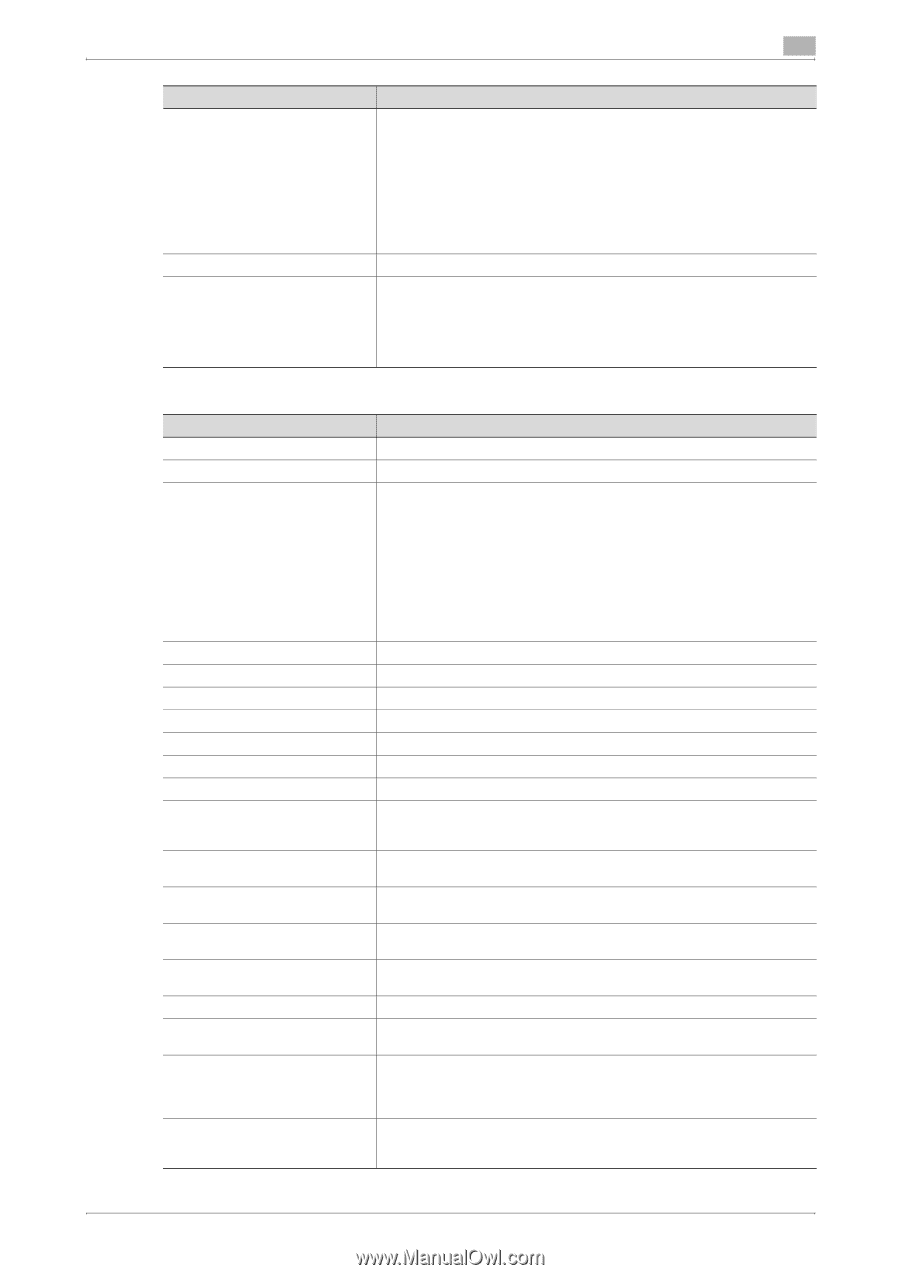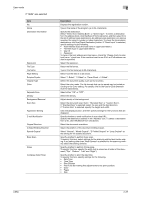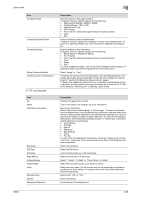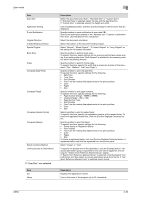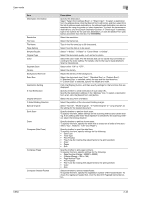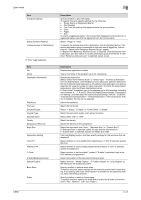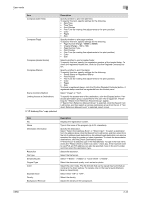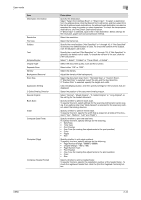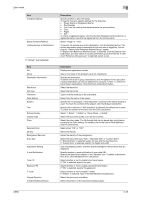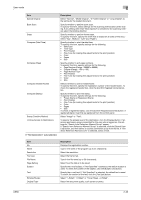Konica Minolta bizhub C650 bizhub C650 PageScope Web Connections Operations Us - Page 65
User mode, If Fax was selected, International Communication
 |
View all Konica Minolta bizhub C650 manuals
Add to My Manuals
Save this manual to your list of manuals |
Page 65 highlights
User mode Item Compose (Stamp) Stamp Combine Method Limiting Access to Destinations If "Fax" was selected Item No. Name Destination Information Resolution File Type Simplex/Duplex Original Type Separate Scan Density Background Removal Scan Size Application Setting Timer TX Password TX F-Code 2-Sided Binding Direction Special Original Book Scan Erase 2 Description Specify whether to print the stamp. To specify this item, specify settings for the following. • Preset Stamp or Registered Stamp • Print Position • Fine-Tune (for making fine adjustments to the print position) • Color • Pages • Size To check a registered stamp, click the [Confirm Registed Contents] button. A registered stamp must first be registered from the control panel. Select "Image" or "Text". To specify the access level of the destination, click the [Display] button. If an access permission group is specified for the user who is logged on, the settings for "Search from Reference Allowed Group" appear. If "Search from Reference Allowed Group" is selected, click the [Search from List] button, and then select an access permission group from the list. If "Set direct Reference Allowed Level" is selected, select a level. Description Displays the registration number. Type in the name of the program (up to 24 characters). Specify the destination. Select "Select from Address Book" or "Direct Input". To select a destination from the address book, click the [Search from List] button, and then select from the list of address book destinations. An address book destination can also be searched for using its number or index characters. To check the transmission destinations, click the [Check Destination] button. If "Direct Input" is selected, type in the address (up to 38 characters, including only numerals, #, *, T, P and E). Click the [Display] button beside "Communication Setting", and then select the communication setting ("V34 Off", "ECM Off", "International Communication", "Check Destination"). If the optional fax multi line is installed, the line can be selected. Select the resolution. Select the file format. Select "1-Sided", "2-Sided" or "Cover Sheet + 2-Sided". Select the document quality, such as text or photo. Select either "ON" or "OFF". Select the density. Adjust the density of the background. Select the document size ("Auto", "Standard Size" or "Custom Size"). If "Standard Size" is selected, select the size and the feed direction. If "Custom Size" is selected, specify the height and width. Click the [Display] button, and then specify settings for the functions that are displayed. Select whether or not to enable timer transmission. If "ON" is selected, specify the time. Select whether or not to enable password transmission. If "ON" is selected, specify the password. Select whether or not to enable F-codes. If "Enable" is selected, type in the SUB address and password. Select the position of the document binding margin. Select "Normal", "Mixed Original", "Z-Folded Original" or "Long Original" as the setting for the loaded document. Specify whether to perform book scan. To specify this item, select settings for the scanning method and center erasing. If any setting other than "Book Spread" is selected for the scanning method, select the binding direction. Specify whether to perform frame erase. To specify this item, specify the width that is erased on all sides of the document ("Top", "Bottom", "Left" and "Right"). C650 2-41