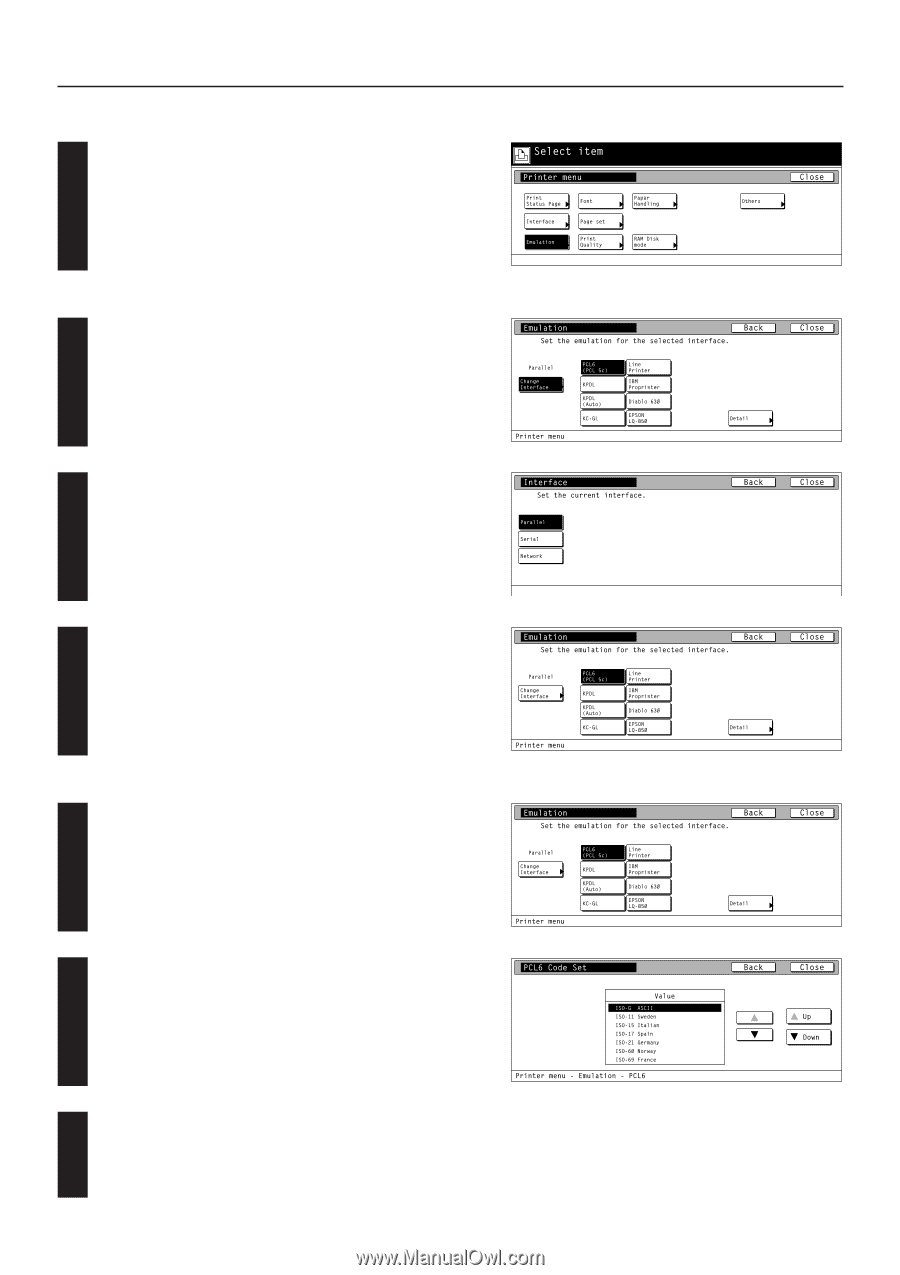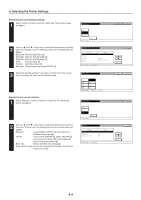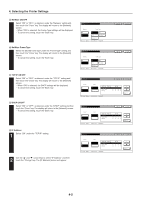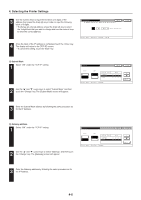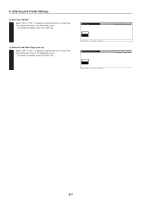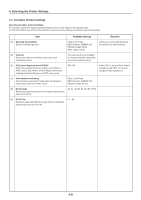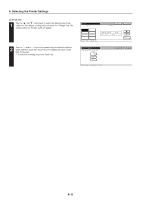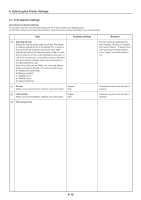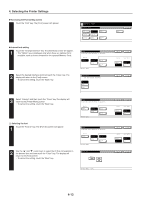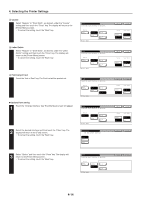Kyocera KM-5530 Printing System Q Operation Guide (Functions) - Page 21
Accessing the Emulation setting screen, Selecting the emulation, Code set, PCL6, Line Printer
 |
View all Kyocera KM-5530 manuals
Add to My Manuals
Save this manual to your list of manuals |
Page 21 highlights
4. Selecting the Printer Settings G Accessing the Emulation setting screen Touch the "Emulation" key. The [Emulation] screen will appear. 1 Selecting the emulation 1 Touch the "Change interface" key. The [Interface] screen will appear. 2 Select the interface for which you want to set the emulation protocol and then touch the "Close" key. The display will return to the [Emulation] screen. • To cancel the setting, touch the "Back" key. 3 Select the desired emulation and then touch the "Close" key. The display will return to the [Printer Menu] screen. • To cancel the setting, touch the "Back" key. 2 Code set 1 Select one of the following emulation protocols and then touch the "Detail" key. The selecting screen for the code set will appear. PCL6, Line Printer, IBM Proprinter, DIABRO 630, EPSON LQ-850 2 Use the "L" and "M" cursor keys to select the desired code set for that emulation protocol. • Use the "Up" and "Down" keys to scroll up and down in the display. 3 Touch the "Close" key. The display will return to the [Emulation] screen. • To cancel the setting, touch the "Back" key. 4-9