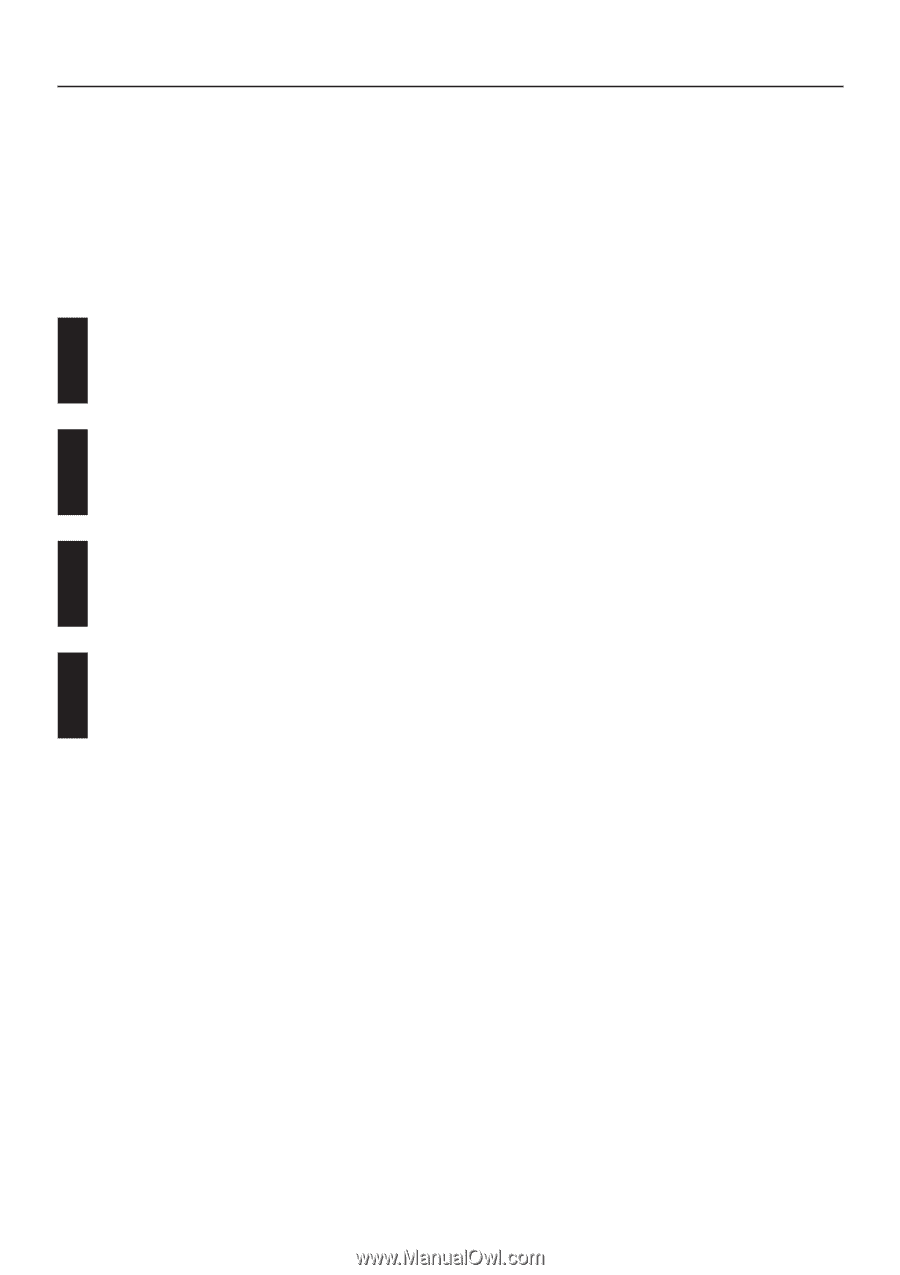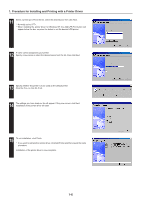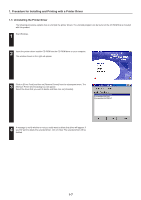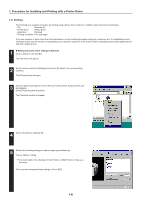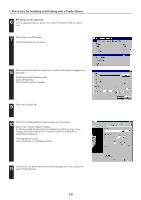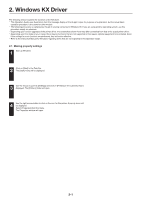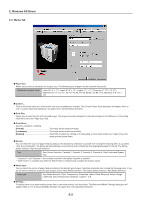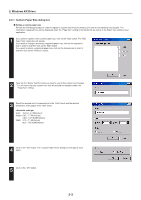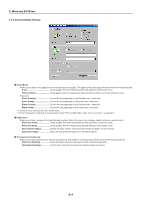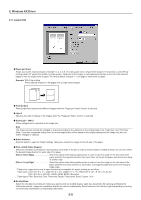Kyocera KM-5530 Printing System Q Operation Guide (Functions) - Page 76
Windows KX Driver, 2-1 Making property settings
 |
View all Kyocera KM-5530 manuals
Add to My Manuals
Save this manual to your list of manuals |
Page 76 highlights
2. Windows KX Driver The following section explains the functions of the KX driver. * This Operation Guide uses illustrations from the message display of the 35 ppm copier for purposes of explanation, but the actual basic operation procedure is the same for other models. * The following procedure is explained as though it is being carried out in Windows 98. If you are using another operating system, use this procedure simply as reference. * Depending upon version upgrades of the printer driver, the screenshots shown here may differ somewhat from that of the actual printer driver. * Depending upon the model of your copier, there may be functions that are not supported or that require optional equipment to be installed. Even if the settings for such functions are performed, they will not be effective. * Refer to the Instruction Manual for Windows regarding items that are not explained in this Operation Guide. 2-1 Making property settings 1 Start up Windows. 2 Click on [Start] in the Task Bar. The [Start] menu will be displayed. 3 Use the mouse to point to [Settings] and click on [Printers] in the submenu that is displayed. The [Printers] folder will open. 4 Use the right mouse button to click on the icon for this printer. A pop-up menu will be displayed. Select [Properties] from the menu. The Properties window will open. 2-1