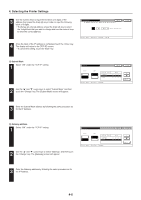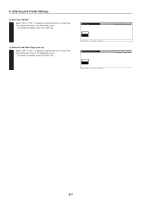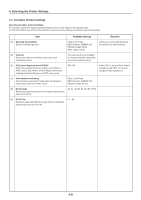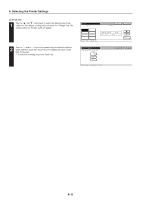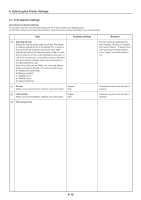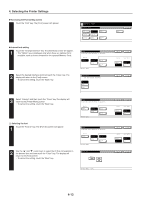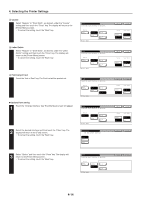Kyocera KM-5530 Printing System Q Operation Guide (Functions) - Page 23
KC-GL Pen, Pen Adjust
 |
View all Kyocera KM-5530 manuals
Add to My Manuals
Save this manual to your list of manuals |
Page 23 highlights
4. Selecting the Printer Settings 6 KC-GL Pen 1 Use the "L" and "M" cursor keys to select the desired type of pen under the "Pen Adjust" setting and then touch the "Change" key. The setting screen for the pen width will appear. 2 Use the "+" and/or "-" key or the numeric keys to enter the desired width and then touch the "Close" key. The display will return to the [KG-CL] screen. • To cancel the setting, touch the "Back" key. 4-11
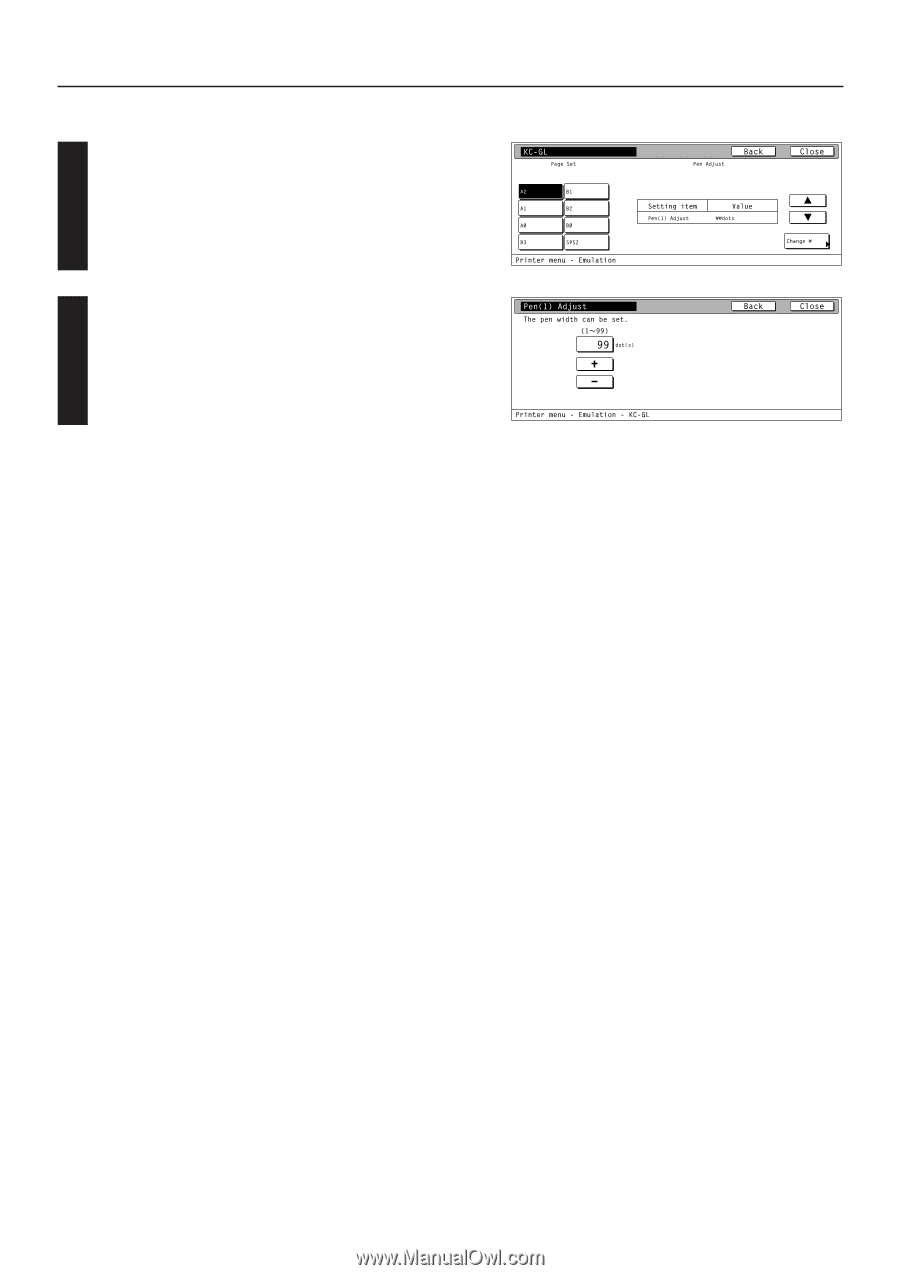
4-11
4. Selecting the Printer Settings
2
1
6
KC-GL Pen
Use the
“
▲
”
and
“
▼
”
cursor keys to select the desired type of pen
under the
“
Pen Adjust
”
setting and then touch the
“
Change
”
key. The
setting screen for the pen width will appear.
Use the
“
+
”
and/or
“–”
key or the numeric keys to enter the desired
width and then touch the
“
Close
”
key. The display will return to the
[KG-CL] screen.
•
To cancel the setting, touch the
“
Back
”
key.