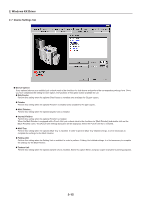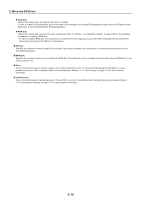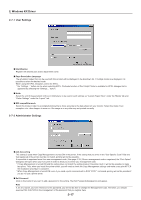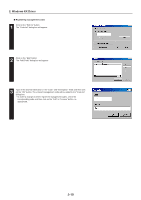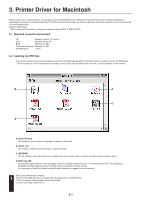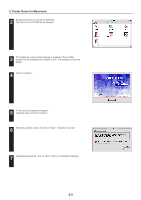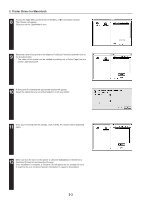Kyocera KM-5530 Printing System Q Operation Guide (Functions) - Page 95
Click on Continue., A The notice for installation will appear.
 |
View all Kyocera KM-5530 manuals
Add to My Manuals
Save this manual to your list of manuals |
Page 95 highlights
3. Printer Driver for Macintosh 2 Double-Click on the icon for the CD-ROM disk. The content of the CD-ROM will be displayed. 3 The installer by country and by language is supplied in "Driver" folder. Double-Click the available driver installer to start. The installation screen will appear. 4 Click on "Continue". 5 A The notice for installation will appear. Read the notice, and click "Continue". 6 Select the available model, and click on "Install". Installation is started. 7 Installation was finished. Click on "Quit" to finish the installation completely. 3-2
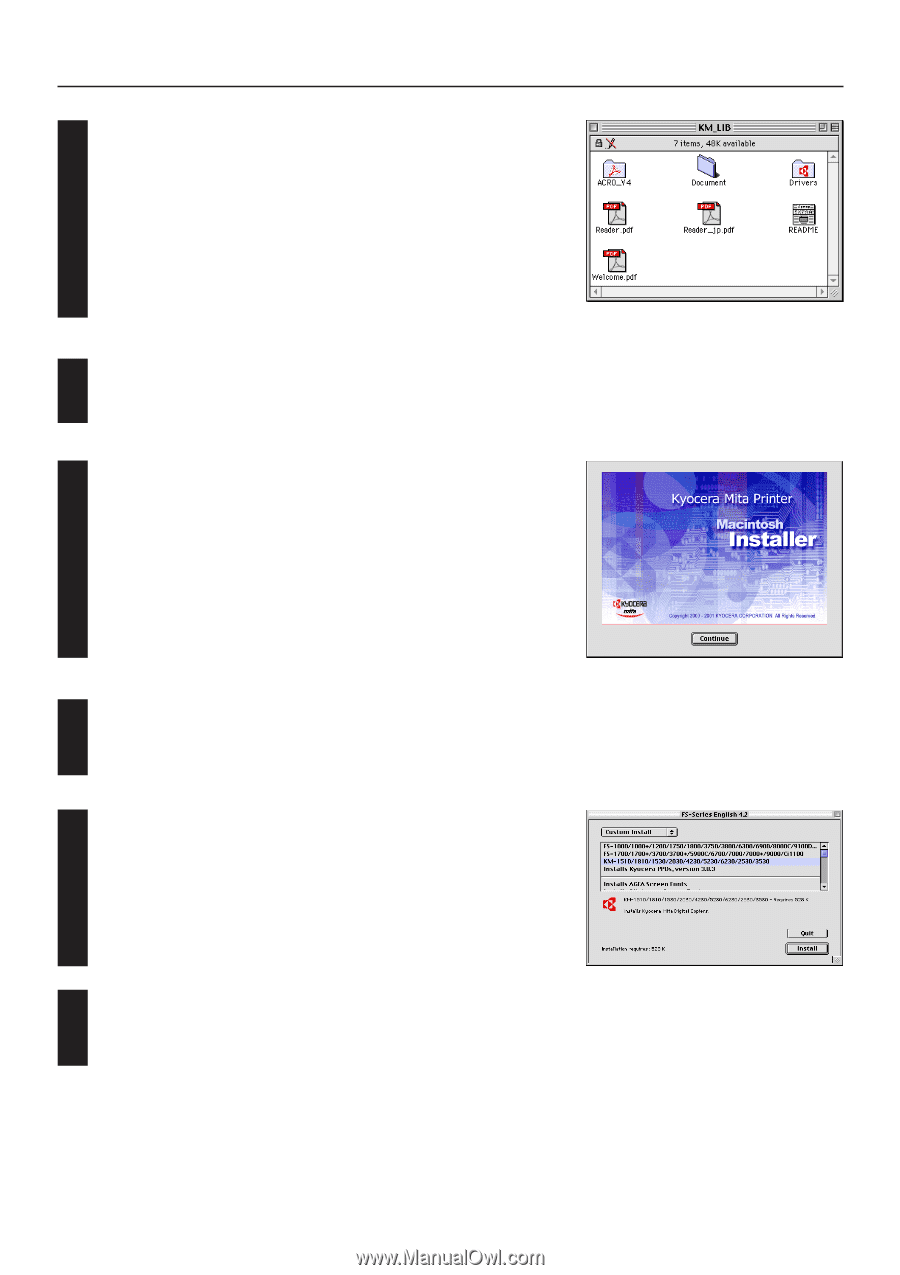
3-2
3. Printer Driver for Macintosh
Double-Click on the icon for the CD-ROM disk.
The content of the CD-ROM will be displayed.
2
3
4
5
The installer by country and by language is supplied in “Driver” folder.
Double-Click the available driver installer to start.
The installation screen will
appear.
Click on “Continue”.
A The notice for installation will appear.
Read the notice, and click “Continue”.
6
Select the available model, and click on “Install”.
Installation is started.
7
Installation was finished.
Click on “Quit” to finish the installation completely.