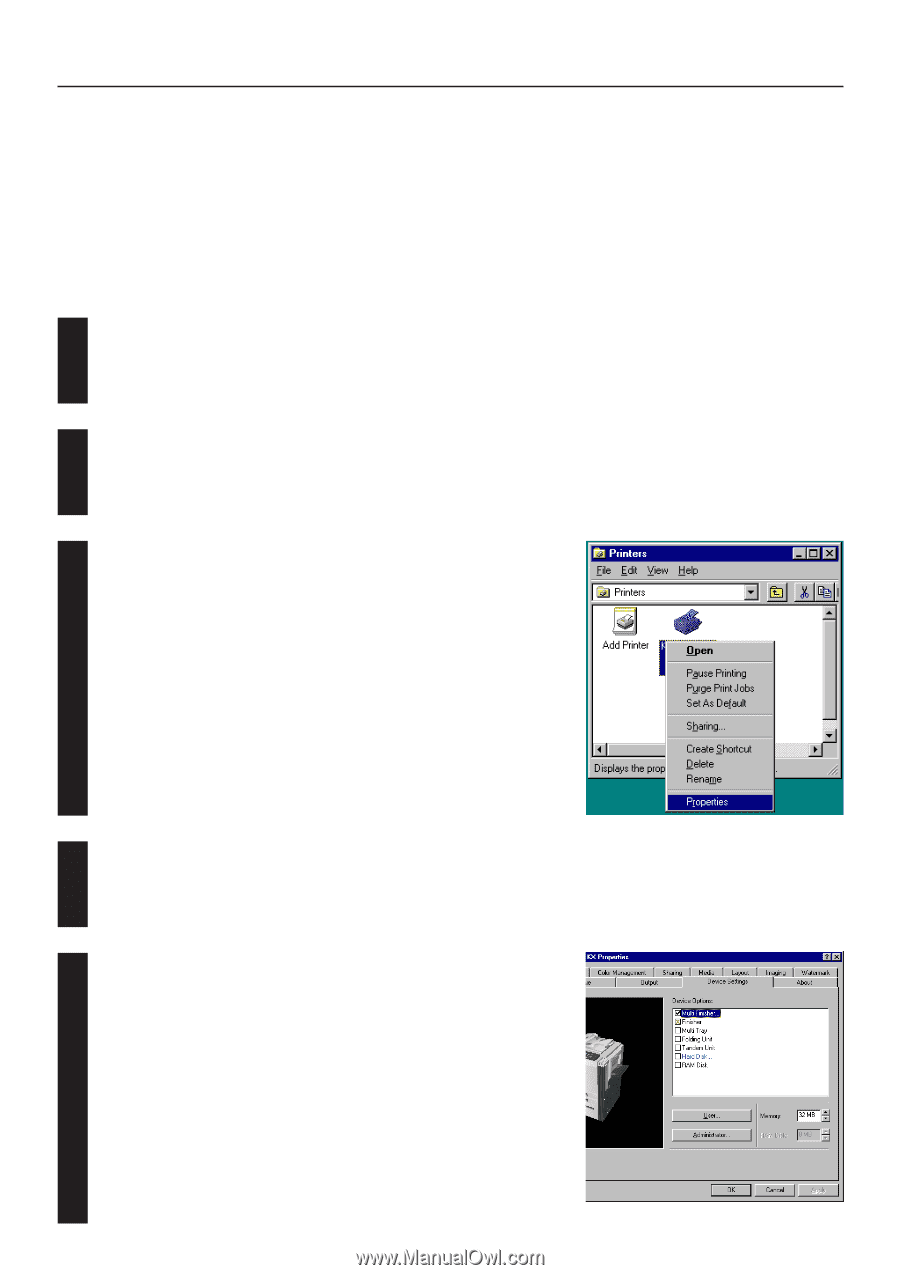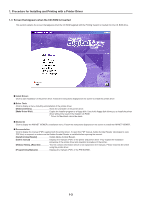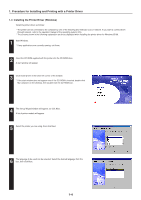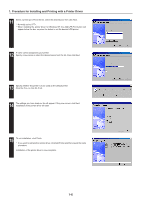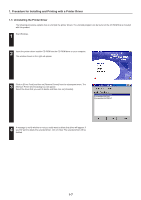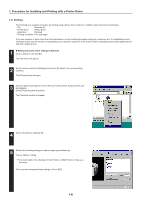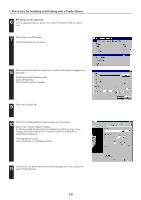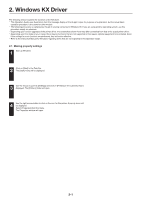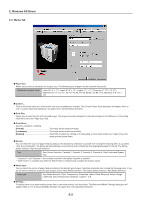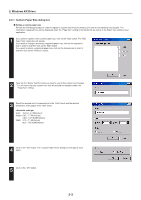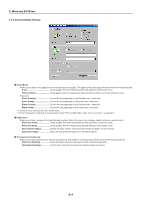Kyocera KM-5530 Printing System Q Operation Guide (Functions) - Page 74
Printing, Making the printer driver settings in Windows
 |
View all Kyocera KM-5530 manuals
Add to My Manuals
Save this manual to your list of manuals |
Page 74 highlights
1. Procedure for Installing and Printing with a Printer Driver 1-6 Printing The following is an example procedure for printing using a printer driver under the conditions and environment noted below. • OS: Windows 98 • Printer driver: KPDL2 Driver • Application: Wordpad • Printing conditions: Print and staple If you use a system or driver other than that noted above, use the following procedure simply as a reference tool. It is additionally recommended that you read the section corresponding to your operation system as it will contain further explanations specifically regard that OS and other related drivers. 1 G Making the printer driver settings in Windows Click on [Start] on the Task Bar. The Start menu will appear. 2 Use the mouse to point to [Settings] and click on [Printers] in the corresponding submenu. The [Printers] folder will open. 3 Use the right mouse button to click on the icon for this printer. A pop-up menu will be displayed. Select [Properties] from that menu. The Properties window will appear. 4 Click on the [Device settings] Tab. 5 Perform the following settings in order to staple your printed sets. "Device Options" setting • Put a check mark in the checkbox for the Finisher or Multi Finisher (2 tray) you are using. Once you have completed these settings, click on [OK]. 1-8