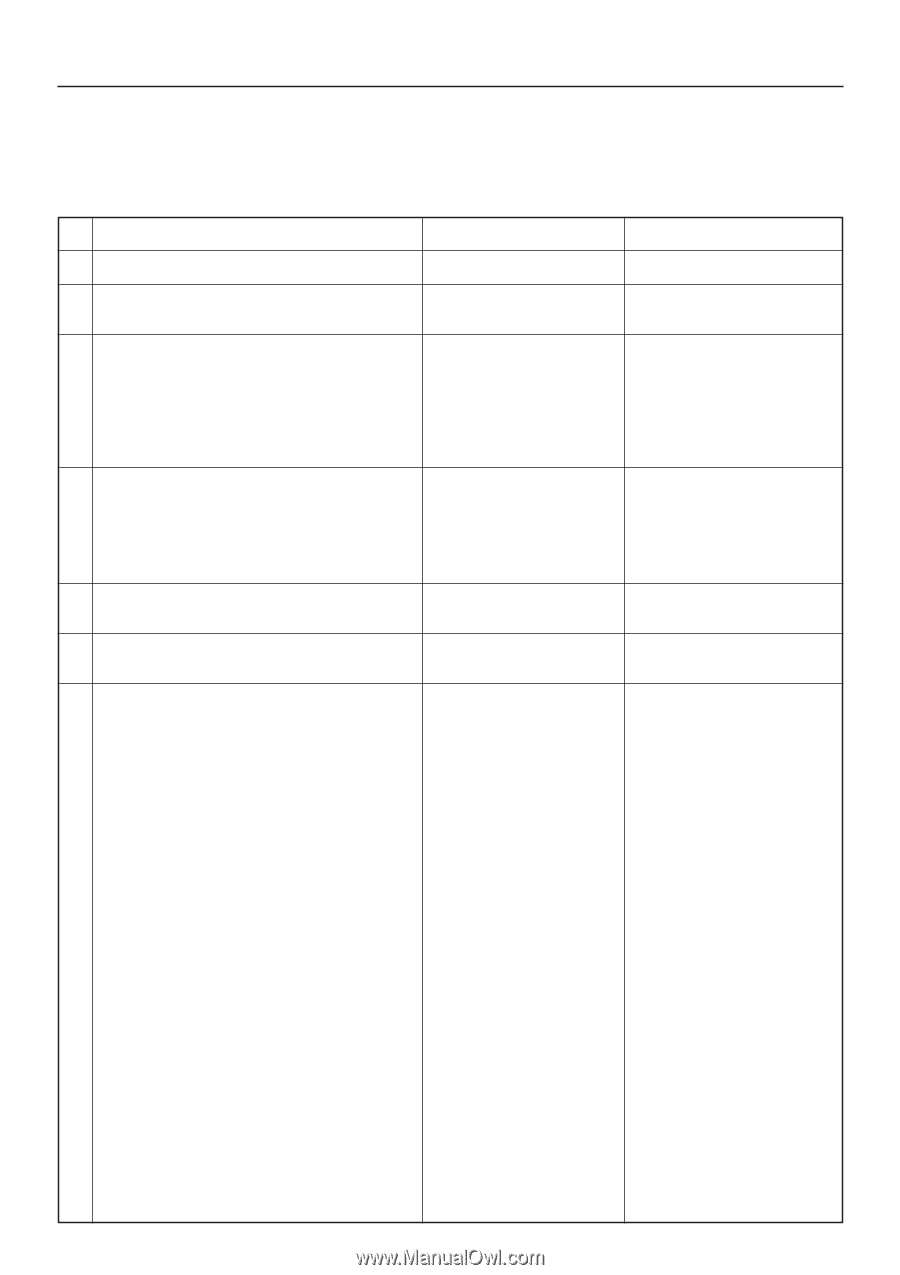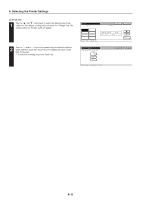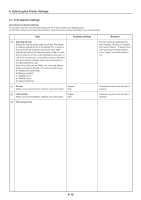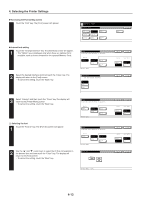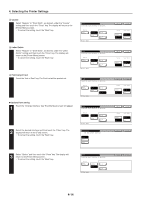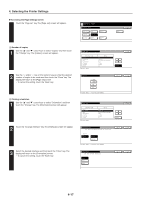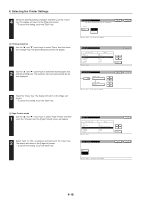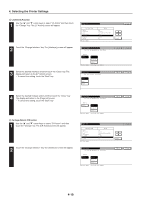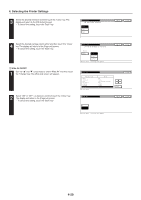Kyocera KM-5530 Printing System Q Operation Guide (Functions) - Page 28
Settings
 |
View all Kyocera KM-5530 manuals
Add to My Manuals
Save this manual to your list of manuals |
Page 28 highlights
4. Selecting the Printer Settings 4-5 Page Settings About the page settings It is possible to perform page settings for the 7 items shown in the following chart. For the most efficient use of the printer functions, select the various settings according to your printing needs. Item Available settings Remarks 1 Number of copies 001 - 999 2 Printing orientation Portrait, Landscape Allows you to set a different printing orientation for each interface. 3 Printing reduction Only the printing sizes that can be Originals can be reduced with a fixed ratio and printed out used with the selected paper size at a selected printing size by selecting the paper size are displayed. (original size) and the printing size. Paper size: Cassette, 11 x 17, 8 1/2 x 14, 8 1/2 x 11, 5 1/2 x 8 1/2, A3, A4, A5, B4, B5, Folio, 8 1/2 x 13. 4 Page Protect mode If "Auto" is selected here, the machine will monitor the data to avoid any Print Overrun Error and, if necessary, automatically turn Page Protect "ON". If a Print Overrun Error does happen to occur even then, the machine will automatically change the Page protect setting to "ON". Auto, ON 5 Linefeed (LF) action LF only, CR and LF, Ignore LF Allows you to set a different linefeed handling for each interface. 6 Carriage-Return (CR) action CR only, CR and LF, Ignore CR Allows you to set a different carriage return handling for each interface. 7 Wide A4 ON/OFF Increases the printing area on A4 size paper. OFF, ON 4-16