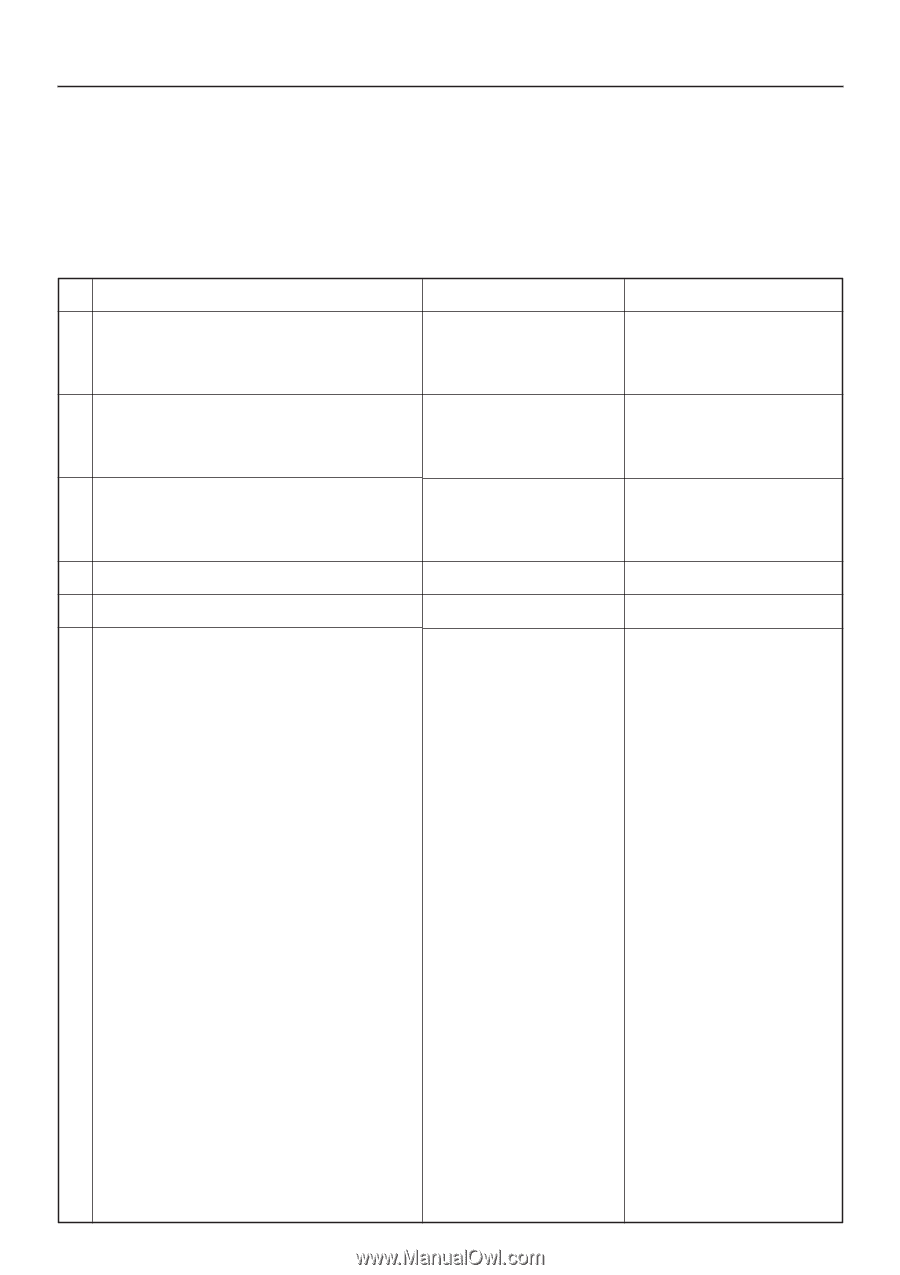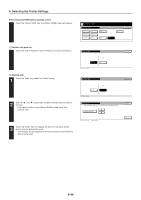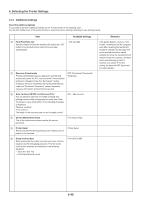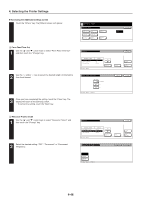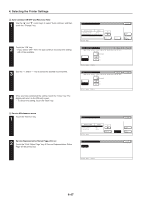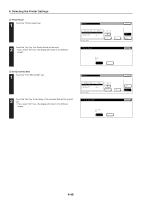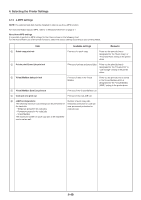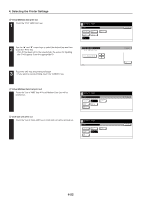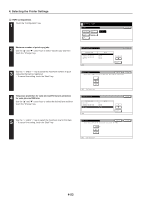Kyocera KM-5530 Printing System Q Operation Guide (Functions) - Page 61
e-MPS settings
 |
View all Kyocera KM-5530 manuals
Add to My Manuals
Save this manual to your list of manuals |
Page 61 highlights
4. Selecting the Printer Settings 4-13 e-MPS settings NOTE: The optional hard disk must be installed in order to use the e-MPS function. For more information about e-MPS, refer to "2. Windows KX Driver" on page 2-1. About the e-MPS settings It is possible to perform e-MPS settings for the 6 items shown in the following chart. For the most efficient use of the printer functions, select the various settings according to your printing needs. Item Available settings Remarks 1 Quick copy print out Print out of a quick copy Prints out the print job that is designated for the "Quick Copy" or "Proof and Hold" setting in the printer driver. 2 Private print/Stored job print out Print out of private and stored jobs Prints out the print job that is designated for the "Private Print" or "Job Storage" setting in the printer driver. 3 Virtual Mailbox data print out Print out of data in the Virtual Mailbox Prints out the print job that is saved in the Virtual Mailbox which is designated for the "Virtual Mailbox (VMB)" setting in the printer driver. 4 Virtual Mailbox Data List print out Print out of the Virtual Mailbox List 5 Code Job List print out Print out of the Cod JOB List 6 e-MPS configurations Number of quick copy jobs, The following maximum size settings can be performed for temporary protection for code job the hard disk. size, permanent protection for • Temporary protection for code jobs code job size • Permanent protection for code jobs • Virtual Mailbox The maximum number of quick copy jobs to be registered can be set as well. 4-49