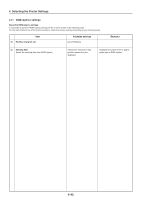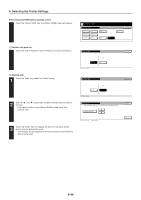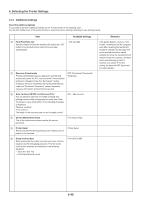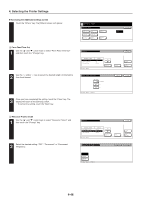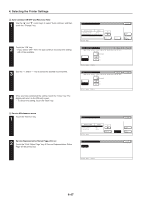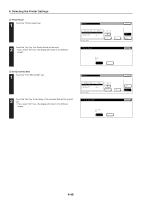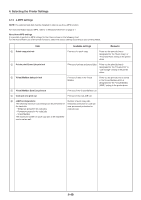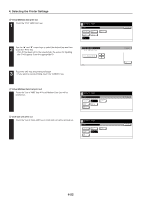Kyocera KM-5530 Printing System Q Operation Guide (Functions) - Page 59
Auto Continue ON/OFF and Recovery Time, Service Maintenance menu
 |
View all Kyocera KM-5530 manuals
Add to My Manuals
Save this manual to your list of manuals |
Page 59 highlights
4. Selecting the Printer Settings 3 Auto Continue ON/OFF and Recovery Time 1 Use the "L" and "M" cursor keys to select "Auto continue" and then touch the "Change" key. 2 Touch the "ON" key. • If you select "OFF" here, the auto continue recovery time setting will not be available. 3 Use the "+" and/or "-" key to select the desired recovery time. 4 Once you have completed the setting, touch the "Close" key. The display will return to the [Others] screen. • To cancel the setting, touch the "Back" key. 4 Service Maintenance menu 1 Touch the "Service" key. 2 Service Representative Status Page print out Touch the "Print Status Page" key. A Service Representative Status Page will be printed out. 4-47
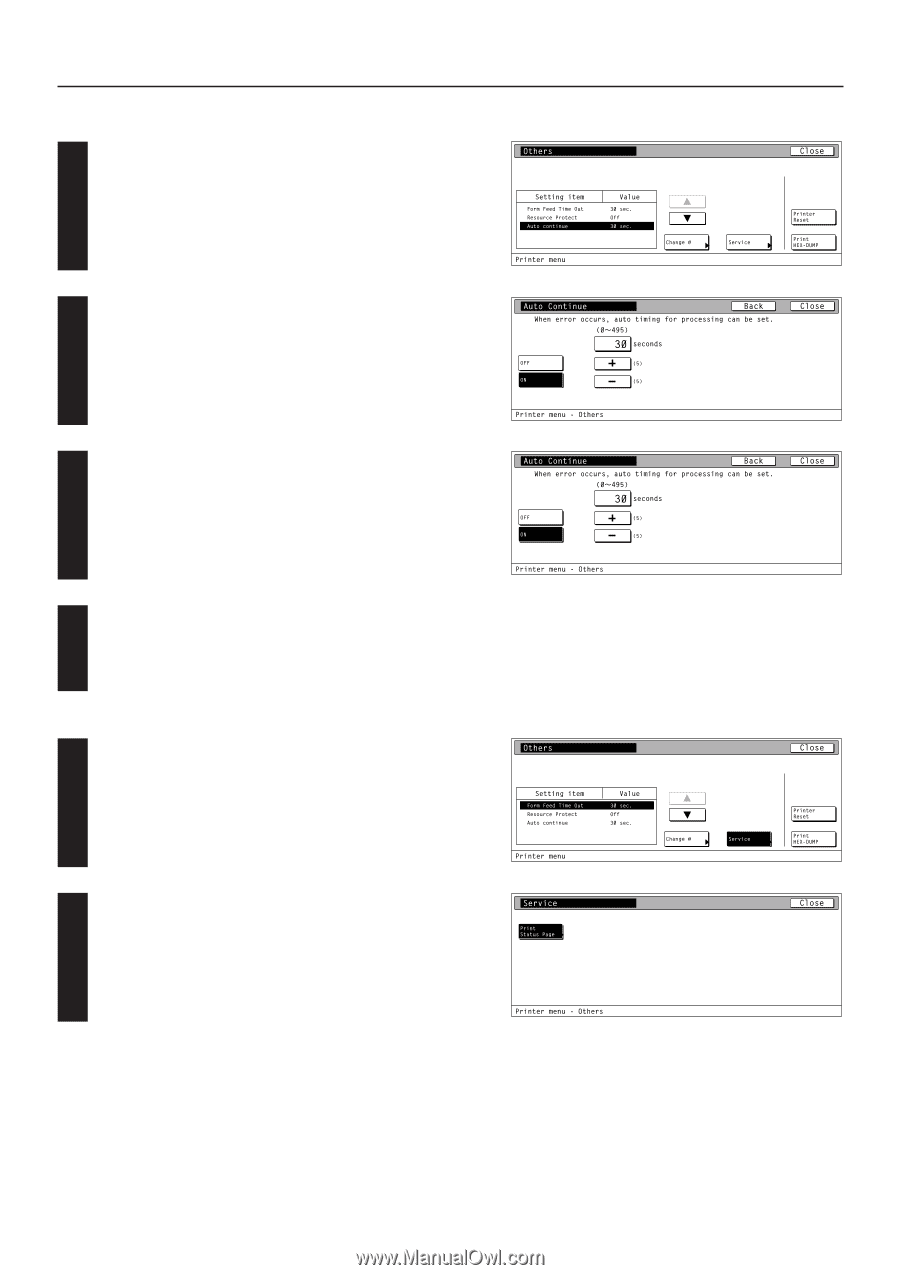
4-47
4. Selecting the Printer Settings
4
1
2
3
1
2
3
Auto Continue ON/OFF and Recovery Time
Use the
“
▲
”
and
“
▼
”
cursor keys to select
“
Auto continue
”
and then
touch the
“
Change
”
key.
Touch the
“
ON
”
key.
•
If you select
“
OFF
”
here, the auto continue recovery time setting
will not be available.
Use the
“
+
”
and/or
“–”
key to select the desired recovery time.
Once you have completed the setting, touch the
“
Close
”
key. The
display will return to the [Others] screen.
•
To cancel the setting, touch the
“
Back
”
key.
4
Service Maintenance menu
Touch the
“
Service
”
key.
Service Representative Status Page print out
Touch the
“
Print Status Page
”
key. A Service Representative Status
Page will be printed out.