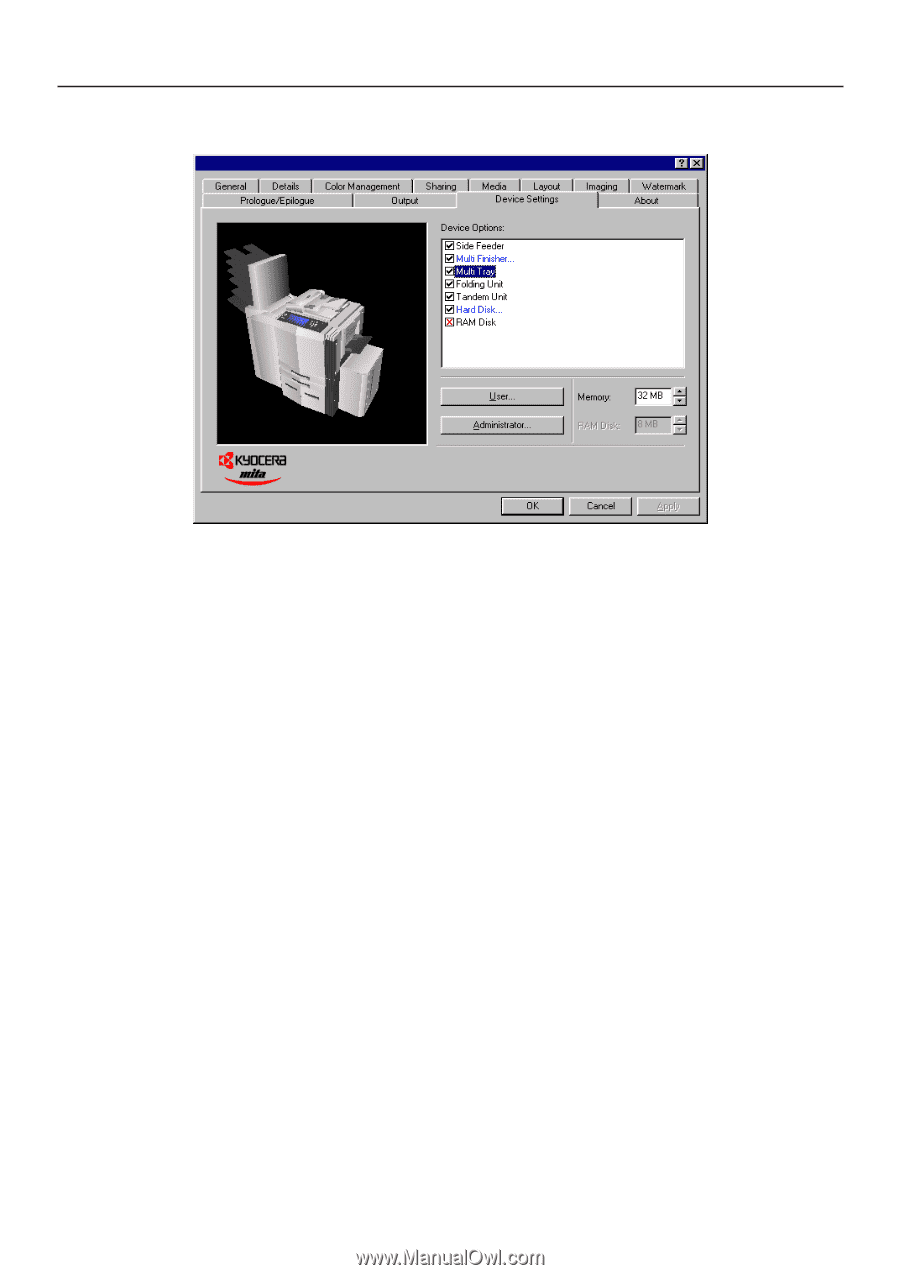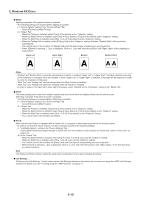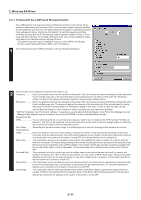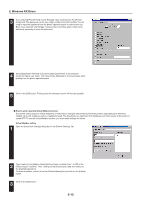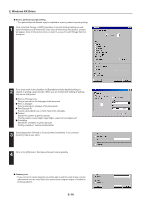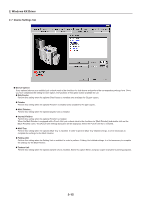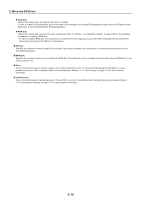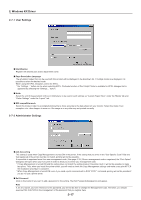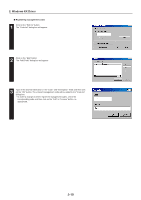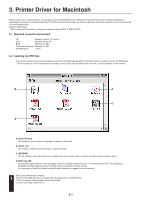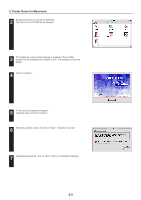Kyocera KM-5530 Printing System Q Operation Guide (Functions) - Page 90
Device Settings Tab, Device Options, Side Feeder, Finisher, Internal Finisher, Multi Tray
 |
View all Kyocera KM-5530 manuals
Add to My Manuals
Save this manual to your list of manuals |
Page 90 highlights
2. Windows KX Driver 2-7 Device Settings Tab I Device Options If any optional devices are installed, put a check mark in the checkbox for that device and perform the corresponding settings here. Once you have completed the setting for each option, the functions of that option will be available for use. G Side Feeder Perform this setting when the optional Side Feeder is installed (only available for 55 ppm copier). G Finisher Perform this setting when the optional Finisher is installed (only available for 45 ppm copier). G Multi Finisher... Perform this setting when the optional Duplex Unit is installed. G Internal Finisher Perform this setting when the optional Finisher is installed. When the Multi Finisher is equipped with a Punch Unit, put a check mark in the checkbox for [Multi Finisher] and double-click on the [Multi Finisher] name. The [Punch Unit Setting] dialog box will be displayed. Select the Punch Unit that is installed. G Multi Tray Perform this setting when the optional Multi Tray is installed. In order to perform Multi Tray-related settings, it is first necessary to complete the settings for the Multi Finisher. G Folding Unit Perform this setting when the Folding Unit is installed. In order to perform Folding Unit-related settings, it is first necessary to complete the settings for the Multi Finisher. G Tandem Unit Perform this setting when the optional tandem Unit is installed. Select this option When using two copier in tandem fo printing purposes. 2-15