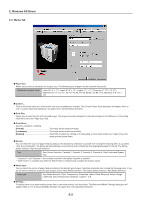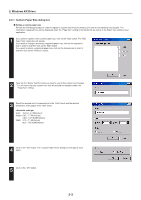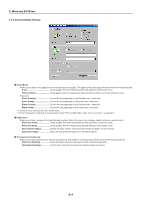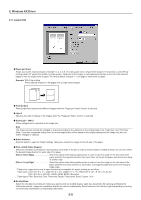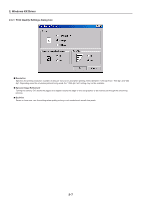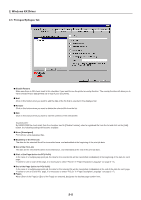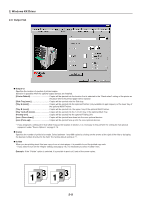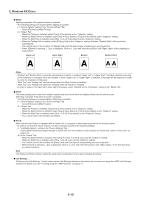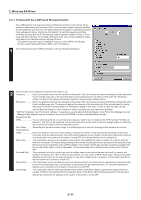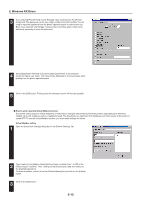Kyocera KM-5530 Printing System Q Operation Guide (Functions) - Page 82
Print Quality Settings dialog box, Resolution, Kyocera Image Refinement, EcoPrint
 |
View all Kyocera KM-5530 manuals
Add to My Manuals
Save this manual to your list of manuals |
Page 82 highlights
2. Windows KX Driver 2-4-1 Print Quality Settings dialog box I Resolution Specifies the printing resolution (number of dots per inch) to be used when printing. Select between "1200 dpi Fast", "600 dpi" and "300 dpi". Depending upon the emulation protocol being used, the "1200 dpi Fast" setting may not be available. I Kyocera Image Refinement Turning this setting "On" allows the jaggies that appear around the edge of text and graphics to be evened out through the smoothing process. I EcoPrint Saves on toner use. use this setting when quality printing is not needed such as with test prints. 2-7
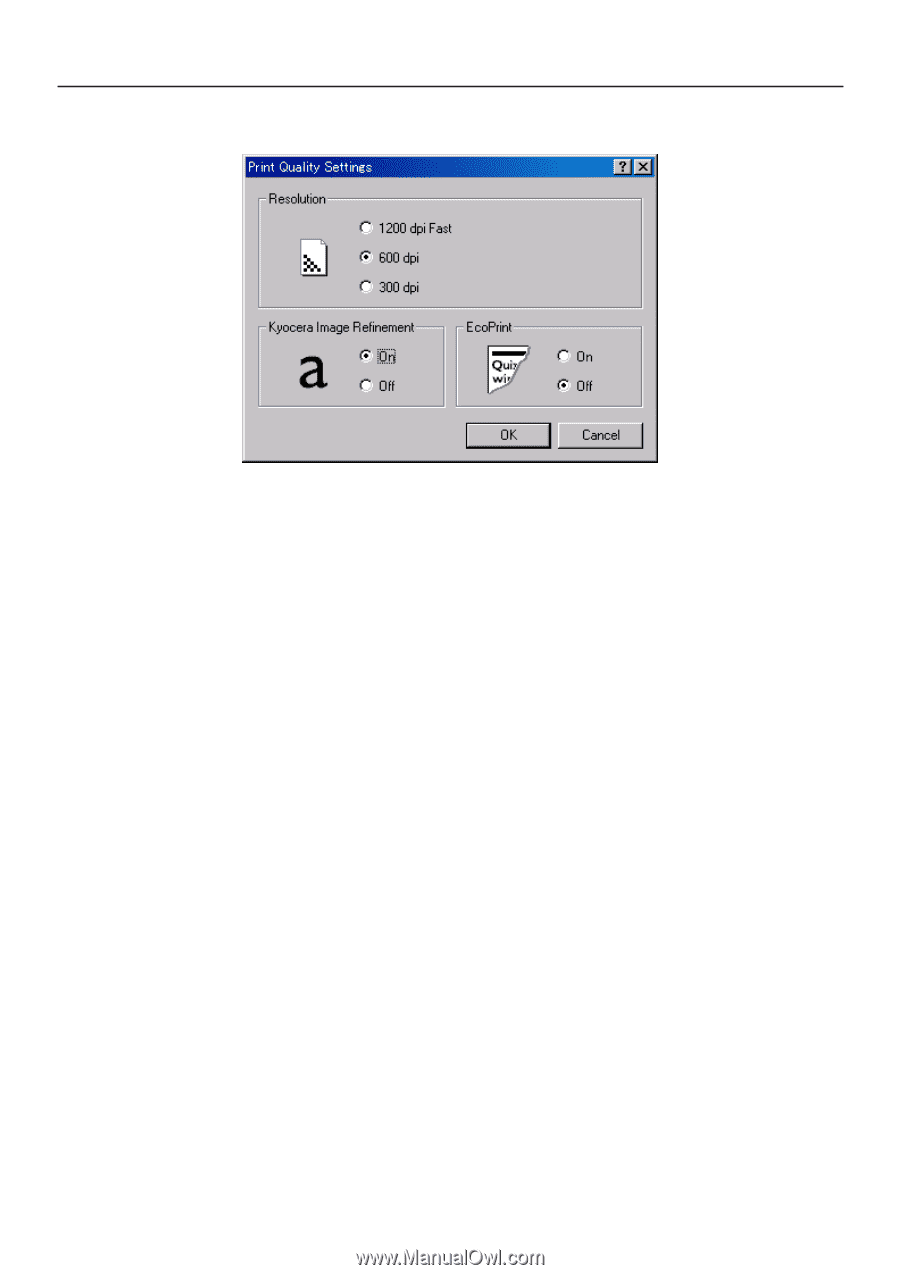
2-7
2. Windows KX Driver
2-4-1
Print Quality Settings dialog box
■
Resolution
Specifies the printing resolution (number of dots per inch) to be used when printing. Select between “1200 dpi Fast”, “600 dpi” and “300
dpi”. Depending upon the emulation protocol being used, the “1200 dpi Fast” setting may not be available.
■
Kyocera Image Refinement
Turning this setting “On” allows the jaggies that appear around the edge of text and graphics to be evened out through the smoothing
process.
■
EcoPrint
Saves on toner use. use this setting when quality printing is not needed such as with test prints.