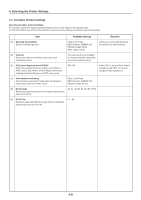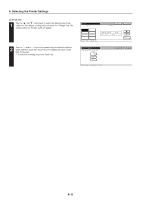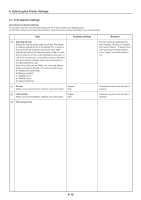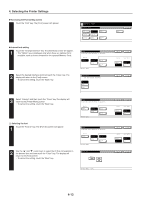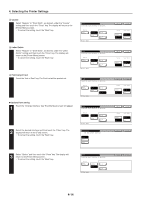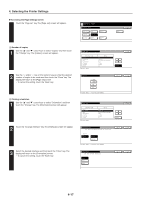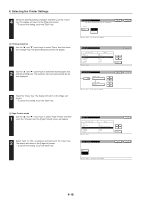Kyocera KM-5530 Printing System Q Operation Guide (Functions) - Page 25
Accessing the Font setting screen, Internal font setting, Selecting the font, Change Interface
 |
View all Kyocera KM-5530 manuals
Add to My Manuals
Save this manual to your list of manuals |
Page 25 highlights
4. Selecting the Printer Settings G Accessing the Font setting screen Touch the "Font" key. The [Font] screen will appear. G Internal font setting 1 Touch the "Change Interface" key. The [Interface] screen will appear. • The "Option" key is displayed only when there are optional fonts available, such as those contained in the optional Memory Card. 2 Select the desired interface and then touch the "Close" key. The display will return to the [Font] screen. • To cancel the setting, touch the "Back" key. 3 Select "Internal" and then touch the "Close" key. The display will return to the [Printer Menu] screen. • To cancel the setting, touch the "Back" key. 1 Selecting the font 1 Touch the "Font ID" key. The [Font ID] screen will appear. 2 Use the "L" and "M" cursor keys to select the ID that corresponds to the desired font and then touch the "Close" key. The display will return to the [Font] screen. • To cancel the setting, touch the "Back" key. 4-13