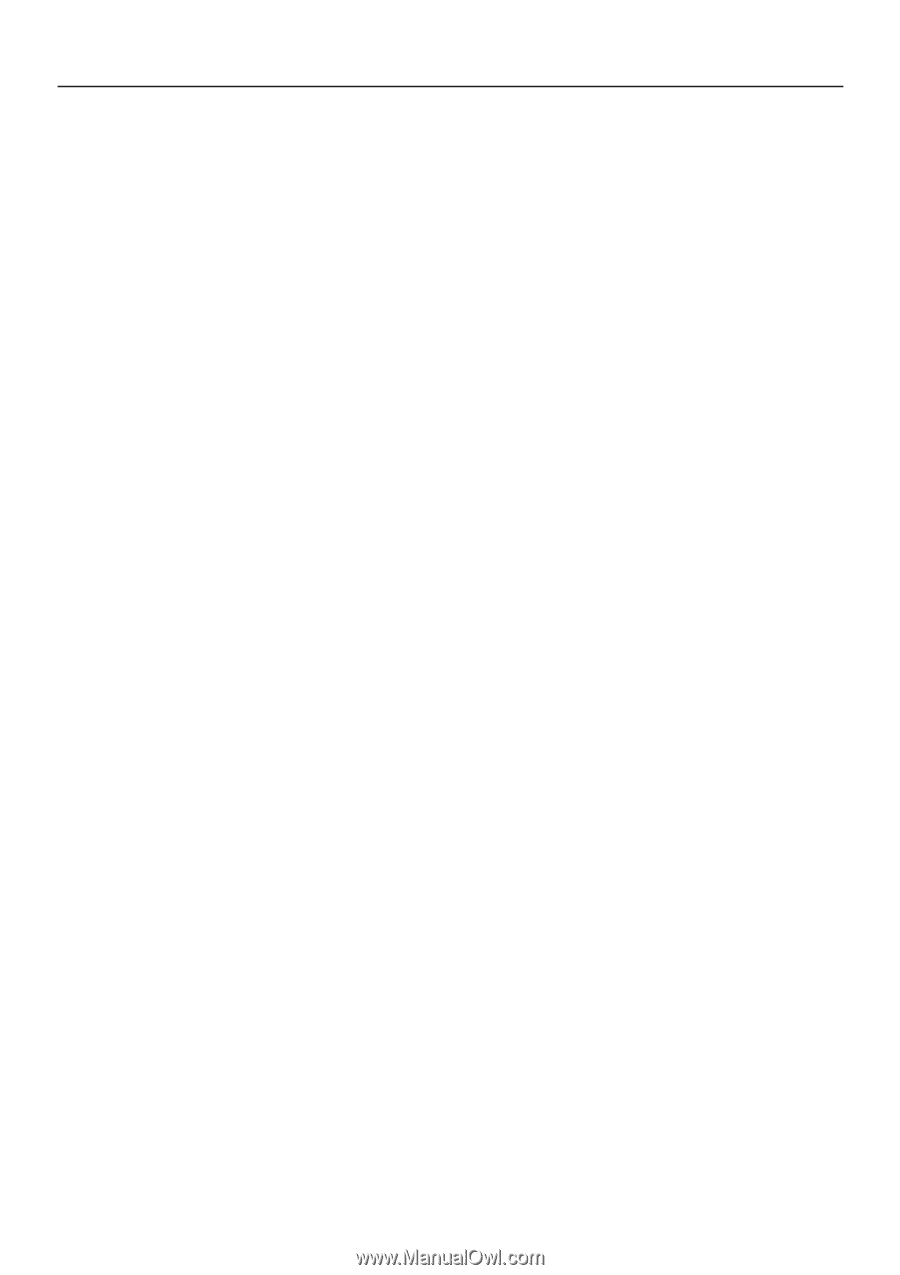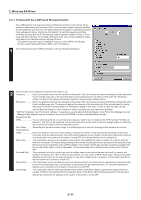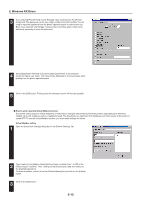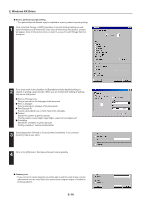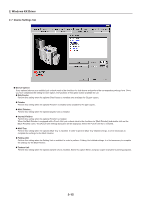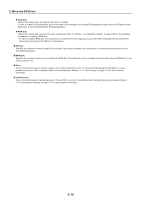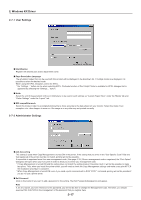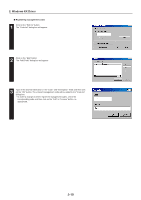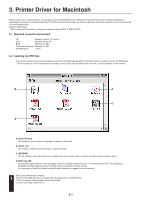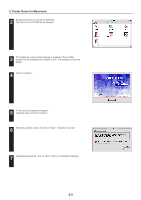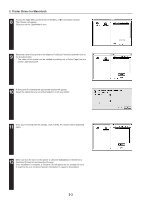Kyocera KM-5530 Printing System Q Operation Guide (Functions) - Page 91
Hard Disk, RAM Disk, Memory, RAM Disk settings
 |
View all Kyocera KM-5530 manuals
Add to My Manuals
Save this manual to your list of manuals |
Page 91 highlights
2. Windows KX Driver G Hard Disk Perform this setting when the optional Hard Disk is installed. In order to register a Virtual Mailbox, put a check mark in the checkbox next to [Hard Disk] and then double-click on the [Optional Hard Disk] name to access the [Hard Disk Settings] dialog box. G RAM Disk Perform this setting when you want to create a RAM disk. Refer to "Chapter 1, 4-8 RAM Disk settings" on page 4-25 for more detailed information on creating a RAM disk. * In order to create a RAM disk, it is necessary to increase the memory capacity of your printer. After increasing memory, perform the setting here according to the "Memory" setting below. I Memory Specifies the amount of memory installed in the printer. If you make a mistake in the setting here, it is possible that printing will not be accomplished properly. I RAM Disk Specifies the amount of memory to be used for the RAM disk. This setting will only be available when you have selected "RAM Disk" in the "Device Options" list. I User... Click on this button when you want to register a user and/or department name. The [User Settings] dialog box will appear. It is also possible to select the "GDI compatible mode" from that dialog box. Refer to "2-7-1 User Settings" on page 2-16 for more detailed information. I Administrator... Click on this button when Copy Management is Turned ON in the printer. The [Administrator Settings] dialog box will appear. Refer to "2-7-2 Administrator Settings" on page 2-17 for more detailed information. 2-16