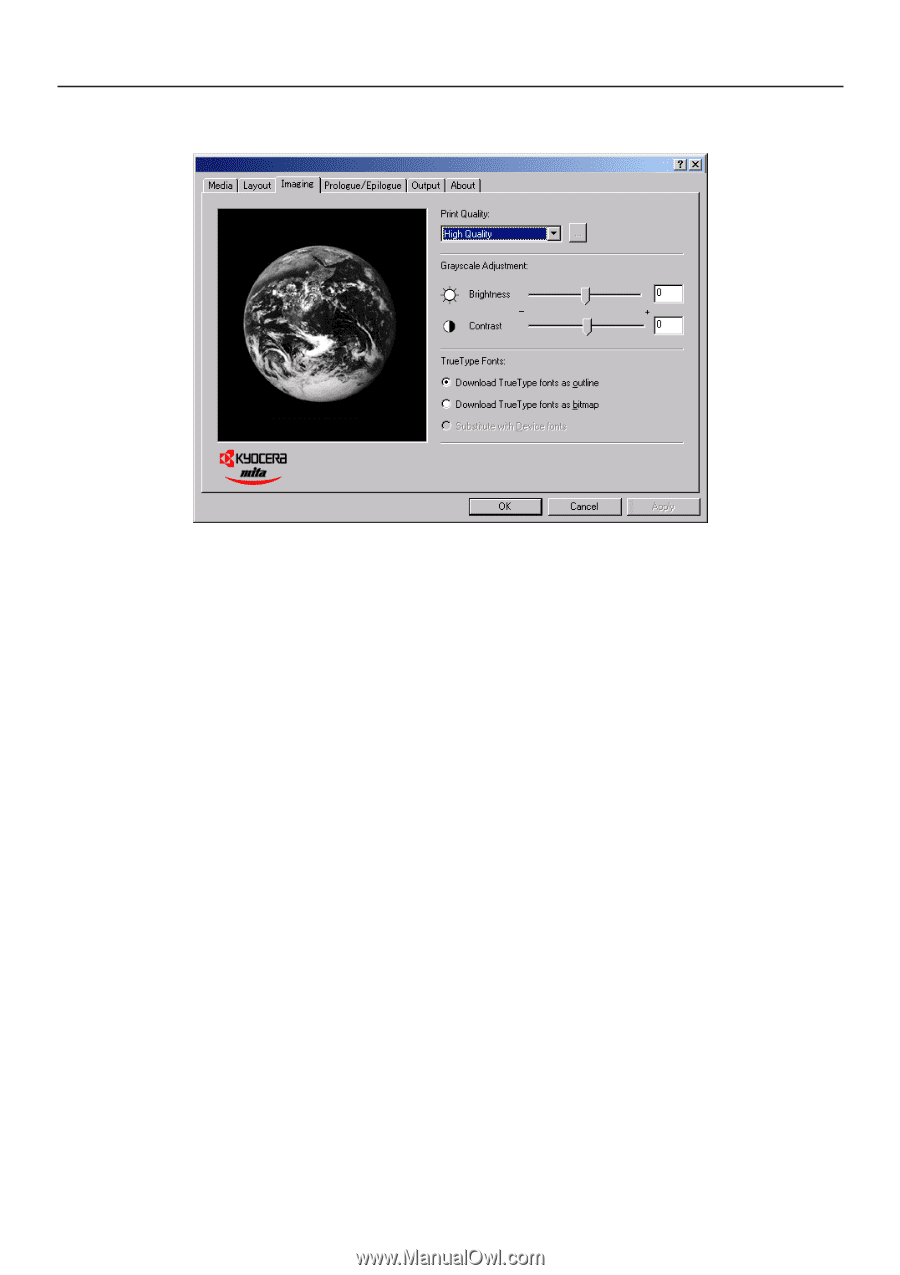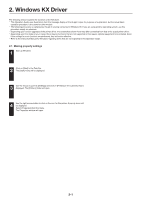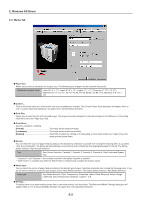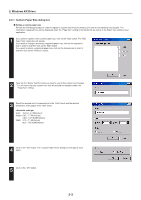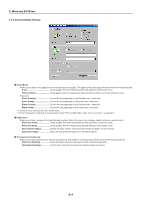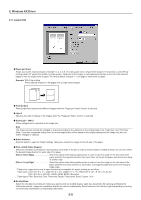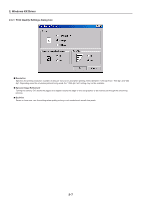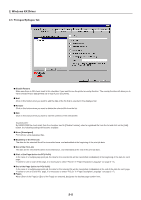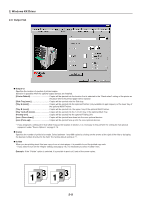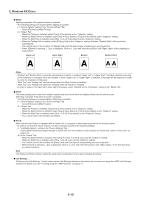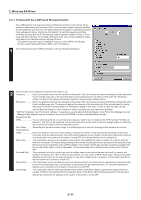Kyocera KM-5530 Printing System Q Operation Guide (Functions) - Page 81
Imaging Tab, Print Quality, Grayscale Adjustment, TrueType Fonts - driver download
 |
View all Kyocera KM-5530 manuals
Add to My Manuals
Save this manual to your list of manuals |
Page 81 highlights
2. Windows KX Driver 2-4 Imaging Tab I Print Quality Selects the quality at which printing will be accomplished. [High Quality Enables printing at the highest quality possible for the printer being used. [Proof Prints at a resolution of 600 dpi. * This [Proof] function is not available when selecting "PCL5e" for "Page Description Language" on page 2-17. [Draft Saves on toner use. Use this setting when quality printing is not needed such as with test prints. [Custom Allows you to perform settings related to the quality of printing. Select "Custom" and then click on the "..." button to the right of that field in order to access the "Print Quality Settings" dialog box. For more detailed information on making settings in this dialog box, refer to "2-4-1 Print Quality Settings dialog box" on page 2-7. I Grayscale Adjustment Adjusts the brightness and contrast of the printed image. The factory default for both settings is "0". [Brightness Adjusts the brightness of the image. When you want to print the image brighter than the actual original, drag the slider towards the plus "+" sign, or type in a positive number directly into the field at the right of the slider bar. Conversely, when you want to print the image darker than the actual original, drag the slider towards the minus "-" sign, or type in a negative number directly into that field. [Contrast Adjusts the contrast of the image. When you want to print at a sharper image contrast, drag the slider towards the plus "+" sign, or type in the desired value (a positive number) directly into the field at the right of the slider bar. Conversely, when you want to print at a softer image contrast, drag the slider towards the minus "-" sign, or type in a negative number directly into that field. I TrueType Fonts Selects the method of printing with fonts. The factory default setting is "Download TrueType fonts as outline". [Download TrueType fonts as outline TrueType fonts will be downloaded to the printer as outline fonts for printing. [Download TrueType fonts as bitmap TrueType fonts will be downloaded to the printer as bitmap fonts for printing. 2-6