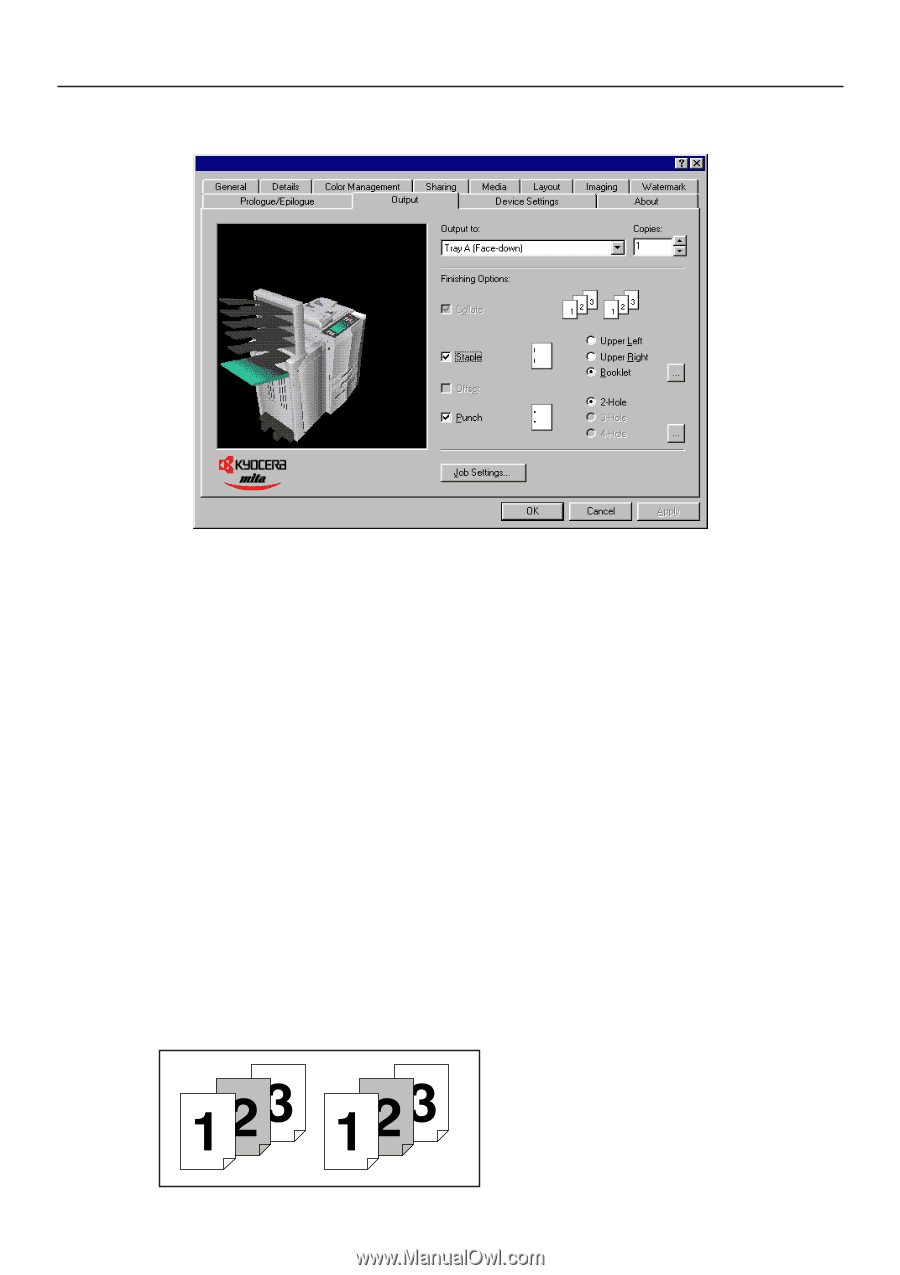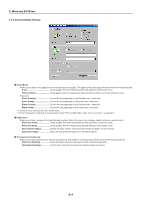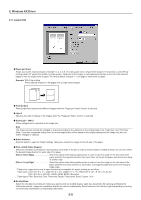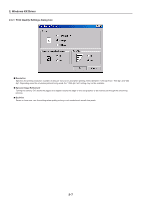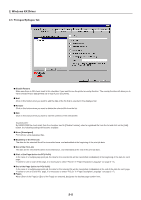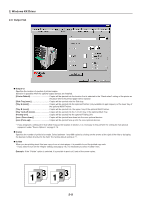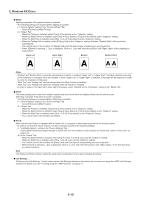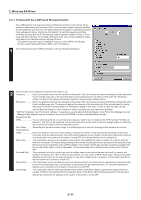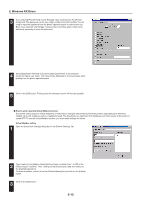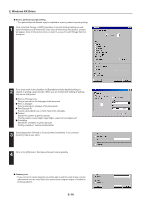Kyocera KM-5530 Printing System Q Operation Guide (Functions) - Page 84
Output Tab, Output to, Tray 1
 |
View all Kyocera KM-5530 manuals
Add to My Manuals
Save this manual to your list of manuals |
Page 84 highlights
2. Windows KX Driver 2-6 Output Tab I Output to: Specifies the location of ejection of printed copies. Selection is possible when the optional output devices are installed. [Printer Default Copies will be ejected into the location that is selected in the "Stack select" setting of the printer as the place where the printed paper will be ejected. [Side Tray (xxxx Copies will be ejected onto the Side tray. [Tray A (xxxx Copies will be ejected into the optional Finisher (only available 45 ppm copiers) or the lower tray of the optional Multi Finisher. [Tray B (xxxx Copies will be ejected into the upper tray of the optional Multi Finisher. [Tray 1,2,3,4,5 (xxxx Copies will be ejected into the 1,2,3,4,5 tray of the optional Multi Tray. [Folding Unit Copies will be ejected into the optional Folding Unit. [xxxx (Face-down Copies will be ejected face down into the xxxx optional devices. [xxxx (Face-up Copies will be ejected face up into the xxxx optional devices. * If you designate a setting other than [Side Tray] as the location of ejection, it is necessary to first perform the setting for that optional equipment under "Device Options" on page 2-15. I Copies Specifies the number of prints to be made. Select between 1 and 999 copies by clicking on the arrows at the right of the field or by typing the desired number directly into the field. The factory default setting is "1". I Collate When you are printing more than one copy of one or more pages, it is possible to sort the printed copy sets. * If you select to turn on the "Staple" setting (see page 2-10), it is necessary to select "Collate" here. Example: If the "Collate" option is selected, it is possible to print out 2 sets of the same copies. 2-9