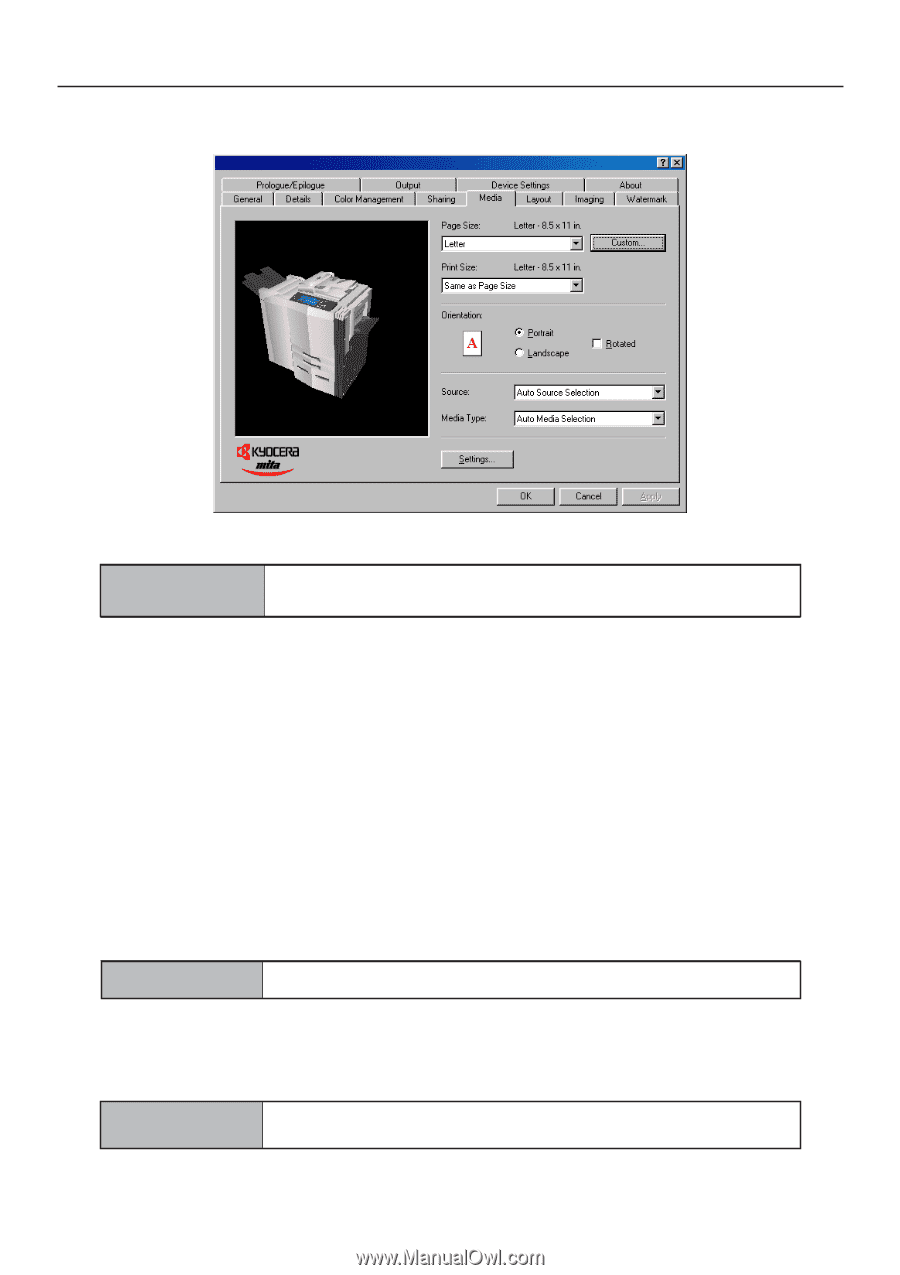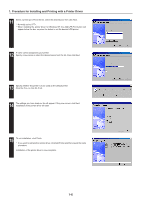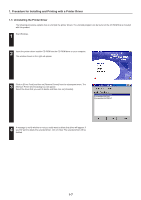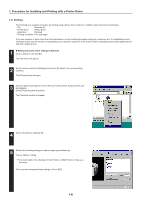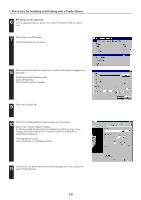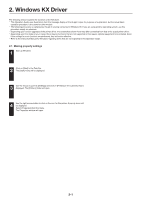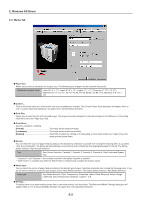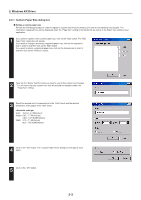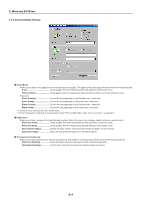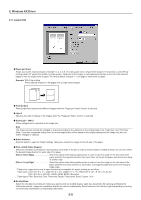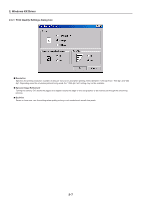Kyocera KM-5530 Printing System Q Operation Guide (Functions) - Page 77
Media Tab, Paper Size, Print Size, Orientation, Source, Media Type
 |
View all Kyocera KM-5530 manuals
Add to My Manuals
Save this manual to your list of manuals |
Page 77 highlights
2. Windows KX Driver 2-2 Media Tab I Paper Size: Allows you to select a standard size of paper size. The following sizes of paper can be used with this printer. Standard-size paper sheet Letter (8 1/2" x 11"), Legal (8 1/2" x 14"), Ledger (11" x 17"), Executive (7 1/2" x 10 1/2"), Statement (5 1/2" x 8 1/2"), A3, A4, A5, A6, B4, B5, B5ISO, JIS B6, Folio and Oficio II (8 1/2" x 13") I Custom... Click on this button when you want to print onto a non-standard size of paper. The [Custom Paper Size] dialog box will appear. Refer to "2-2-1 Custom Paper Size dialog box" on page 2-3 for more detailed information. I Print Size: Allows you to select the size of the printed image. The image size will be enlarged or reduced according to the difference in the setting made here and in the "Page Size" field. I Orientation: Sets the orientation of printing. [Portrait The image will be printed vertically. [Landscape The image will be printed horizontally. [Rotated Select this checkbox by clicking on it and putting a check mark in the box in order to have the image printed upside-down. I Source: You can select the source of paper feed according to the desired tray. Selection is possible from among the following items. If you select "Auto Source Selection", the printer will automatically choose the tray that contains the most appropriate paper for the job. The factory default setting is "Auto Source Selection". Tray Auto Source Selection, Cassette 1, Cassette 2, Cassette 3, Cassette 4, Side Feeder and Bypass Tray * "Cassette 3" and "Cassette 4" are available only when the Option Cassette is installed. * "Side Feeder" is available only when the Side Feeder is installed (only available for 55 ppm copier). I Media Type: You can select the source of paper feed according to the desired type of paper. Selection is possible from among the following items. If you do not want to designate a specific type of paper, select "Auto Media Selection". The factory default setting is "Auto Media Selection". Paper type Auto Media Selection, Plain, Transparency, Preprinted, Labels, Bond, Recycled, Vellum, Rough, Letterhead, Color, Prepunched, Cardstock, Custom 1 to 8 I Settings... To add the cover or to insert backing sheets from a tray when printing, click this button. The [Advanced Media Settings] dialog box will appear. Refer to "2-2-2 Advanced Media Settings" on page 2-4 for more detailed information. 2-2