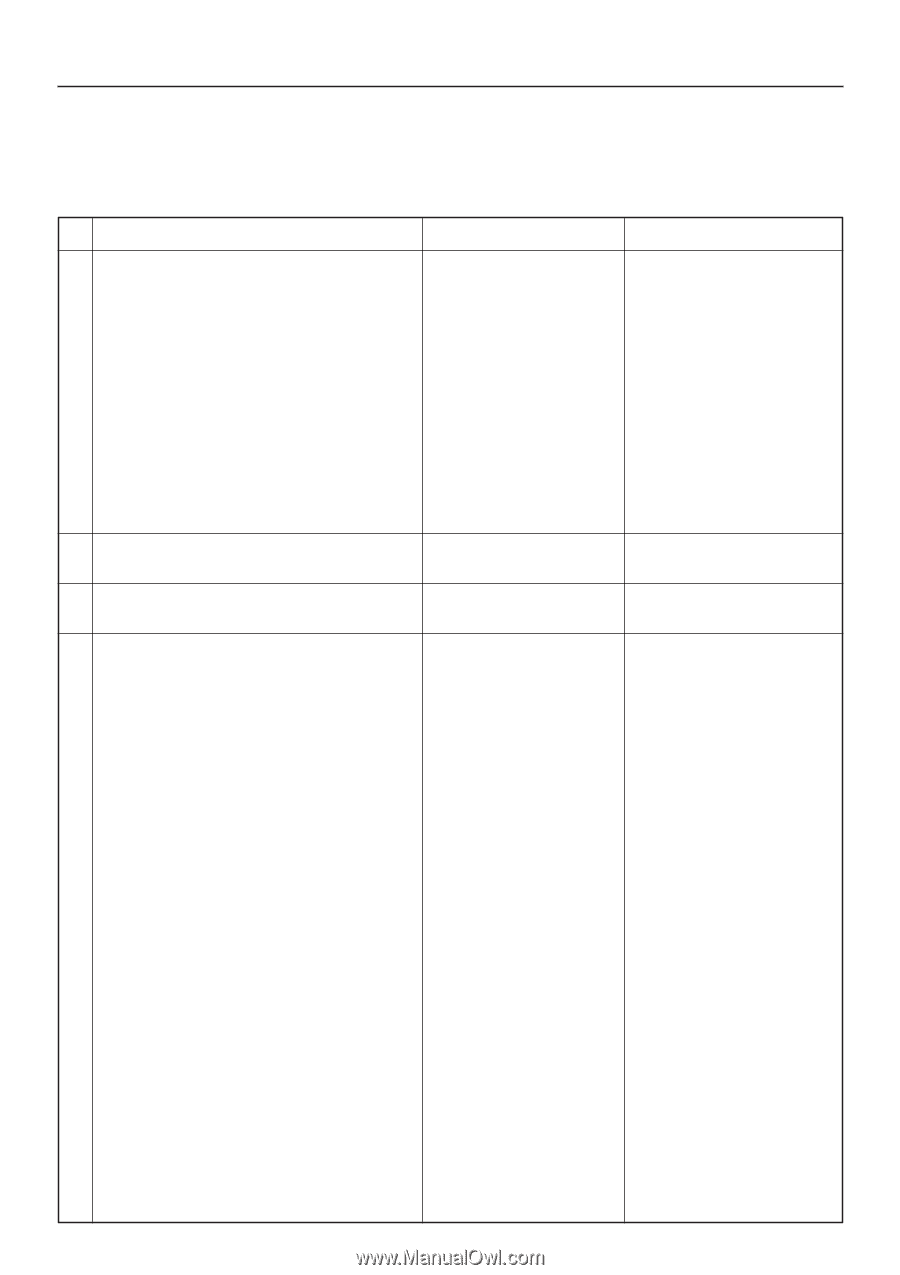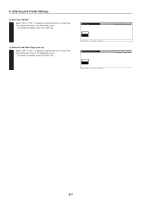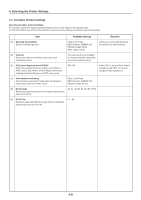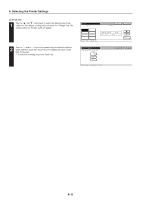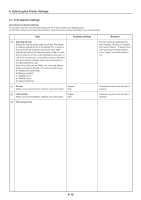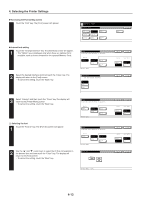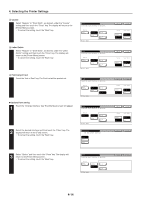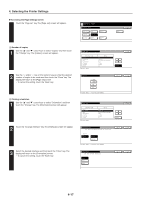Kyocera KM-5530 Printing System Q Operation Guide (Functions) - Page 24
Font selection/settings
 |
View all Kyocera KM-5530 manuals
Add to My Manuals
Save this manual to your list of manuals |
Page 24 highlights
4. Selecting the Printer Settings 4-4 Font selection/settings About the font selection/settings It is possible to perform font selection/settings for the 4 items shown in the following chart. For the most efficient use of the printer functions, select the various settings according to your printing needs. Item Available settings 1 Selecting the font Selects the font that will be used for printing. This setting is made by entering the ID of the desired font. To select a font that is already installed in the printer, enter "I###" (with the desired font ID entered in place of ###). To verify font IDs, print out a Font List by following the procedure in "(18) Font List print out". It is possible to select a font other than those already installed, such as those contained in the optional Memory Card. Optional font IDs such as "S###", etc., start with different letters according to the type of the font as shown below. S: Software font (download) M: Memory card font H: Hardware font H: RAM disk font O: Optional ROM font 2 Courier Allows you to select between "Regular" and "Dark (bold)". Regular Dark 3 Letter Gothic Allows you to select between "Regular" and "Dark (bold)". Regular Dark 4 Font List print out Remarks The font can be set separately for each interface. To select an installed font, select "Internal". To select a font other than those already installed, select "Option" and set the desired font. Displayed only when the "Internal" is selected. Displayed only when the "Internal" is selected. 4-12