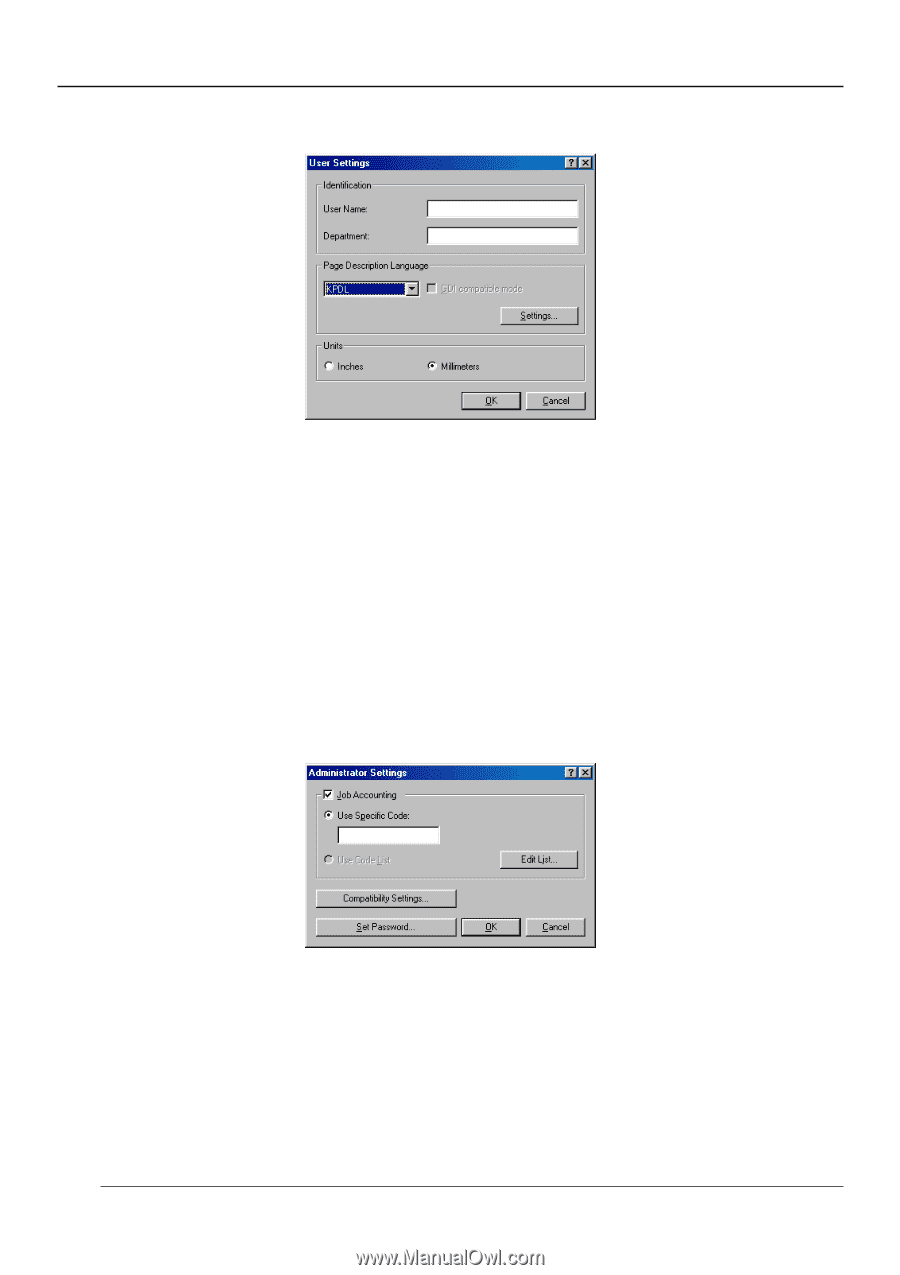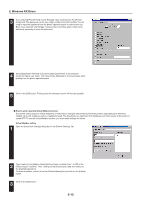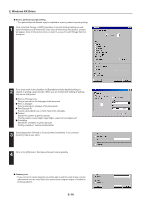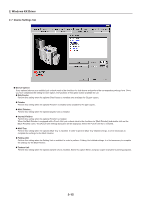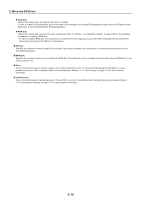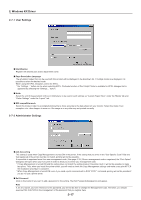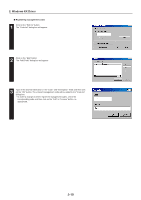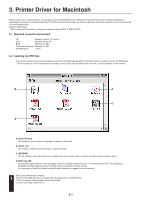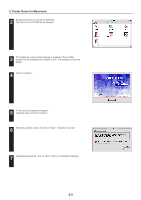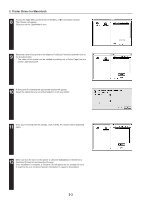Kyocera KM-5530 Printing System Q Operation Guide (Functions) - Page 92
User Settings, 2-7-2 Administrator Settings, Identification, Description Language, Units
 |
View all Kyocera KM-5530 manuals
Add to My Manuals
Save this manual to your list of manuals |
Page 92 highlights
2. Windows KX Driver 2-7-1 User Settings I Identification Register the desired user and/or department name. I Page Description Language The emulation modes that can be used with this product will be displayed in the dropdown list. If multiple modes are displayed, it is possible to select the desired mode. When using the KPDL emulation, select the KPDL. * the "Settings..." button can be when selecting KPDL. Particular function of Post Script Printer is available for KPDL dialogue that is appeared by selecting the "Settings..." button. I Units Select the unit of measurement (inches or millimeters) to be used in such settings as "Custom Paper Sizes" under the "Media" tab and "Gutter Settings" under the "Layout" tab. I GDI compatible mode Select this mode in order to accomplish printing that is more accurate to the data shown on your monitor. Select this mode if text corruption, etc., does happen to occur or if the image is in any other way not printed correctly. 2-7-2 Administrator Settings I Job Accounting This setting is used when Copy Management is turned ON in the printer. If the setting that you enter in the "Use Specific Code" field and that registered in the printer itself do not match, printing will not be possible. It is possible to registered more than one management code. (See page 2-18.) Once a management code is registered, the "Print Option" dialog box will open when you try to print in order to allow you to select your management code. * If Copy Management is turned ON and this setting does not match the setting made in the printer itself, it will not be possible to make test prints. Thus, when you install the printer driver, you will need to check the Copy Management settings and make a test print AFTER the installation procedure is complete. * When Copy Management is turned ON, even if you send a print command with a DOS "COPY" command, printing will not be possible if you do not use a printer driver. I Set Password Click on this button if you want to add a password to this setting. The [Set Password] dialogue box will appear. Note If, for any reason, you lose reference to this password, you will not be able to change the Management Code. Therefore, you should exercise DUE CAUTION in the management of the password that you register here. 2-17