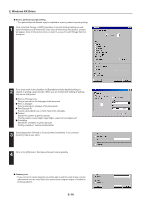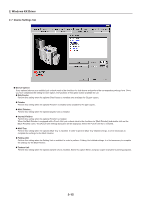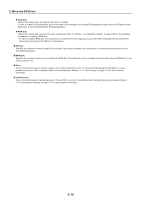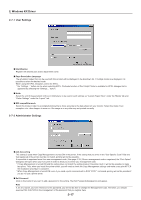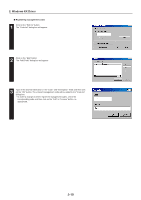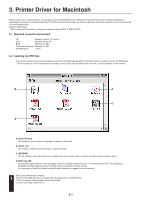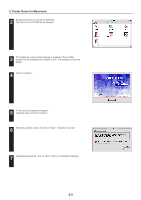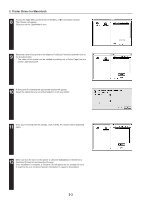Kyocera KM-5530 Printing System Q Operation Guide (Functions) - Page 93
Registering management codes, dialog box will appear.
 |
View all Kyocera KM-5530 manuals
Add to My Manuals
Save this manual to your list of manuals |
Page 93 highlights
2. Windows KX Driver I Registering management codes 1 Click on the "Edit list" button. The "Code list" dialog box will appear. 2 Click on the "Add" button. The "Add Code" dialog box will appear. 3 Type in the desired information in the "Code" and "Description" fields and then click on the "OK" button. The entered management code will be added to the "Code list" dialog box. * In order to change or delete registered management codes, select the corresponding code and then click on the "Edit" or "remove" button, as appropriate. 2-18
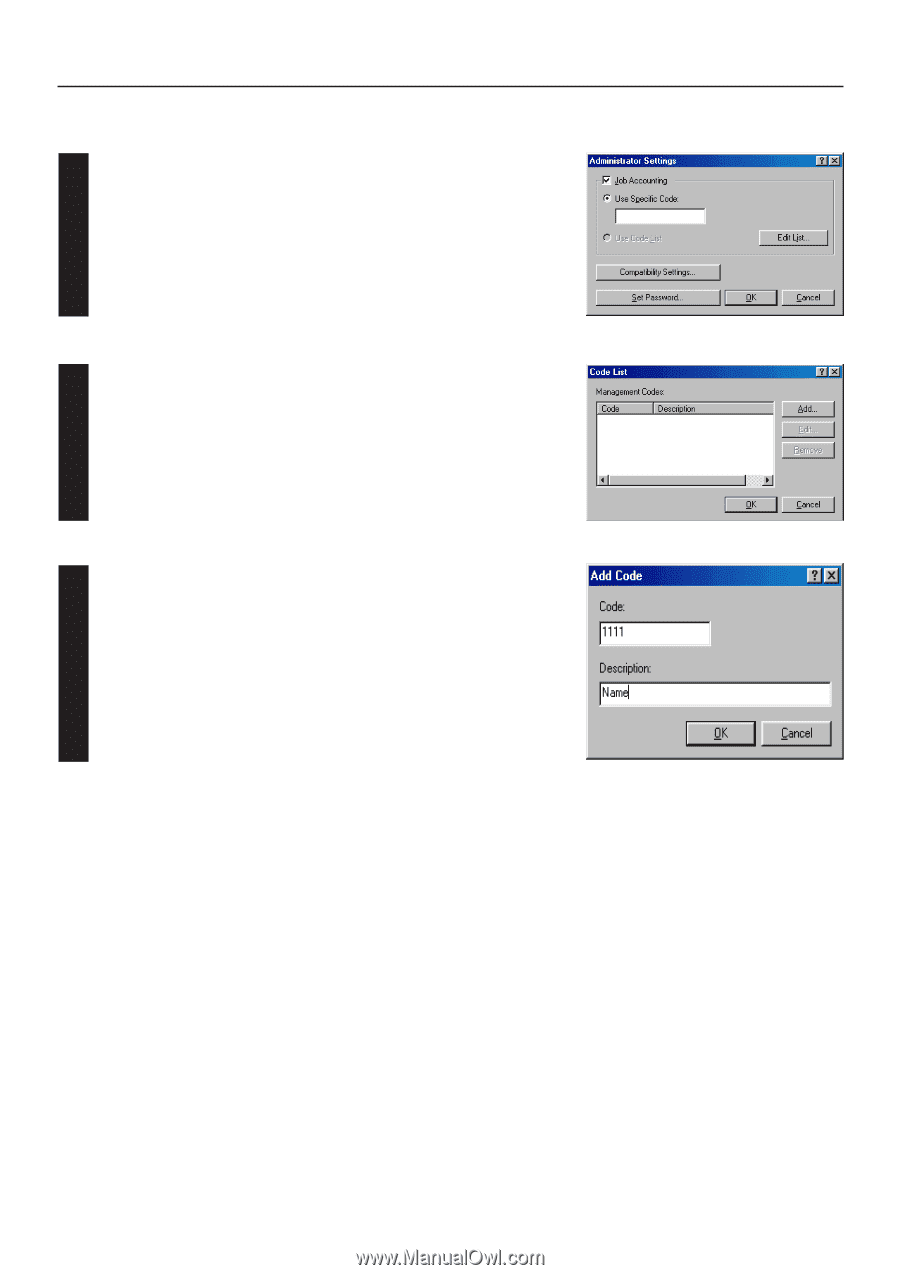
2-18
2. Windows KX Driver
■
Registering management codes
3
1
2
Click on the
“
Edit list
”
button.
The
“
Code list
”
dialog box will appear.
Click on the
“
Add
”
button.
The
“
Add Code
”
dialog box will appear.
Type in the desired information in the
“
Code
”
and
“
Description
”
fields and then click
on the
“
OK
”
button. The entered management code will be added to the
“
Code list
”
dialog box.
*
In order to change or delete registered management codes, select the
corresponding code and then click on the
“
Edit
”
or
“
remove
”
button, as
appropriate.