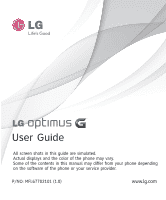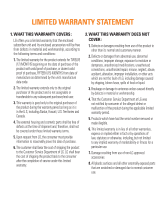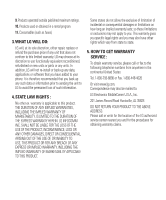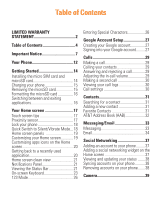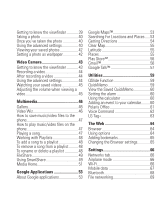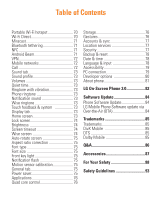LG E970 User Guide
LG E970 Manual
 |
View all LG E970 manuals
Add to My Manuals
Save this manual to your list of manuals |
LG E970 manual content summary:
- LG E970 | User Guide - Page 1
User Guide All screen shots in this guide are simulated. Actual displays and the color of the phone may vary. Some of the contents in this manual may differ from your phone depending on the software of the phone or your service provider. P/NO: MFL67702101 (1.0) www.lg.com - LG E970 | User Guide - Page 2
bear the cost of shipping the product to the Customer Service Department of LG. LG shall bear the cost of shipping the product back to the consumer after the completion of service under this limited warranty. 2. WHAT THIS WARRANTY DOES NOT COVER : 1. Defects or damages resulting from use of the - LG E970 | User Guide - Page 3
, either repair, replace or refund the purchase price of any unit that does not conform to this limited warranty. LG may choose at its discretion to use functionally equivalent reconditioned, refurbished or new units or parts or any units. In addition, LG will not re-install or back-up any data - LG E970 | User Guide - Page 4
SIM card and microSD card 14 Charging your phone 15 Removing the microSD card 15 Formatting the microSD card 16 Switching between and exiting applications 16 Your Home screen 17 Touch screen tips 17 Proximity sensor 17 Lock your phone 18 Quick Switch to Silent/Vibrate Mode...18 Home screen - LG E970 | User Guide - Page 5
the calculator 60 Adding an event to your calendar.........60 Polaris Office 61 Voice Command 62 LG Tag 63 The Web 64 Browser 64 Using options 64 Adding bookmarks 65 Changing the Browser settings 65 Settings 66 Networks tab 66 Airplane mode 66 Wi-Fi 66 Mobile data 67 Bluetooth 68 File - LG E970 | User Guide - Page 6
& sync 77 Location services 77 Security 77 Backup & reset 78 Date & time 78 Language & input 78 Accessibility 79 PC connection 79 Developer options 80 About phone 81 LG On-Screen Phone 3.0 82 Software Update 84 Phone Software Update 84 LG Mobile Phone Software update via Over-the-Air - LG E970 | User Guide - Page 7
phone. - Lower screen brightness and set a shorter screen timeout. - Turn off automatic syncing for Gmail™, Calendar, Contacts, and other applications. - Some applications you have downloaded may cause your battery power to be reduced. - While using downloaded applications, check the battery charge - LG E970 | User Guide - Page 8
Password to secure your phone. To set the screen lock, follow the process below. From the Home screen, tap the Menu Key , tap Lock screen settings > Select screen lock and select a desired screen lock from Swipe, Face Unlock, Pattern, PIN and Password. n NOTE In case that you have trouble with Face - LG E970 | User Guide - Page 9
perform a hard reset. 5. Using Safe Mode and System Recovery Using Safe mode To recover your phone when malfunctioning. 1 Turn off your phone and reboot. When you see the booting animation (Rethink Possible SM) press and hold the Volume Down Key . Your Home screen will then be displayed with the - LG E970 | User Guide - Page 10
microSD card from your phone while connected as USB storage. So you cannot use applications that rely on the microSD card, such as Music. 8. Unlock screen when using data connection Your screen will go dark if untouched for a period of time when using a data connection. To turn on your LCD screen - LG E970 | User Guide - Page 11
the screen takes to turn off, tap the Menu Key > All settings > Display tab > Screen timeout and select the desired amount. 9. Internal antenna Please hold the mobile phone straight up as a regular phone. While making/receiving calls or sending/ receiving data, try to avoid holding the lower part of - LG E970 | User Guide - Page 12
drag and drop it in the bar. - To remove an icon, touch and hold it and remove it from the bar. Power/Lock Key - Powers your phone on/ off by pressing and holding the key. - Turns your screen on and off and locks it. Back Key - Returns to the previous screen. - Closes pop-up menus and dialog boxes - LG E970 | User Guide - Page 13
Your Phone n mode. - Press and hold both Volume Keys at the same time to use the QuickMemo feature. micro SIM & microSD card Access Panel Rear view Back Camera Lens Microphone Power/Lock Key Microphone Charger/Accessory Port LED Flash n Notice The NFC antenna for this model is on the back cover - LG E970 | User Guide - Page 14
it until it clicks into place. micro SIM card slot microSD card slot 4 Close the micro SIM card and microSD card access panel. n NOTE • Turn the phone off before inserting or removing the SIM card. • This device supports up to a 64GB microSD card. • Some applications from Play Store store data - LG E970 | User Guide - Page 15
charge, the screen will turn on and display a battery image. Removing the microSD card To safely remove the microSD card from your phone, you must first unmount it. 1 From the Home screen, tap the Menu Key and tap All settings > General tab > Storage > Unmount SD card > OK. 2 Remove the back cover - LG E970 | User Guide - Page 16
you can use it. n NOTE All files on the card are deleted when you format the microSD card. 1 From the Home screen, tap the Menu Key and tap All settings > General tab > Storage > Unmount SD card > OK. 2 Tap Erase SD card twice. 3 If you set an unlock pattern, enter it and tap Erase everything. The - LG E970 | User Guide - Page 17
center of the icon. • Do not to press too hard; the touch screen is sensitive enough to pick up a light, firm touch. • Use the tip of your finger to tap the turns the backlight off and locks the touch keypad by sensing when the phone is near your ear. This extends battery life and prevents the touch - LG E970 | User Guide - Page 18
that you exit all programs before entering the lock mode to avoid unnecessary charges (e.g., phone call, web access and data communications). Setting Swipe, Face Unlock, Pattern, PIN, Password to unlock your phone You can slide the screen without entering any information, utilize facial recognition - LG E970 | User Guide - Page 19
on the Home screen: 1 Select a location (Home screen panels) to add an item by swiping the Home screen from left to right or vice versa. 2 Tap the . Or touch and hold an empty part of the Home screen. 3 Tap the type of item you want to add on the screen: Apps, Downloads, Widgets, or Wallpapers - LG E970 | User Guide - Page 20
screen). Customizing apps icons on the Home screen You can customize each application icon with images from your Gallery. 1 Touch and hold an application icon until it's unlocked Gallery. Getting back to a recently used application 1 Touch and hold the Home Key . The screen will display the icons of - LG E970 | User Guide - Page 21
icons to display phone information, such as signal strength, new messages, battery life, and activate Bluetooth and data connections. Below is a table explaining the meaning of icons you are likely to see in the Status Bar. [Status Bar] Icon Description No SIM card inserted No network signal - LG E970 | User Guide - Page 22
call Bluetooth is on NFC is on System warning An alarm is set New voicemail available Ringer is silenced Icon Description Vibrate mode is on Battery fully charged Battery is charging Phone is connected to PC via USB cable Downloading data Uploading data GPS is on Receiving location data from GPS - LG E970 | User Guide - Page 23
when you need to enter text. To manually display the keyboard, simply tap a text field where you want to enter text. USB tethering and Portable Wi-Fi hotspot are active There are two types of keypads that you can use: Android keyboard and LG keyboard. To select the keyboard: Select input method - LG E970 | User Guide - Page 24
delete characters to the left of the cursor. 24 Arrow Keys - Tap to display additional keyboard layout for other symbols. Letters/Settings Key - Tap to change input to letters entry. Touch and hold to set various LG keyboard settings. Space Key - Tap to enter a space. Voice to Text - Tap to enter - LG E970 | User Guide - Page 25
Entry Your Home screen Android keyboard Numbers and Symbols Entry Shift Key - Tap once to capitalize the next letter you type. Double-tap for all caps. Number and Symbols Key - Tap to change input to number and symbol entry. Voice to Text/Settings Key - Tap to enter text by voice. Touch and hold - LG E970 | User Guide - Page 26
more quickly. Tap the keys corresponding to the required digits before manually switching back to the appropriate text entry mode by tapping on the LG Keyboard or on the Android keyboard. Entering Special Characters The on-screen keyboard allows you to enter special characters (e.g., "á"). To input - LG E970 | User Guide - Page 27
. (Depending on your synchronization settings.) After signing in, your phone will sync with your Google services, such as GmailTM, Contacts, Google Calendar, and Picasa photo albums. You can also use Google MapsTM, download applications from Play Store™, back up your settings to Google servers, and - LG E970 | User Guide - Page 28
, Gmail messages, Calendar events, and other information from these applications and services on the web are synchronized with your phone. If you don't sign into a Google Account during setup, you organization, your IT department may have special instructions on how to sign into that account. 28 - LG E970 | User Guide - Page 29
and rejecting a call When the screen is locked When your phone rings, swipe the Answer icon in any direction to answer the incoming call. Swipe the Decline icon in any direction to reject an incoming call. When the screen is unlocked When your phone rings, tap the Answer Key . Tap Decline Key to - LG E970 | User Guide - Page 30
will be displayed on the call screen. Your initial call will be put on hold. 5 Tap the Call entry on the screen to toggle between screen, tap the Menu Key and tap All settings. 2 Tap Networks tab > Call. 3 Set any of the available options. Viewing your call logs From the Home screen, tap the Phone - LG E970 | User Guide - Page 31
the contacts in your Google Account or other accounts that support syncing contacts. Searching for a contact 1 From the Home screen, tap the Apps Key and tap Contacts > Contacts tab to open your contacts. OR From the Home screen, tap the Phone Key > Contacts tab. 2 Tap the Search contacts field and - LG E970 | User Guide - Page 32
automatically syncs your contacts to an online address book for safekeeping! When you first turn on the phone or change your SIM card and tap Contacts, the AAB application is displayed. After signing up for this service, your information is synced on a regular basis. You can find more information on - LG E970 | User Guide - Page 33
view Messages exchanged with another party are displayed in chronological order so that you can conveniently see an overview of your conversation. Sending a message 1 Tap Messaging on the Home screen, then tap to create a new message. 2 Enter a contact name or phone number in the To field. As you - LG E970 | User Guide - Page 34
. Advanced Server Settings (Outgoing) SMTP server - Enter the outgoing email server address. Secure type - Choose from Off, SSL, or TLS. Port number - Normally each account's default number will be displayed. The Accounts Screen The Accounts screen lists your Combined inbox and each of your email - LG E970 | User Guide - Page 35
in airplane mode, the messages you send are stored in your Outbox folder until you're connected to a network. If it contains any pending messages, the Outbox will be displayed on the Accounts screen. n NOTE The messages sent using an Exchange account will not be stored on the phone; they will - LG E970 | User Guide - Page 36
. In this case, tap the Menu Key > Add account on the Accounts screen. To change account settings 1 Open the Accounts screen. 2 Tap the Menu Key > Entire settings. To delete an email account 1 Open the Accounts screen. 2 Touch and hold the account you want to delete. 3 Tap Remove account in the - LG E970 | User Guide - Page 37
one up. n NOTE Additional costs may be incurred when connecting and using online services. Check your data charges with your network provider. Adding an account to your phone 1 From the Home screen, tap the Menu Key > All settings > General tab > Accounts & sync. 2 Tap ADD ACCOUNT. 3 Tap any social - LG E970 | User Guide - Page 38
blue and displays ON , synchronization is activated. 3 Tap the account you want to sync. 4 Check the sync options, such as Sync Contacts. A checkmark indicates that synchronization has been enabled. Removing accounts on your phone 1 From the Home screen, tap the Menu Key > All settings > General tab - LG E970 | User Guide - Page 39
to access your saved photos and videos within the camera mode. Simply tap and your Gallery will appear on the screen. Settings - Tap this icon to open the settings menu. See Using the advanced settings on page 40. Shot mode - Allows you select the shot mode from Normal, HDR, Panorama, and Continuous - LG E970 | User Guide - Page 40
Pad, Picasa, Social+, Twitter, or any other downloaded applications that is supported. n NOTE Additional charges may apply when multimedia messages are sent while roaming. Set as Tap to use the image as Contact photo, Home screen wallpaper, or Lock screen wallpaper. Tap to delete the image. Tap to - LG E970 | User Guide - Page 41
Image size - Tap to set the size (in pixels) of phone's location-based services. Take pictures wherever you are and tag them with the location. If you upload tagged pictures to a blog that supports geotagging, you can see the pictures displayed on a map. n NOTE This function uses wireless networks - LG E970 | User Guide - Page 42
shutter sounds. Auto review - If you set Auto review on, it will display the picture that was just taken automatically. Storage - Allows you to choose where to save your pictures. Choose from SD card and Internal storage. Reset - Restore all camera default settings. Camera help guide - Tap whenever - LG E970 | User Guide - Page 43
enables you to access your saved photos and videos from within the video camera mode. Simply tap and your Gallery will appear on the screen. Settings - Tap this icon to open the settings menu. See Using the advanced settings on page 44. Live Effect - Allows you to put various effects when recording - LG E970 | User Guide - Page 44
appear on the screen if Auto review is set to On. : Tap to play the video. : Tap to share your photo via, AT&T Locker, Bluetooth, Email, Facebook, FileShare, Gmail, Google+, Messaging, Social+, YouTube, or any other downloaded applications that is supported. n NOTE Additional charges may apply when - LG E970 | User Guide - Page 45
sound. Auto review - If you turn Auto review on, it will play back the video you just recorded automatically. Storage - Allows you to choose where to save your pictures. Choose from SD card and Internal storage. Reset - Restore all video camera default settings. Video help guide - Tap whenever - LG E970 | User Guide - Page 46
own movie using your images/video and music. 1 From the Home Screen, tap the Apps Key > Video Wiz . 2 After seeing the brief introduction on the Steps, tap OK. ] To remove images or videos, tap and tap . Then, tap . ] To rearrange them, touch and hold an image/video, drag and drop it to the - LG E970 | User Guide - Page 47
the PC to the phone's removable storage using a card reader. - If there is a video file with a subtitle file (.smi file with the same name as the video file), place them in the same folder to display the subtitle automatically when playing the video file. - When downloading music or video files - LG E970 | User Guide - Page 48
and selecting the desired playlist. To remove a song from a playlist 1 Open a playlist. 2 Touch and hold the song you want to remove, then tap Remove from playlist To rename or delete a playlist 1 Open the Playlist library. 2 Touch and hold the playlist to display the options menu, then tap Delete - LG E970 | User Guide - Page 49
of the screen, then Digital Living Network Alliance) technology to share digital content through a wireless network. Both Phones must be DLNA certified to support this feature. To turn SmartShare on and allow sharing contents 1 Tap the Apps Key > Share > SmartShare . 2 Tap the Menu Key > Settings - LG E970 | User Guide - Page 50
your phone to of the screen. 2 Select network : Select the device on network touch Download. n NOTICE A few types of contents are not supported. To upload contents from the remote content library n NOTE Make sure that the microSD card is correctly mounted and the Receive files option in the Settings - LG E970 | User Guide - Page 51
upload files. A few types of contents are not supported. ] When Auto-launch and auto-off is set to off, slide the Status Bar down and tap Media Home. Media Home You can play videos or music files, or view photos stored in the phone on HDMIenabled products such as a smart TV or monitor - LG E970 | User Guide - Page 52
Multimedia ] Video settings: Allows you to view group videos by folders or how to sort the list. ] Photo settings: Allows you to sort the list or set slideshow settings. ] Screen saver settings: Allows you configure the type and album to use for the slideshow. 52 - LG E970 | User Guide - Page 53
mobile versions of Gmail, Google Talk, Google Calendar, and Google Maps, are loaded on your phone. 1 To set your phone. Google Maps™ To open Google Maps and view your location 1 From the Home screen, fline, Settings and Help. To get an address and additional information for a location 1 Touch and hold - LG E970 | User Guide - Page 54
map, tap at the bottom of the screen. You can also touch and hold the Menu Key . 2 if GPS and Wi-Fi is turned off. Please make sure that GPS and Wi-Fi is turned on. Getting Directions To get directions ] Touch and hold the Menu Key and search for locations of interest. The results are displayed as - LG E970 | User Guide - Page 55
join Latitude, you can open it to find your friends and view their updates. ] While viewing a map, tap and then Latitude. To invite friends in the menu that opens. 3 Tap Add friends at the bottom of the screen. If your friends already use Latitude, they receive an email request and a notification - LG E970 | User Guide - Page 56
run in the background (after going back to the Home screen) will help conserve battery life and reduce unwanted data usage. Gmail™ Gmail™ can be configured when you first set up your phone. Depending on your synchronization settings, Gmail™ on your phone is automatically synchronized with your Gmail - LG E970 | User Guide - Page 57
receive in a chat and also to sound a ringtone or vibrate the phone. You can also configure Google Talk to sign you in automatically when you turn on your phone, and you can set whether the mobile indicator is displayed next to your name in other people's Friends lists. To configure notifications - LG E970 | User Guide - Page 58
list when you are signed into Google Talk on an Android phone. To set Google Talk to change your status 1 From the Friends list, tap the Menu Key , then tap Settings. 2 Checkmark or uncheckmark Away when screen off. When Away when screen off is checkmarked, your status will automatically be changed - LG E970 | User Guide - Page 59
feature. OR Touch and drag the Status Bar down and tap . QuickMemo The QuickMemo feature allows you to create memos and capture screen shots. 2 Create a memo using the following options: - Tap to keep the memo on top and and continue using the phone. Tap to exit the overlay mode. - Tap to - LG E970 | User Guide - Page 60
in each corner. Touch and drag to the desired part of the screen. 4 Tap to show the Edit menu and tap to save the current memo. Discard QuickMemos: ] Tap the Back Key . View the Saved QuickMemo From the Home screen, tap > Gallery and select the QuickMemo album. Setting the alarm 1 From - LG E970 | User Guide - Page 61
on that date are displayed below the Calendar in the event start time if you set it. Changing your calendar view 1 From the Home screen, tap the Apps Key and tap be from microSD cards of your device, or from downloaded email attachments. The Polaris Office application supports the following file - LG E970 | User Guide - Page 62
Find & Replace, Page layout, Full width view, Reflow text, and TTS. 5 When you're finished editing, tap > Save. Then tap the Back Key and dial a contact by speaking, rather than by manually dialing a contact. To place a call by speaking 1 From the Home screen, tap the Apps Key > Voice Command . 2 - LG E970 | User Guide - Page 63
you customize NFC tags with the settings you prefer. 1 From the Home screen, tap Apps Key > LG Tag+ . 2 Tap . 3 Enter a name for the tag and tap OK. 4 Tap an action to add it to the tag. Then tap to add more actions. When you're finished, tap Write on NFC tag. 5 Hold your phone to - LG E970 | User Guide - Page 64
, and much more, right on your mobile phone. n NOTE Additional charges apply when connecting to these services and downloading content. Check data charges with your network provider. < Browser Bar > The Browser Bar at the bottom of the screen enhances your mobile browsing experience with contextual - LG E970 | User Guide - Page 65
Key > Save to bookmarks. 2 Enter the desired information for Label, Address, Account, and Add to (location to save bookmark) and tap OK. Changing the Browser settings 3 Open the Browser and tap the Menu Key > Settings. The web 65 - LG E970 | User Guide - Page 66
the Power/Lock Key and tap Turn on Airplane mode. 2 Press and hold the Power/Lock Key and tap Turn off Airplane mode to turn it off. To open the Settings application - From the Home screen, tap the Apps Key > Settings. - From the Home screen, tap the Menu Key > All settings. Networks tab This - LG E970 | User Guide - Page 67
From the Home screen, tap the Menu Key and tap All settings > Networks tab > Wi-Fi. 2 Drag to the right to turn it on and begin scanning for available Wi-Fi networks. - A list of available Wi-Fi networks will be displayed. Secured networks are indicated by a lock icon. 3 Tap a network to connect to - LG E970 | User Guide - Page 68
to from the list. * Connecting to FTP (Only the FTP server is supported on this handset): From the Home screen, tap the Menu Key > All settings > Networks tab > Bluetooth. Make sure Bluetooth is turned on. Tap Make phone visible to make the device visible to other Bluetooth devices. Then search for - LG E970 | User Guide - Page 69
Bluetooth SIG certified devices. - If you want to search for this phone from other devices,from the Home screen, tap the Menu Key > All settings > Networks tab > Bluetooth. Make sure Bluetooth is turned on. Tap Make phone visible to make the device visible to other Bluetooth devices. Being visible - LG E970 | User Guide - Page 70
an access point. Due to the high battery usage of Wi-Fi direct, it is recommended that you plug your phone into a power outlet while using the Wi-Fi Direct feature. To turn on Wi-Fi Direct: 1 From the Home screen, tap the Menu Key > All settings. 2 Select the Networks tab. 3 Tap Connectivity > Wi-Fi - LG E970 | User Guide - Page 71
smart tags embedded in posters, stickers, and other products. To turn on NFC: 1 From the Home screen, tap the Menu Key > All settings. 2 Select the Networks tab. 3 Tap Connectivity and slide NFC button to the right. Android Beam When this feature is turned on, you can beam app content to another NFC - LG E970 | User Guide - Page 72
Settings to back) and then touch your screen. The app determines what gets beamed. To access Android Beam: From the Home screen, tap the Menu Key > All settings > Connectivity > NFC > Android Beam. VPN From your phone, you can add, set up, and manage virtual private networks (VPNs) that allow you - LG E970 | User Guide - Page 73
. Display tab Home screen Animation - Set whether you want to enjoy animated transitions for all supported effects (including when navigating from screen to screen) or to use the phone without any optional animation effects (this setting does not control animation in all applications). Screen swipe - LG E970 | User Guide - Page 74
to secure your phone from the below. None - No lock screen. Swipe - Swipe any part of the screen to unlock screen. Face Unlock - Unlocks the screen through facial recognition. Follow the prompts. You are asked to select Pattern and/or PIN as a backup. Pattern - Opens a set of screens that guide you - LG E970 | User Guide - Page 75
in use. Bluetooth - Turns off Bluetooth if not connected. Eco mode - Enables Eco mode. Eco mode extends battery life by dynamically optimizing CPU control policy. Vibrate on touch - Turns off touch feedback. Brightness - Adjust the brightness. Screen timeout - Adjust screen timeout of screen. 75 - LG E970 | User Guide - Page 76
to unmount the microSD card from your phone so that you can format the card or safely remove. Erase SD card - Permanently erases everything on the microSD card and prepares it for use with your phone. You must unmount the microSD card before you can format it. Gestures Move home screen items - Press - LG E970 | User Guide - Page 77
search results and other services. Security Use the Security settings to configure how to help secure your phone and its data. ENCRYPTION Encrypt phone - Opens a screen that encrypts data on the phone for security. You will be required to enter a PIN or password to decrypt your phone each time you - LG E970 | User Guide - Page 78
Settings SIM CARD LOCK Set up SIM card lock - Opens a screen to set if you want to require a PIN to use or, if set, allows you to change the PIN. PASSWORDS Password typing visible - Checkmark to briefly show each character of passwords as you enter them so that you can see what you enter. PHONE - LG E970 | User Guide - Page 79
settings to configure any accessibility plug-ins you have installed on your phone. n NOTE Requires additional plug-ins to become selectable. PC connection USB connection type - Opens a dialog box to choose the default connection mode when connecting your phone to a PC via USB. Choose from Charge - LG E970 | User Guide - Page 80
. LG SOFTWARE On-Screen Phone - Turns the On-Screen Phone function on so that you can receive Wi-Fi connection requests. Refer to page 82 for LG On-Screen Phone. Help - Displays help information for the On-Screen Phone function. Developer options USB debugging - Checkmark to set Debug mode when USB - LG E970 | User Guide - Page 81
as the user leaves it. Background process limit - Set the preferered Background process limit. Show all ANRs Checkmark to show App Not Responding dialog for background apps. About phone View legal information, check phone status and software versions, and perform the software update. Settings 81 - LG E970 | User Guide - Page 82
and run an application by double-clicking the shortcut. On-Screen Phone 3.0 features - Real-time transfer and control: Displays and controls your mobile phone screen when connected to your PC. - Mouse control: Allows you to control your mobile phone by using the mouse to click and drag on your PC - LG E970 | User Guide - Page 83
the SUPPORT list, select your model. Scroll down and select the OSP tab and click on DOWNLOAD. When prompted, select Run to install On-Screen Phone on your PC. How to connect your mobile phone to your PC On-Screen Phone 3.0 provides USB and Wi-Fi connection. Please follow the instructions on the - LG E970 | User Guide - Page 84
all instructions and notes that appear at each step before proceeding. Please note that removing the USB cable or battery during the upgrade may seriously damage your mobile phone. LG Mobile Phone Software update via Over-the-Air (OTA) This feature allows you to update the firmware of your phone to - LG E970 | User Guide - Page 85
2012 LG Electronics, Inc. All rights reserved. LG and the LG logo are registered trademarks of LG Group of their respective owners. DivX Mobile ABOUT DIVX VIDEO: DivX® is a digital video format created by DivX disclaimers and notices are available for download with the source code. • Wi-Fi® and Wi- - LG E970 | User Guide - Page 86
been stored correctly by using the Address book Search feature. Re-store them, if necessary. Q The screen got frozen. How can I solve this problem? A Press and hold the Power/Lock Key for 10 seconds to turn it off. Then press and hold the Power/Lock Key again for 3 seconds to reboot the phone. 86 - LG E970 | User Guide - Page 87
available for your mobile phone, some of which may be sold separately. You can select these options according to your personal communication requirements. Visit your local AT&T store or www.att.com/wirelessaccessories for specific offerings. n NOTE • Always use genuine LG accessories. Failure to do - LG E970 | User Guide - Page 88
aides to determine if they are susceptible to interference from your mobile phone. Turn off your phone in a medical facility or at a gas station. Never place your phone in a microwave oven as this will cause the battery to explode. IMPORTANT! Please read the TIA SAFETY INFORMATION before using - LG E970 | User Guide - Page 89
] Do not keep the phone next to credit cards or transport tickets; it can affect the information on the magnetic strips. ] Do not tap the screen with a sharp object; otherwise, it may damage the phone. ] Do not expose the phone to liquid or moisture. ] Use the accessories like an earphone cautiously - LG E970 | User Guide - Page 90
accessories that cannot maintain 0.39 inches (1cm) separation distance between the user's body and the back of the phone, and have not been tested for typical bodyworn operations may not comply with FCC RF exposure limits and should be avoided. Part class B digital device, pursuant to Part 15 of - LG E970 | User Guide - Page 91
the phone is dropped, especially on a hard surface, and the user suspects damage, take it to a service center for inspection. ] Improper battery use may result in a fire, explosion or other hazard. ] For those host devices that utilize a USB port as a charging source, the host device's user manual - LG E970 | User Guide - Page 92
for indoor use only. If your WIFI network is capable of operating in this mode, please restrict your WIFI use indoors to not violate federal regulations to protect Mobile Satellite Services. Wi-Fi Caution This device is capable of operating in 802.11a/n mode. For 802.11a/n devices operating in the - LG E970 | User Guide - Page 93
Safety Information Provided herein is the complete TIA Safety Information for Wireless Handheld phones. Inclusion of the text covering Pacemakers, Hearing Aids, and Other Medical Devices is required in the owner's manual for CTIA Certification. Use of the remaining TIA language is encouraged when - LG E970 | User Guide - Page 94
the ear opposite the pacemaker to minimize the potential for interference; ] Should turn the phone OFF immediately if there is any reason to suspect that interference is taking place. Hearing Aids Some digital wireless phones may interfere with some hearing aids. In the event of such interference - LG E970 | User Guide - Page 95
you hear any interfering noise. Consult your service provider or the manufacturer of this phone for information on hearing aid compatibility. If information. Health Care Facilities Turn your phone OFF in health care facilities when any regulations posted in these areas instruct you to do so. - LG E970 | User Guide - Page 96
are intended for indoor use only. Battery Information and Care ] Always unplug the charger from the wall socket after the phone is fully charged to save unnecessary power consumption of the charger. ] Please read the manual of specified charger about charging method. ] Do not damage the power - LG E970 | User Guide - Page 97
heat or fire. If you put your phone in a pocket or bag without covering the receptacle of the phone (power plug pin), metallic articles (such as a coin, paperclip or pen) may short-circuit the phone. Always cover the receptacle when not in use. ] Recharge the battery after long periods of non-use to - LG E970 | User Guide - Page 98
fire. ] If you put your phone in a pocket or bag without covering the receptacle of the phone (power plug pin), metallic articles (such as a coin, paperclip or pen) may short-circuit the phone. Always cover the receptacle when not in use. ] Do not short-circuit the battery. Metallic articles such as - LG E970 | User Guide - Page 99
LG Authorized Service Center to replace the damaged antenna. ] Do not immerse your phone in water. If this happens, turn it off immediately and remove the battery. If the phone does not work, take it to an LG Authorized Service Center. ] Do not paint your phone settings for hearing problems varies. - LG E970 | User Guide - Page 100
you cannot hear the people speaking near you or if the person sitting next to you can hear what you are listening to. ] Do not turn the volume up to block out noisy surroundings. If you choose to listen to your portable device in a noisy environment, use noisecancelling headphones to block - LG E970 | User Guide - Page 101
Drug Administration Center for Devices and Radiological Health Consumer Update on Mobile Phones. 1.Do wireless phones pose a health hazard? The available scientific evidence does not show that any health problems are associated with using wireless phones. There is no proof, however, that wireless - LG E970 | User Guide - Page 102
discussed in this document. 3.What kinds of phones are the subject of this update? The term 'wireless phone' refers here to handheld wireless phones with built-in antennas, often called 'cell', 'mobile', or 'PCS' phones. These types of wireless phones can expose the user to measurable radiofrequency - LG E970 | User Guide - Page 103
. None of the studies demonstrated the existence of any harmful health effects from wireless phone RF exposures. However, none of the studies can answer questions about long-term exposures, since the average period of phone use in these studies was around three years. 5.What research is needed to - LG E970 | User Guide - Page 104
more years follow-up may be needed to provide answers about some health effects, such as cancer. phones. Many factors affect this measurement, such as the angle at which the phone is held, or which model of phone of public information documents on EMF issues. The FDA and the Cellular - LG E970 | User Guide - Page 105
and Measurement. The exposure limit takes into consideration the body's ability to remove heat from the tissues that absorb energy from the wireless phone and is set well below levels known to have effects. Manufacturers of wireless phones must report the RF exposure level for each model of - LG E970 | User Guide - Page 106
Safety Guidelines of measurements made at different laboratories on the same phone. SAR is the measurement of the amount of energy absorbed in tissue, either by the whole body or a small part of the body. It is measured in watts/kg (or milliwatts/g) of matter. This measurement is used to determine - LG E970 | User Guide - Page 107
phones can interact with some electronic devices. For this reason, the FDA helped develop a detailed test method to measure electromagnetic interference (EMI) of implanted cardiac pacemakers and defibrillators from wireless telephones. This test method is now part to resolve the problem. 12. Where - LG E970 | User Guide - Page 108
speaker phone accessory, take advantage of these devices if available to you. 3. Make sure you place your wireless phone within easy reach and where you can reach it without removing your eyes from the road. If you get an incoming call at an inconvenient time, if possible, let your voicemail answer - LG E970 | User Guide - Page 109
or look up phone numbers while driving. If you are reading an Address Book or business card, or writing phone at your side, help is only three numbers away. Dial 911 or other local emergency number in the case a call for emergency services. But you can still use your wireless phone to lend a hand. - LG E970 | User Guide - Page 110
manner in which a driver may use his or her phone while operating a mobile phones employs a unit of measurement known as the Specific Absorption Rate, or SAR. The SAR limit set network, in general, the closer you are to a wireless base station antenna, the lower the power output. Before a phone - LG E970 | User Guide - Page 111
on the body, as described in this user's manual, is 1.22 W/kg. (Body-worn measurements differ among phones models, depending upon available accessories and FCC requirements.) While there may be differences between SAR levels of various phones and at various positions, they all meet the government - LG E970 | User Guide - Page 112
best use. In the above example, if a hearing aid meets the M2 level rating and the wireless phone meets the M3 level rating, the sum of the two values equal M5. This should provide the hearing .19 standard. When you're talking on a cell phone, it's recommended that you turn the BT (Bluetooth) 112 - LG E970 | User Guide - Page 113
mode off for HAC. For information about hearing aids and digital wireless phones Wireless Phones and Hearing Aid Accessibility http://www.accesswireless.org/Home.aspx FCC Hearing Aid Compatibility and Volume Control http://www.fcc.gov/cgb/consumerfacts/ hac_wireless.html Safety Guidelines 113
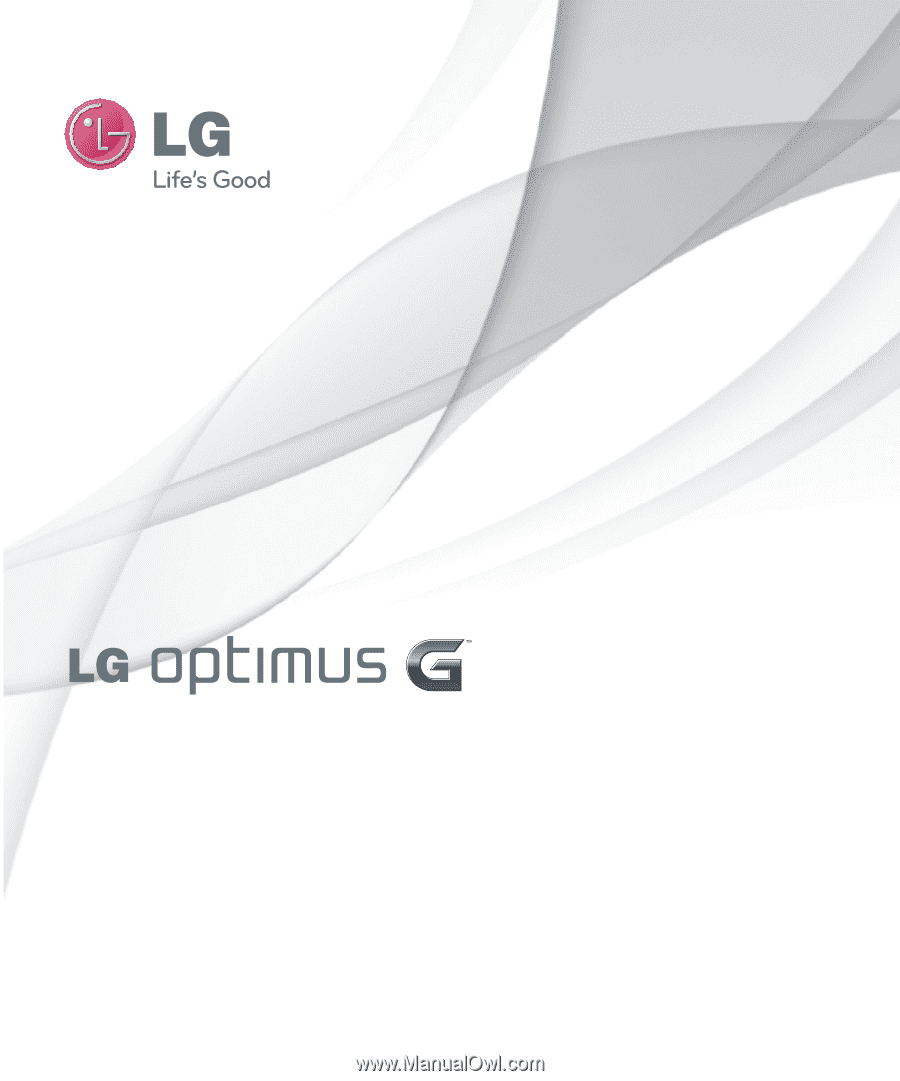
User Guide
All screen shots in this guide are simulated.
Actual displays and the color of the phone may vary.
Some of the contents in this manual may differ from your phone depending
on the software of the phone or your service provider.
www.lg.com
P/NO: MFL67702101 (1.0)