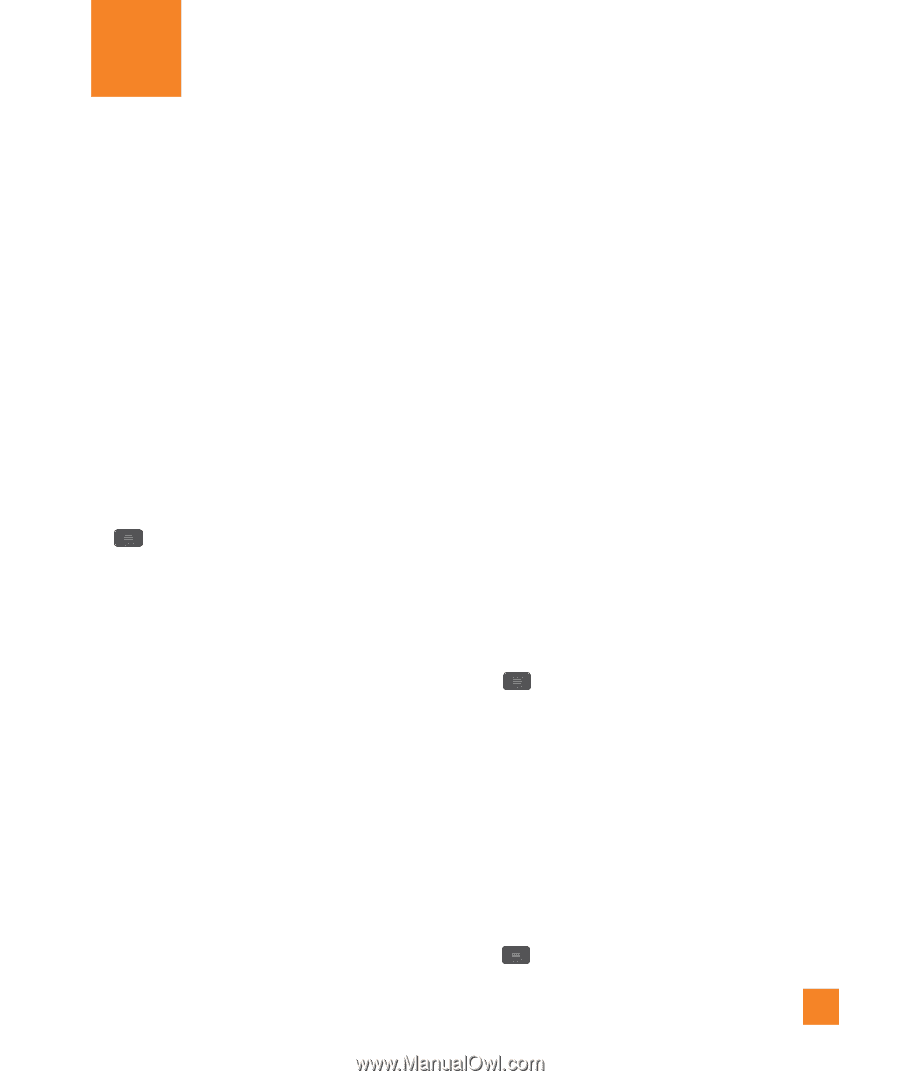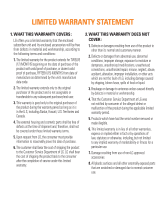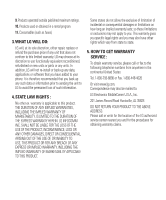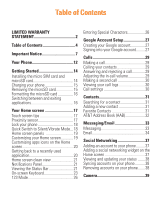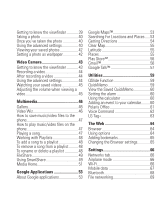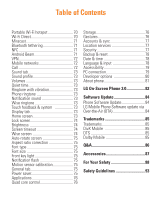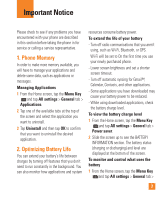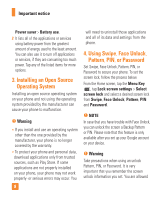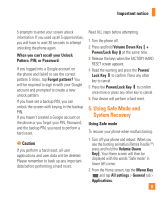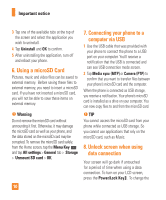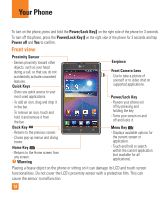LG E970 User Guide - Page 7
Important Notice, Phone Memory, Optimizing Battery Life
 |
View all LG E970 manuals
Add to My Manuals
Save this manual to your list of manuals |
Page 7 highlights
Important Notice Please check to see if any problems you have encountered with your phone are described in this section before taking the phone in for service or calling a service representative. 1. Phone Memory In order to make more memory available, you will have to manage your applications and delete some data, such as applications or messages. Managing Applications 1 From the Home screen, tap the Menu Key and tap All settings > General tab > Applications. 2 Tap one of the available tabs at the top of the screen and select the application you want to uninstall. 3 Tap Uninstall and then tap OK to confirm that you want to uninstall the desired application. 2. Optimizing Battery Life You can extend your battery's life between charges by turning off features that you don't need to run constantly in the background. You can also monitor how applications and system resources consume battery power. To extend the life of your battery - Turn off radio communications that you aren't using, such as Wi-Fi, Bluetooth, or GPS. Wi-Fi will be set to On the first time you use your newly purchased phone. - Lower screen brightness and set a shorter screen timeout. - Turn off automatic syncing for Gmail™, Calendar, Contacts, and other applications. - Some applications you have downloaded may cause your battery power to be reduced. - While using downloaded applications, check the battery charge level. To view the battery charge level 1 From the Home screen, tap the Menu Key and tap All settings > General tab > Power saver. 2 Slide the screen up to see the BATTERY INFORMATION section. The battery status (charging or discharging) and level are displayed at the bottom of the screen. To monitor and control what uses the battery 1 From the Home screen, tap the Menu Key and tap All settings > General tab > 7