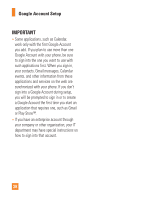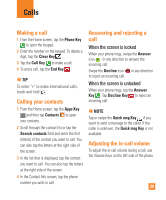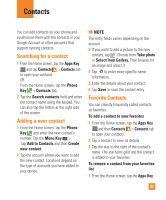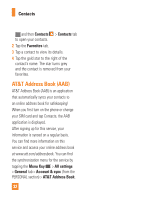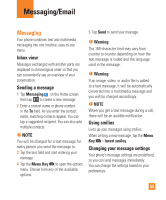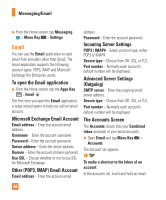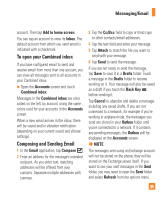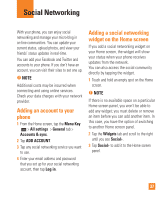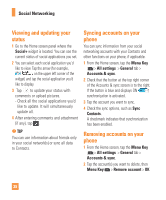LG E970 User Guide - Page 33
Messaging/Email, Messaging - phone and the country it was made in
 |
View all LG E970 manuals
Add to My Manuals
Save this manual to your list of manuals |
Page 33 highlights
Messaging/Email Messaging Your phone combines text and multimedia messaging into one intuitive, easy-to-use menu. Inbox view Messages exchanged with another party are displayed in chronological order so that you can conveniently see an overview of your conversation. Sending a message 1 Tap Messaging on the Home screen, then tap to create a new message. 2 Enter a contact name or phone number in the To field. As you enter the contact name, matching contacts appear. You can tap a suggested recipient. You can also add multiple contacts. n NOTE You will be charged for a text message for every person you send the message to. 3 Tap the text field and start entering your message. 4 Tap the Menu Key to open the options menu. Choose from any of the available options. 5 Tap Send to send your message. n Warning The 160-character limit may vary from country to country depending on how the text message is coded and the language used in the message. n Warning If an image, video, or audio file is added to a text message, it will be automatically converted into a multimedia message and you will be charged accordingly. n NOTE When you get a text message during a call, there will be an audible notification. Using smilies Liven up your messages using smilies. When writing a new message, tap the Menu Key > Insert smiley. Changing your message settings Your phone's message settings are predefined, so you can send messages immediately. You can change the settings based on your preferences. 33