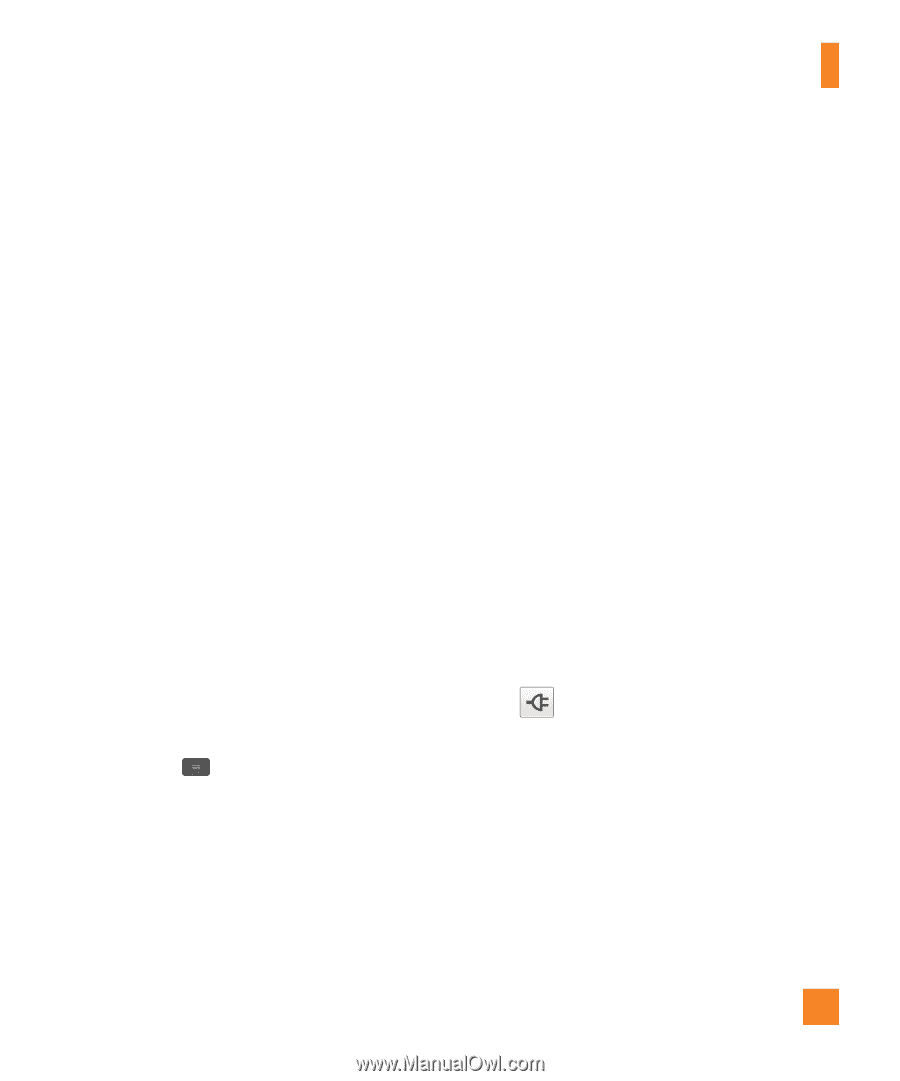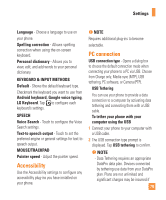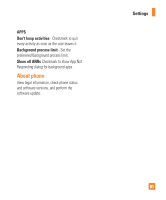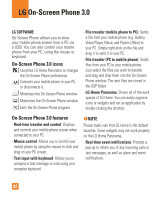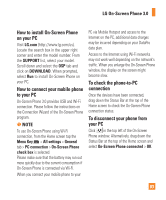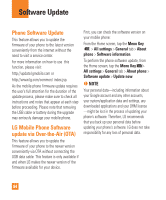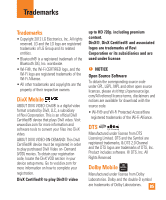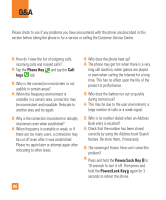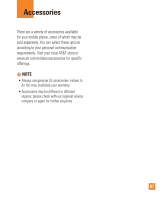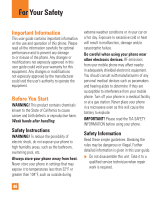LG E970 User Guide - Page 83
How to install On-Screen Phone, To disconnect your phone
 |
View all LG E970 manuals
Add to My Manuals
Save this manual to your list of manuals |
Page 83 highlights
LG On-Screen Phone 3.0 How to install On-Screen Phone on your PC Visit LG.com (http://www.lg.com/us). Locate the search box in the upper right corner and enter the model number. From the SUPPORT list, select your model. Scroll down and select the OSP tab and click on DOWNLOAD. When prompted, select Run to install On-Screen Phone on your PC. How to connect your mobile phone to your PC On-Screen Phone 3.0 provides USB and Wi-Fi connection. Please follow the instructions on the Connection Wizard of the On-Screen Phone program. n NOTE To use On-Screen Phone using Wi-Fi connection, from the Home screen tap the Menu Key > All settings > General tab > PC connection > On-Screen Phone check box is selected. Please make sure that the battery may run out more quickly due to the current consumption if On-Screen Phone is connected via Wi-Fi. When you connect your mobile phone to your PC via Mobile Hotspot and access to the Internet on the PC, additional data charges may be incurred depending on your DataPro data plan. Access to the Internet using Wi-Fi networks may not work well depending on the network's traffic. When you enlarge the On-Screen Phone window, the display on the screen might become slow. To check the phone-to-PC connection Once the devices have been connected, drag down the Status Bar at the top of the Home screen to check the On-Screen Phone connection status. To disconnect your phone from your PC Click in the top left of the On-Screen Phone window. Alternatively, drag down the Status Bar at the top of the Home screen and select On-Screen Phone connected > OK. 83