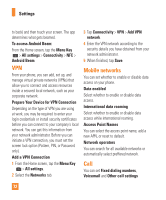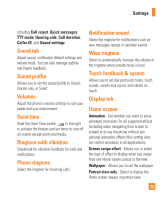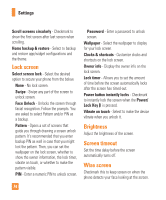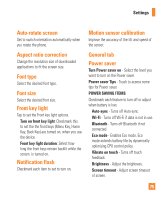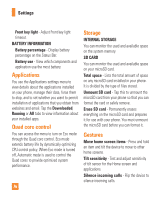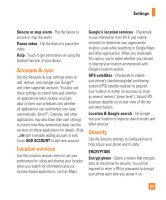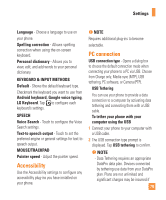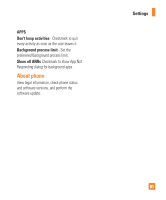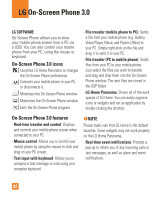LG E970 User Guide - Page 77
Accounts & sync, Location services, Security, Snooze or stop alarm, Pause video, ADD ACCOUNT
 |
View all LG E970 manuals
Add to My Manuals
Save this manual to your list of manuals |
Page 77 highlights
Settings Snooze or stop alarm - Flip the device to snooze or stop the alarm. Pause video - Flip the device to pause the video. Help - Touch to get information on using the Gesture function of your device. Accounts & sync Use the Accounts & sync settings menu to add, remove, and manage your GoogleTM and other supported accounts. You also use these settings to control how and whether all applications send, receive, and sync data on their own schedules and whether all applications can synchronize user data automatically. GmailTM, Calendar, and other applications may also have their own settings to control how they synchronize data; see the sections on those applications for details. Slide right to enable adding account or sync. Touch ADD ACCOUNT to add new account. Location services Use the Location services menu to set your preferences for using and sharing your location when you search for information and use location-based applications, such as Maps. Google's location services - Checkmark to use information from Wi-Fi and mobile networks to determine your approximate location, used while searching in Google Maps and other applications. When you checkmark this option, you're asked whether you consent to sharing your location anonymously with Google's location service. GPS satellites - Checkmark to enable your phone's standalone global positioning system (GPS) satellite receiver to pinpoint your location to within an accuracy as close as several meters ("street level"). Actual GPS accuracy depends on a clear view of the sky and other factors. Location & Google search - Let Google use your location to improve search results and other services. Security Use the Security settings to configure how to help secure your phone and its data. ENCRYPTION Encrypt phone - Opens a screen that encrypts data on the phone for security. You will be required to enter a PIN or password to decrypt your phone each time you power it on. 77