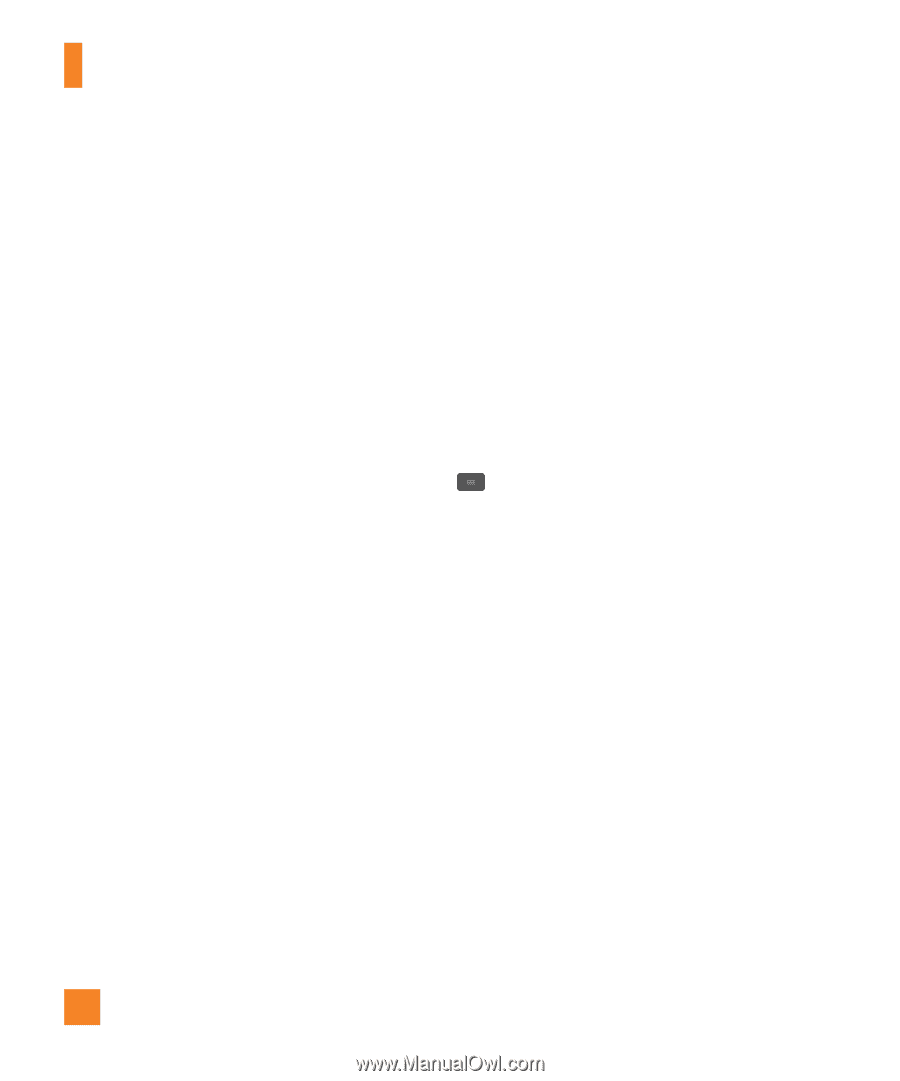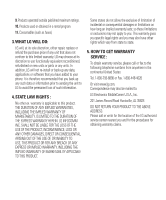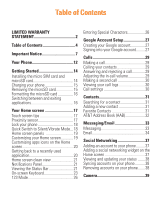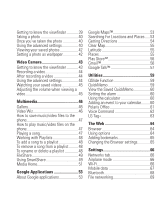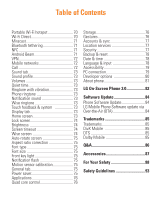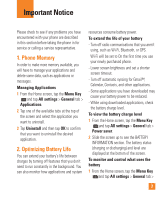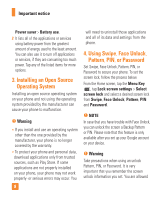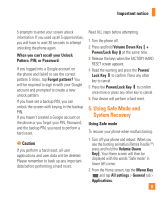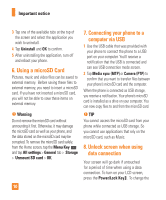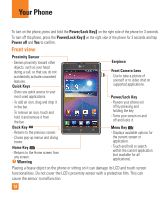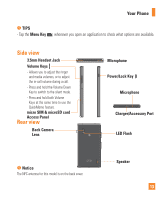LG E970 User Guide - Page 8
Installing an Open Source, Operating System, Using Swipe, Face Unlock, Pattern, or Password, Warning - case
 |
View all LG E970 manuals
Add to My Manuals
Save this manual to your list of manuals |
Page 8 highlights
Important notice Power saver > Battery use. 2 It lists all of the applications or services using battery power from the greatest amount of energy used to the least amount. You can also use it to turn off applications or services, if they are consuming too much power. Tap any of the listed items for more options. 3. Installing an Open Source Operating System Installing an open source operating system on your phone and not using the operating system provided by the manufacturer can cause your phone to malfunction. n Warning • If you install and use an operating system other than the one provided by the manufacturer, your phone is no longer covered by the warranty. • To protect your phone and personal data, download applications only from trusted sources, such as Play Store. If some applications are not properly installed on your phone, your phone may not work properly- or serious errors may occur. You 8 will need to uninstall those applications and all of its data and settings from the phone. 4. Using Swipe, Face Unlock, Pattern, PIN, or Password Set Swipe, Face Unlock, Pattern, PIN, or Password to secure your phone. To set the screen lock, follow the process below. From the Home screen, tap the Menu Key , tap Lock screen settings > Select screen lock and select a desired screen lock from Swipe, Face Unlock, Pattern, PIN and Password. n NOTE In case that you have trouble with Face Unlock, you can unlock the screen a Backup Pattern or PIN. Please note that this feature is only available after you set up your Google account on your device. n Warning Take precautions when using an unlock Pattern, PIN, or Password. It is very important that you remember the screen unlock information you set. You are allowed