Lenovo ThinkPad 380ED ThinkPad 380 and 380D User's Guide - Page 11
What if I am traveling?, Questions about vision?, Sometimes, your lap may be the only desk around.
 |
View all Lenovo ThinkPad 380ED manuals
Add to My Manuals
Save this manual to your list of manuals |
Page 11 highlights
Note: The example shown here of someone in a traditional setting. Even when not in such a setting, you can follow many of these tips. Develop good habits, and they will serve you well. 1 Head Keep your head in a comfortable and vertical position. 2 View Maintain a comfortable viewing distance of 510-760 mm (20-30 in.). 3 Display Position the display to avoid glare or reflections from overhead lighting or outside sources of light. Keep the display screen clean and set the contrast and brightness to levels that allow you to see the screen clearly. 4 Thighs Keep your thighs parallel to the floor and your feet flat on the floor or on a footrest. 5 Arms Keep your forearms, wrists, and hands in a relaxed and neutral position. Don't pound the keys; type with a soft touch. 6 Chair Use a chair that gives you good back support. What if I am traveling? It may not be possible to observe the best ergonomic practices when you are using the ThinkPad computer while on the move or in a "casual" setting, such as the seashore or on a mountaintop. Sometimes, your lap may be the only "desk" around. Regardless of the setting, try to observe as many of the tips for proper usage as possible. Sitting properly and using adequate lighting, for example, will help you maintain desirable comfort and performance levels. Questions about vision? IBM's visual display screens are designed to meet the highest standards and to provide you with clear, crisp images and large, bright displays that are easy to see, yet easy on the eyes. Of course, any concentrated and sustained visual activity can be tiring. If you have questions on eye fatigue or visual discomfort, consult a vision care specialist for advice. xi