Lenovo ThinkPad 380ED ThinkPad 380 and 380D User's Guide - Page 63
Connecting an External Monitor to the Computer, Hints and Tips
 |
View all Lenovo ThinkPad 380ED manuals
Add to My Manuals
Save this manual to your list of manuals |
Page 63 highlights
Attaching an External Monitor Hints and Tips The virtual screen function is available in all operating systems. It is used to display a part of the high-resolution screen image that is produced by the computer. Other parts can be seen by moving the screen with the TrackPoint III or other pointing devices. The virtual screen can be disabled on Windows 3.11 or Windows 95 with using ThinkPad Features program. Connecting an External Monitor to the Computer Attention: To attach an external monitor to the computer: Do not disconnect the external monitor while the computer is in suspend mode or hibernation mode. 1 Turn off the computer. If no external monitor is attached when the computer resumes, the LCD remains blank and the output is 2 Attach the external monitor to the external monitor connector on the rear of the computer, then to the electrical outlet. not displayed. This does not depend on the resolution value. 3 Turn on the external monitor and the computer. Chapter 3. Operating Your Computer 43