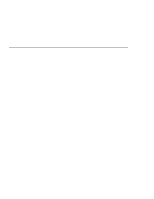Lenovo ThinkPad 380ED ThinkPad 380 and 380D User's Guide - Page 35
Getting Familiar with Your Computer, is used with
 |
View all Lenovo ThinkPad 380ED manuals
Add to My Manuals
Save this manual to your list of manuals |
Page 35 highlights
Identifying the Hardware Features 1 380D The CD-ROM drive reads data from a CD-ROM. 11 380D The CD-ROM emergency eject hole ejects the CD-ROM tray when it does not open with the CD-ROM eject button. Insert a pin into this hole to eject the tray. 12 The palm rest is where you rest the palms of your hands when using the keyboard. 13 The built-in speaker reproduces sound for your application programs. 14 The TrackPoint III is a built-in pointing device that provides a function similar to that of a mouse. (See page 20.) 15 The built-in microphone captures sound and voice when it is used with an application program. 16 The Fn key is used with the function keys to activate the Fn key functions. (See page 22.) 17 The keyboard is used to enter data into the computer. (To use the numeric keypad on the keyboard, see page 24.) 18 The indicator panel consists of the system-status indicators and their associated symbols. (See page 18.) Chapter 2. Getting Familiar with Your Computer 15