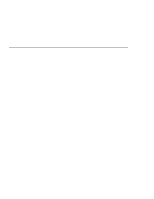Lenovo ThinkPad 380ED ThinkPad 380 and 380D User's Guide - Page 38
System-Status Indicators, Each indicator is identified with a symbol.
 |
View all Lenovo ThinkPad 380ED manuals
Add to My Manuals
Save this manual to your list of manuals |
Page 38 highlights
System-Status Indicators System-Status Indicators The system-status indicators on the computer show the current status of your computer by their on or off states and colors (green, yellow, and orange). Each indicator is identified with a symbol. The following shows the location and the meaning of each icon: Symbol 1 Battery 2 Drive in use 3 Numeric lock 1 4 Caps lock Color Green Orange Blinking orange Orange Green Green Meaning Enough battery power remains for operation. The battery pack is being charged. The battery pack needs charging. Data is being read from or written to the hard disk, the diskette drive, and the CD-ROM drive (380D). Do not enter suspend mode or turn off the computer when this indicator is on. The numeric keypad on the keyboard is enabled. You enable or disable the keypad by pressing and holding the Shift key, and pressing the NumLk key. For details, see "Operating the Numeric Keypad" on page 24. The Caps Lock mode is enabled. In that mode you can enter all alphabetic characters (A-Z) in capital letters without using the Shift key, the Caps Lock mode by pressing the Caps Lock key. 18 IBM ThinkPad 380 or 380D User's Guide