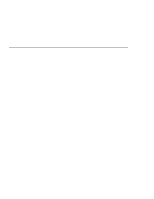Lenovo ThinkPad 380ED ThinkPad 380 and 380D User's Guide - Page 34
Identifying the Hardware Features, Front View
 |
View all Lenovo ThinkPad 380ED manuals
Add to My Manuals
Save this manual to your list of manuals |
Page 34 highlights
Identifying the Hardware Features Identifying the Hardware Features Front View In this section, you can review the hardware features of your computer. 1 The LCD latches open the LCD when they are slid outward. 2 The color LCD screen displays computer output. (See page 39.) 3 The contrast control moves up or down to adjust the clarity of the picture. (For DSTN models only.) The brightness control moves up or down to adjust the brightness of the display. (For TFT models only.) 4 The headphone jack, a 1/8-inch (3.5-mm) diameter jack, is where you connect a stereo headphone or external speakers. This jack can be used concurrently with the microphone/line-in jack. (See page 51.) 5 The microphone/line-in jack, a 1/8-inch (3.5-mm) diameter jack, is where a stereo microphone or external audio device is connected. This jack can be used concurrently with the headphone jack. (See page 51.) 6 The volume control adjusts the sound level for the built-in speakers. 7 The diskette-eject button ejects the diskette from the diskette drive. 8 The diskette drive reads data from or writes data to a diskette. 9 380D The CD-ROM eject button ejects the CD-ROM tray from the CD-ROM drive. This button is functional only when the computer power is turned on. 14 IBM ThinkPad 380 or 380D User's Guide