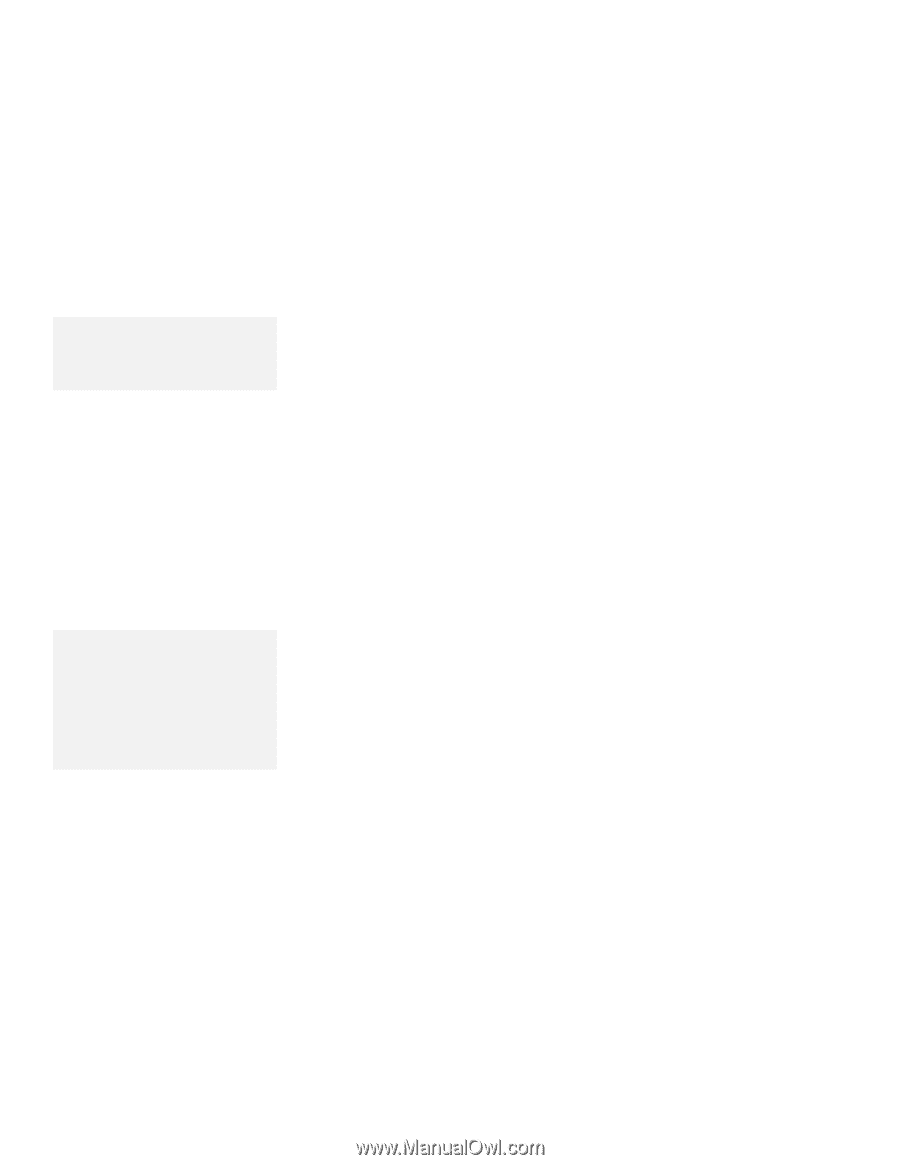Lenovo ThinkPad 380ED ThinkPad 380 and 380D User's Guide - Page 95
Entering a Power-On Password, Using a Password
 |
View all Lenovo ThinkPad 380ED manuals
Add to My Manuals
Save this manual to your list of manuals |
Page 95 highlights
Using a Password Note: When you type a wrong key, use the Backspace key to erase it and then type the correct key. 3. Type your desired power-on password; then press Enter. You can use any combination of up to 7 characters. Use a combination of any letters or numbers (A to Z, 0 to 9) in uppercase (A) or lowercase (a). Uppercase and lowercase letters (for example, A and a) are treated the same. 4. Type your power-on password again to verify it; then press Enter. Once you set the password, you cannot change or remove it in Easy-Setup; you must change or remove a password at the password prompt screen that appears when you turn on the computer. See "Changing a Power-On Password" on page 76 or "Removing a Power-On Password" on page 77. Entering a Power-On Password Note: If the return-to-normal operation is caused by a preset timer or an incoming call through the modem, the password prompt does not appear. To display a power-on password prompt, press any key or move your pointing device. If a power-on password is set, the password prompt reminds you to enter the password when: Turning on the computer. Returning to normal operation from suspend mode. When the password prompt appears at the top left corner on the screen, do the following: 1. Type your power-on password. Each time you press a key, the symbol appears. When typing your password, release each key quickly. If you hold a key down too long, the same letter can be entered repeatedly. 2. Press the Enter key. When the password is entered correctly, OK appears and the computer starts normal operation. When you enter the password incorrectly, X appears. Enter the correct password. Chapter 5. Protecting Your Computer 75