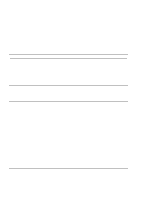Lenovo ThinkPad 380ED ThinkPad 380 and 380D User's Guide - Page 163
Troubleshooting, Questions, Answers, Infrared device
 |
View all Lenovo ThinkPad 380ED manuals
Add to My Manuals
Save this manual to your list of manuals |
Page 163 highlights
Troubleshooting Questions How can I get diskettes for operating systems or device drivers? How can I resolve any resource conflicts (for IRQ, COM port, and other settings) that have occurred after installing a new option or a new application? How can I use DMA channels for both parallel port and infrared port? Answers You can create the operating systems diskettes or device driver diskettes by using the Diskette Factory program or any other backup programs. If you cannot use the Diskette Factory program, do the following: In the U.S., access the IBM PC Company BBS to get the latest versions of device driver diskettes. Purchase the operating system diskettes or device driver diskettes. Contact your IBM reseller or IBM marketing representative. (See page 166 for IBM Customer Support and Services.) See Appendix A to get information about any hardware resources already used by devices in the computer. When you enable ECP and choose DMA3 (default value) for the parallel port, you may see the panel asking if you want to disable DMA for the infrared port. If you do the following to use DMA channels for both parallel and infrared port: 1. Click on OK to disable DMA for the infrared port. 2. Close a parallel port panel. 3. Click on the Infrared device button to open the infrared panel. 4. Chose DMA0 or DMA1 for infrared port on the panel. 5. If you see the panel prompting if you want to disable DMA for an audible device, click on OK. Note: You must share three DMA channels (0, 1, and 3) with the following four system resources. The default values are also described: Audio device (1st DMA) 1 Audio device (2nd DMA) 0 Infrared port 3 Parallel port Disabled When enabling ECP and choosing one DMA channel for a parallel port, you must release the system resource that had been assigned as a DMA channel. Chapter 8. Solving Computer Problems 143