Lenovo ThinkPad 380ED ThinkPad 380 and 380D User's Guide - Page 211
Checking the Allocated Resources for the PC Card, For more information, refer to
 |
View all Lenovo ThinkPad 380ED manuals
Add to My Manuals
Save this manual to your list of manuals |
Page 211 highlights
Checking the Allocated Resources for the PC Card If the resources for the PC Cards are not correctly allocated, you will see error messages. You can check which resources for the PC Card were not correctly allocated by using PC Card Director. To check the resources that could not be allocated, click on the Status button in the PC Card Director program. The following are some reasons why the resources could not be correctly allocated, and corresponding actions you should take to solve the problem. The resource was already reserved by another device. To change the resource settings for the PC Card or other devices, you can do one of the following: Refer to the system manual or utility program and check which device is using the resources that you want to use for the PC Card. Then change the settings for the device by using, for example, the setup programs. For more information, refer to the manuals supplied with your computer. If your PC Card is enabled by a PC Card enabler, you can change the resources assigned to the PC Card by changing the parameters in the PC Card enabler, or you can change the settings in the configuration file of the PC Card. For more information, refer to the manuals supplied with your PC Card. Appendix B. Advanced Information for PC Cards for OS/2 Warp 191