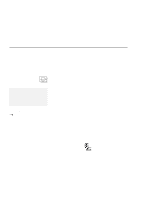Lenovo ThinkPad 380ED ThinkPad 380 and 380D User's Guide - Page 202
Registering a PC Card in Auto Configurator, Deleting a Registered Card
 |
View all Lenovo ThinkPad 380ED manuals
Add to My Manuals
Save this manual to your list of manuals |
Page 202 highlights
Advanced Information for PC Card for OS/2 Registering a PC Card in Auto Configurator 1. Select a card from the Available Cards list in the Auto Configurator Utility main panel. Select the card for which you want to assign the resources first. For example, when you want to assign COM3 to a modem card, and not COM2, select the setting for COM3 first. 2. Click on the Add>> button. 3. Click on the Save button. The names in the left list box (Available Cards) are the cards that can be registered. The names in the right list box (Selected Cards) are the cards that are already registered in Auto Configurator. When a PC Card is installed, Auto Configurator starts from the top of the list to assign the resources to the card. Deleting a Registered Card 1. Select the PC Card you want to delete from Selected Cards in the Auto Configurator Utility main panel. 2. Click on the Delete button. 3. Click on the Save button. 182 IBM ThinkPad 380 or 380D User's Guide