Lenovo ThinkPad 380ED ThinkPad 380 and 380D User's Guide - Page 214
Virtual Card Services, All DOS DOS and WIN-OS/2 Settings
 |
View all Lenovo ThinkPad 380ED manuals
Add to My Manuals
Save this manual to your list of manuals |
Page 214 highlights
Virtual Card Services Note: DOS Object includes DOS program, Windows program, DOS full-screen, DOS window, WIN-OS/2 full-screen, and WIN-OS/2 window. When you use a DOS object in the OS/2 environment, OS/2 Virtual Card Services provides a Card Services interface so that you can use the DOS PC Card device driver for the DOS object. To use Virtual Card Services in a DOS object, do the following: 1. Move the mouse pointer to the DOS object icon; then click on the right mouse button. 2. Select Settings or Property. 3. Select Session. 4. Select DOS (WIN-OS/2) Settings. 5. Select All DOS (DOS and WIN-OS/2) Settings. 6. Set PCMCIA_CARD_SERVICES as On. 7. Set PCMCIA_RELEASE_LEVEL as 2.1. 8. Set MEM_EXCLUDE_REGIONS as C8000-CFFFF. 9. Specify the PC Card device driver name to the DOS_DEVICE. Even when a PC Card is enabled in a DOS object, the device driver or the application program may not work, or their performance may not be what you expect. 194 IBM ThinkPad 380 or 380D User's Guide