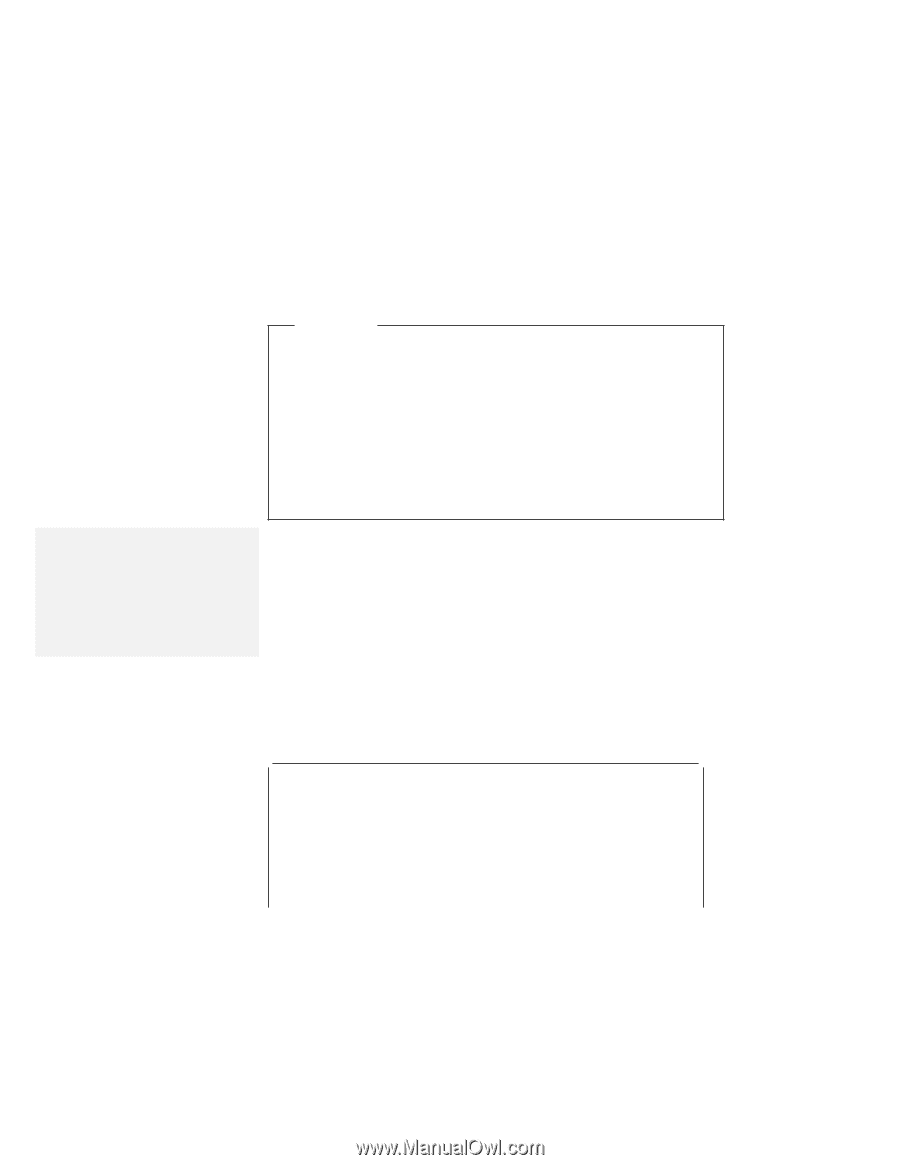Lenovo ThinkPad 380ED ThinkPad 380 and 380D User's Guide - Page 144
Installing Windows Version 3.11 Software, Important, Express Setup, Custom Setup, Custom, Setup
 |
View all Lenovo ThinkPad 380ED manuals
Add to My Manuals
Save this manual to your list of manuals |
Page 144 highlights
Installing Windows Version 3.11 Software Important During installation, do the following for Windows to operate correctly: When the Windows Setup program asks you to select either Express Setup or Custom Setup, select C for Custom Setup. Install Windows Version 3.11 with the default VGA display driver that came with Windows. After you complete the installation of Windows, install the ThinkPad display driver. Note: If you have installed OS/2, the path to install Windows may have changed to C:\OS2\MDOS\WINOS2 (C is the drive on which you installed OS/2). If so, change the path to: C:\WINDOWS Do the following to install Windows Version 3.11 with Advanced Power Management (APM): 1. Install Windows Version 3.11 with the APM option: a) Start the installation as specified in the Windows manual. b) When the Windows Setup program asks you to select Express Setup or Custom Setup, type C for Custom Setup. c) Continue installing Windows Version 3.11 until the following screen appears: Windows Setup Setup has determined that your system includes the following hardware and software components. If your computer or network appears on the Hardware Compatibility List with an asterisk, press F1 for Help. Computer: Display: Mouse: MS-DOS System VGA Microsoft, or IBM PS/2 124 IBM ThinkPad 380 or 380D User's Guide