Lenovo ThinkPad 380ED ThinkPad 380 and 380D User's Guide - Page 58
Changing the Startup Sequence, Selecting the Network RPL Speed, Start up, Reset, Spacebar, Enter
 |
View all Lenovo ThinkPad 380ED manuals
Add to My Manuals
Save this manual to your list of manuals |
Page 58 highlights
Using Easy-Setup Changing the Startup Sequence To change the startup sequence: To start Easy-Setup: Page 33. Note: Set a PC Card (PCMCIA) before a hard disk drive if you want to boot from the PC Card. 1. Start Easy-Setup and select Start up. 2. Move the cursor to the Reset icon; then press the Spacebar. The sequence is reset, and all available device icons appear at the bottom of the screen. For the meaning of the icons, see page 35. 3. Move the cursor to the icon for the first device in the startup sequence; then press the Spacebar. Repeat this step to set the other devices for the startup sequence. You can set up to four devices. 4. Click on OK or press Enter to save the change. Selecting the Network RPL Speed When you use a remote program load through a token-ring card or other network card, you can select the RPL speed. 1. Start Easy-Setup and select Start up. 2. Move the cursor to the Network icon; then press the Spacebar. The window to select the token-ring RPL speed appears. 3. Move the cursor to the 4 icon or the 16 icon; then press the Spacebar and press Enter. If you are using another card, such as an Ethernet card, press Esc to exit this window. 38 IBM ThinkPad 380 or 380D User's Guide