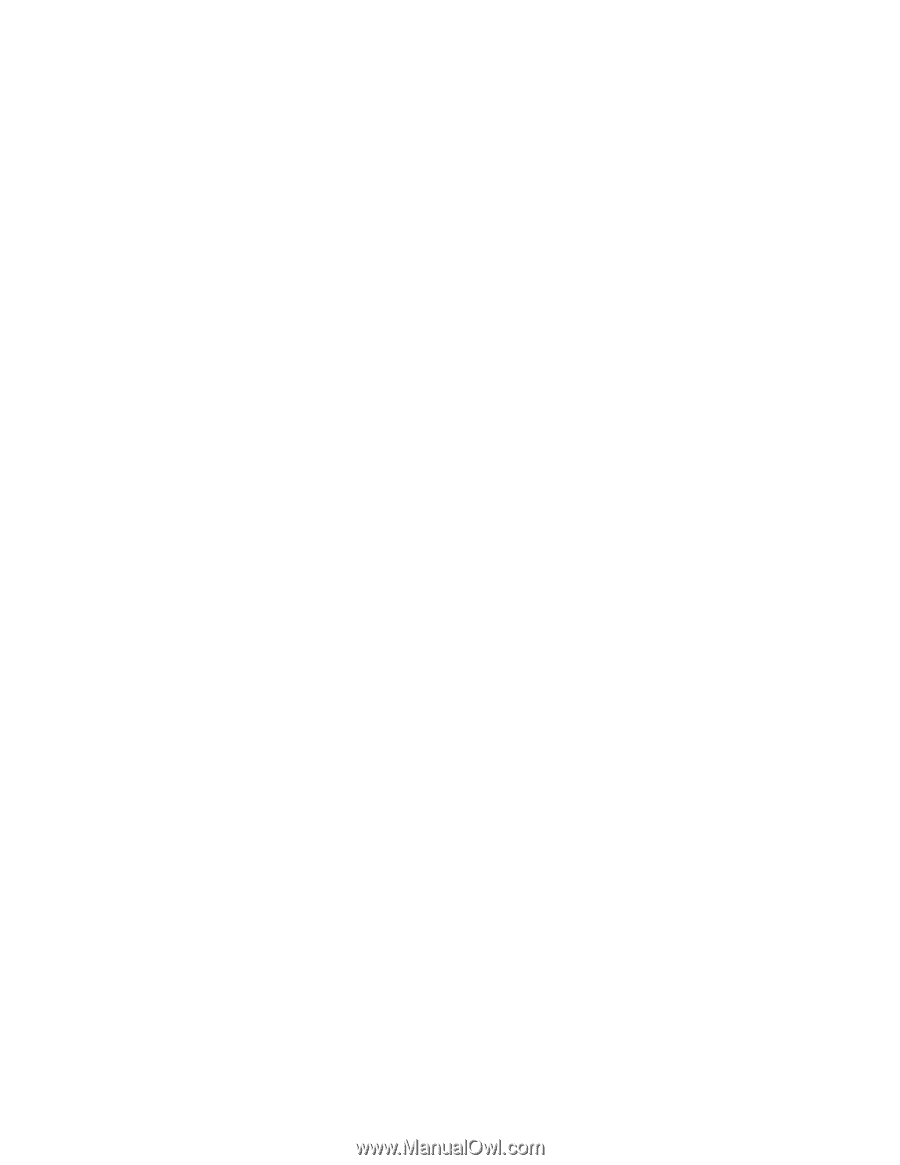Lenovo ThinkPad 380ED ThinkPad 380 and 380D User's Guide - Page 127
Installing the Infrared Device Driver for Windows 95
 |
View all Lenovo ThinkPad 380ED manuals
Add to My Manuals
Save this manual to your list of manuals |
Page 127 highlights
Installing Windows 95 Software 4. Click on Run.... 5. Type a:setup and click on OK. 6. Click on the Install Driver button at the pop-up window. 7. Follow the instructions on the screen. 8. When you are prompted to restart the computer, remove any diskette from the diskette drive and restart the computer. 9. When the computer prompts you to install the manufacturer's diskette during the startup of Windows 95, insert the Audio Features Diskette for Windows 95 into the diskette drive. 10. Follow the instructions on the screen to complete the installation. The MIDI serial port connector is available when the computer is attached to the ThinkPad 380/385 port replicator. The MIDI port capability is disabled as a default, so you need to enable the function in the ThinkPad Features. After you enable MIDI port capability, you are prompted to insert the manufacturer's disk to install support software for the function. Insert the Audio Support Diskette for Windows 95 into the A drive. Installing the Infrared Device Driver for Windows 95 The infrared device driver for Windows 95 to support the application TranXit for Windows, is included in the application. To install the infrared device driver for Windows 95, do the following: 1. Start Windows 95. 2. Insert the ThinkPad Infrared Features Diskette into the diskette drive. 3. Go to the MS-DOS command prompt. 4. Type A:UINSTALL and press Enter. Follow the instructions. 5. At the Installation Option screen, select Install Windows ThinkPad Infrared Driver and press Enter. Note: You may need to enable the infrared device before using it. The infrared device may be disabled by a default system Chapter 7. Installing Software 107