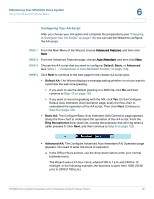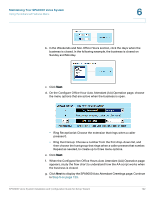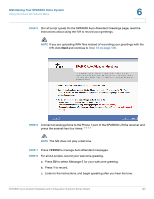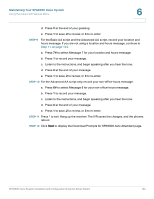Linksys SPA922 Cisco SPA9000 Voice System Using Setup Wizard Installation and - Page 121
Preparing to Con Your AA Script, STEP 1
 |
UPC - 745883570836
View all Linksys SPA922 manuals
Add to My Manuals
Save this manual to your list of manuals |
Page 121 highlights
Maintaining Your SPA9000 Voice System Using the Advanced Features Menu 6 Preparing to Configure Your AA Script Before you configure your AA script, complete the following tasks: STEP 1 Configure the SPA9000 Call Routing Rule to direct inbound calls to the Auto Attendant. See "Configuring Inbound Call Routing," on page 72. STEP 2 Become familiar with the default greetings that are provided on the SPA9000. • The default welcome greeting is, "If you know your party's extension, you may enter it now." (Prompt 1) • The default message for a valid extension number is, "Your call has been forwarded." (Prompt 2) • The default message for an invalid extension number is, "Not a valid extension, please try again." (Prompt 3) • The default message when the user presses the pound (#) key is, "Goodbye." (Prompt 4) • You can add additional messages by using prompts 5 to 7. When you use the Wizard to configure your AA script, you will use prompt 5 for the welcome greeting, prompt 6 for the non-office hours message (Advanced AA only), and prompt 7 for the location and hours message (Basic AA and Advanced AA). STEP 3 If you plan to create your own greetings, consider your options: • You can use the SPA9000 Interactive Voice Response (IVR) feature to record your greetings. The Wizard will guide you through this process. You will need to connect an analog phone to the Phone 1 port of the SPA9000. • You can upload WAV files to use as greetings. Record these files in 8KHz, Mono, G.711u format. • Each greeting must be less than 60 seconds. The total size of all greetings must be less than 94.5 seconds. STEP 4 Depending on the type of AA that you plan to use, write your welcome greeting. • Default AA example: "Thank you for calling . You may enter your party's extension or press for the receptionist." NOTE Alternatively, the Default AA script can use the default welcome greeting: "If you know your party's extension, you may enter it now." SPA9000 Voice System Installation and Configuration Guide for Setup Wizard 119