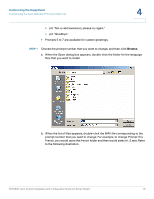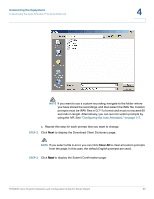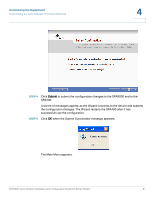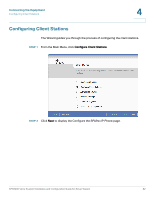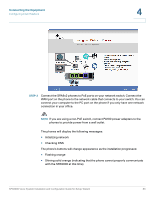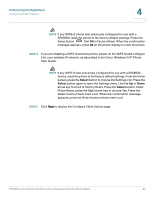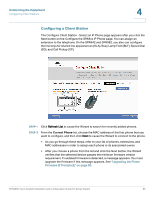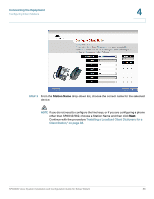Linksys SPA922 Cisco SPA9000 Voice System Using Setup Wizard Installation and - Page 86
STEP 4, Cisco Wireless-G IP Phone, User Guide
 |
UPC - 745883570836
View all Linksys SPA922 manuals
Add to My Manuals
Save this manual to your list of manuals |
Page 86 highlights
Connecting the Equipment Configuring Client Stations 4 NOTE If any SPA9x2 phone was previously configured for use with a SPA9000, reset the phone to the factory default settings. Press the Setup button . Dial 14 for Factory Reset. When the confirmation message appears, press ok on the phone display to reset the phone. STEP 4 If you are installing a WIP310 wireless phone, power on the WIP310 and configure it for your wireless IP network, as described in the Cisco Wireless-G IP Phone User Guide. NOTE If any WIP310 was previously configured for use with a SPA9000 device, reset the phone to the factory default settings. From the Home screen, press the Select button to choose the Settings icon. Press the Select button again to open the Settings menu. Use the Up or Down arrow key to scroll to Factory Reset. Press the Select button. Under Phone Reset, press the Right arrow key to choose Yes. Press the Select button (check mark icon). When the confirmation message appears, press the Select button (check mark icon). STEP 5 Click Next to display the Configure Client Station page. SPA9000 Voice System Installation and Configuration Guide for Setup Wizard 84