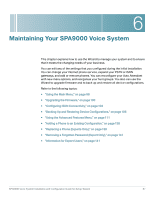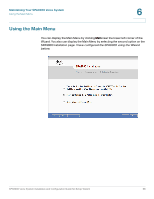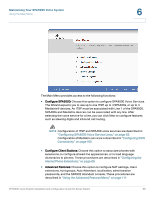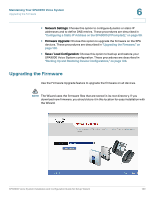Linksys SPA922 Cisco SPA9000 Voice System Using Setup Wizard Installation and - Page 97
USB Disk, spa400vm, spa400vm\var\lib, sounds, Confirm Folder Replace, before doing any upgrades.
 |
UPC - 745883570836
View all Linksys SPA922 manuals
Add to My Manuals
Save this manual to your list of manuals |
Page 97 highlights
Connecting the Equipment Configuring Client Stations 4 c. When the USB Disk window appears, click Open folder to view files using Windows Explorer, and then click OK. The USB drive contains the spa400vm folder. NOTE If the USB Disk window does not appear, use Windows Explorer to navigate to the USB disk drive (usually Drive E). d. Open spa400vm\var\lib. The window displays the lib contents, including the sounds folder. e. If desired, make a backup copy of the existing sounds folder. NOTE You are not overwriting any user message files in this procedure. However, it is a good practice to make a backup copy of your files before doing any upgrades. f. Move the new sounds folder into spa400vm\var\lib on the USB drive. When the Confirm Folder Replace window appears, click Yes to All. g. Safely remove the USB drive from the PC, and then insert it into the SPA400. h. Power on the SPA400. STEP 4 Place a test call to the voice mail system to confirm that the new language prompts are used. SPA9000 Voice System Installation and Configuration Guide for Setup Wizard 95