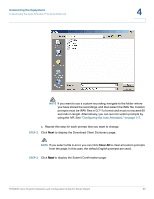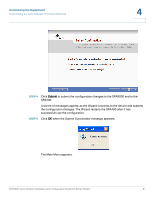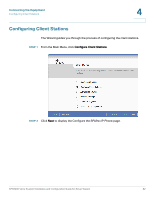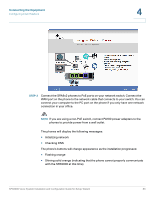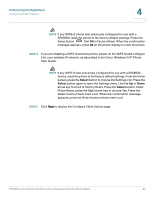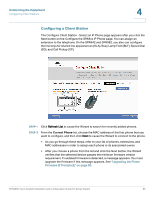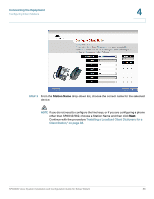Linksys SPA922 Cisco SPA9000 Voice System Using Setup Wizard Installation and - Page 87
Configuring a Client Station, Current Phone
 |
UPC - 745883570836
View all Linksys SPA922 manuals
Add to My Manuals
Save this manual to your list of manuals |
Page 87 highlights
Connecting the Equipment Configuring Client Stations 4 Configuring a Client Station The Configure Client Station - Select an IP Phone page appears after you click the Next button on the Configure the SPA9xx IP Phone page. You can assign an extension to the telephone. On the SPA942 and SPA962, you also can configure the line keys for shared line appearances (SLA), Busy Lamp Field (BLF), Speed Dial (SD), and Call Pickup (CP). STEP 1 Click Refresh List to cause the Wizard to search for recently added phones. STEP 2 From the Current Phone list, choose the MAC address of the first phone that you want to configure, and then click Next to cause the Wizard to connect to the phone. • As you go through these steps, refer to your list of phones, extensions, and MAC addresses in order to assign each phone to its associated owner. • After you choose a phone from the list and click the Next button, the Wizard verifies that the selected device passes the minimum firmware version requirement. If outdated firmware is detected, a message appears. You must upgrade the firmware if this message appears. See "Upgrading the Phone Firmware (If Prompted)," on page 93. SPA9000 Voice System Installation and Configuration Guide for Setup Wizard 85