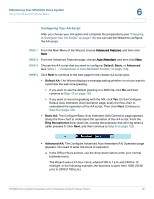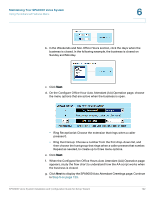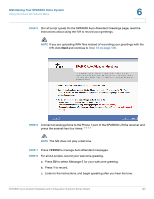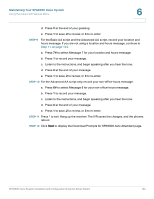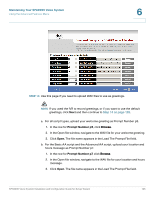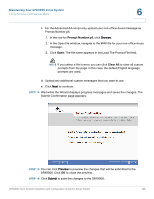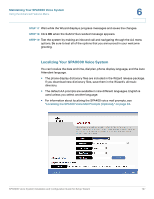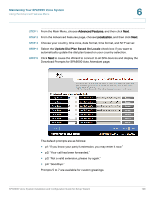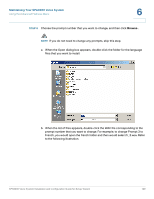Linksys SPA922 Cisco SPA9000 Voice System Using Setup Wizard Installation and - Page 126
STEP 9, Listen to the instructions, and begin speaking after you hear the tone.
 |
UPC - 745883570836
View all Linksys SPA922 manuals
Add to My Manuals
Save this manual to your list of manuals |
Page 126 highlights
Maintaining Your SPA9000 Voice System Using the Advanced Features Menu 6 d. Press # at the end of your greeting. e. Press 1 to save, 2 to review, or 3 to re-enter. STEP 9 For the Basic AA script and the Advanced AA script, record your location and hours message. If you are not using a location and hours message, continue to Step 11 on page 124. a. Press 7# to select Message 7 for your location and hours message. b. Press 1 to record your message. c. Listen to the instructions, and begin speaking after you hear the tone. d. Press # at the end of your message. e. Press 1 to save, 2 to review, or 3 to re-enter. STEP 10 For the Advanced AA script only, record your non-office-hours message. a. Press 6# to select Message 6 for your non-office-hours message. b. Press 1 to record your message. c. Listen to the instructions, and begin speaking after you hear the tone. d. Press # at the end of your message. e. Press 1 to save, 2 to review, or 3 to re-enter. STEP 11 Press * to exit. Hang up the receiver. The IVR saves the changes, and the phones reboot. STEP 12 Click Next to display the Download Prompts for SPA9000 Auto Attendant page. SPA9000 Voice System Installation and Configuration Guide for Setup Wizard 124