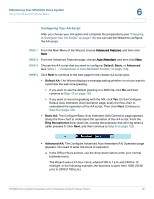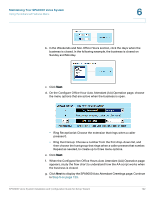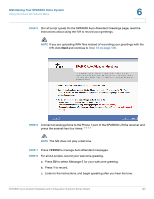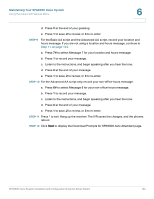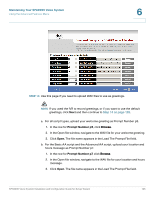Linksys SPA922 Cisco SPA9000 Voice System Using Setup Wizard Installation and - Page 122
STEP 5, Managing, Hunt Groups,
 |
UPC - 745883570836
View all Linksys SPA922 manuals
Add to My Manuals
Save this manual to your list of manuals |
Page 122 highlights
Maintaining Your SPA9000 Voice System Using the Advanced Features Menu 6 • Basic AA example: "Thank you for calling . You may enter your party's extension, press 1 for our location and hours, or press 0 for an operator." NOTE The Basic AA script always supports using 0 for the receptionist and 1 for the location and hours message. If you do not want to make these options available to your callers, do not announce them in your greeting. • Advanced AA example: "Thank you for calling . You may enter your party's extension at any time. Press 1 for our location and office hours. Dial 2 for . Dial 3 for . Dial 4 for . Dial 0 for the receptionist." NOTE The Advanced AA script always supports using 0 for the receptionist and 1 for the location and hours message. Optionally, you can configure up to three menu options that direct calls to hunt groups, using the digits 2, 3, and 4. STEP 5 For the Basic AA script or the Advanced AA script, write your location and hours message, such as "Our location is . Our office is open ." STEP 6 For the Basic AA and the Advanced AA, choose the extension number that will ring when a caller presses 0. STEP 7 For the Advanced AA only, choose the hunt groups that will ring when a caller presses 2, 3, or 4. If you have not yet configured your hunt groups, see "Managing Hunt Groups," on page 116. SPA9000 Voice System Installation and Configuration Guide for Setup Wizard 120