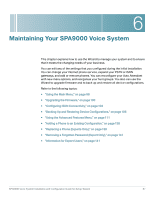Linksys SPA922 Cisco SPA9000 Voice System Using Setup Wizard Installation and - Page 94
Submitting the Client Station Settings, STEP 3
 |
UPC - 745883570836
View all Linksys SPA922 manuals
Add to My Manuals
Save this manual to your list of manuals |
Page 94 highlights
Connecting the Equipment Configuring Client Stations 4 • Lock: A lock icon jumps across the background image. • Phone: A blue phone icon jumps across the background image. • Date Time: The current date and time appear in black type in the center of the phone display. STEP 3 Click Next to display the Configure Client Station confirmation page. Submitting the Client Station Settings The Submit Confirmation screen appears after you finish configuring the features that are available for the selected phone. STEP 1 Click Submit to send the configuration to the selected phone. The selected phone reboots and reinitializes. STEP 2 Wait a the progress messages appear on the PC screen. STEP 3 Click OK when the Submit Succeeded message appears. The Configure Client Station - Configure Another IP Phone page appears. SPA9000 Voice System Installation and Configuration Guide for Setup Wizard 92