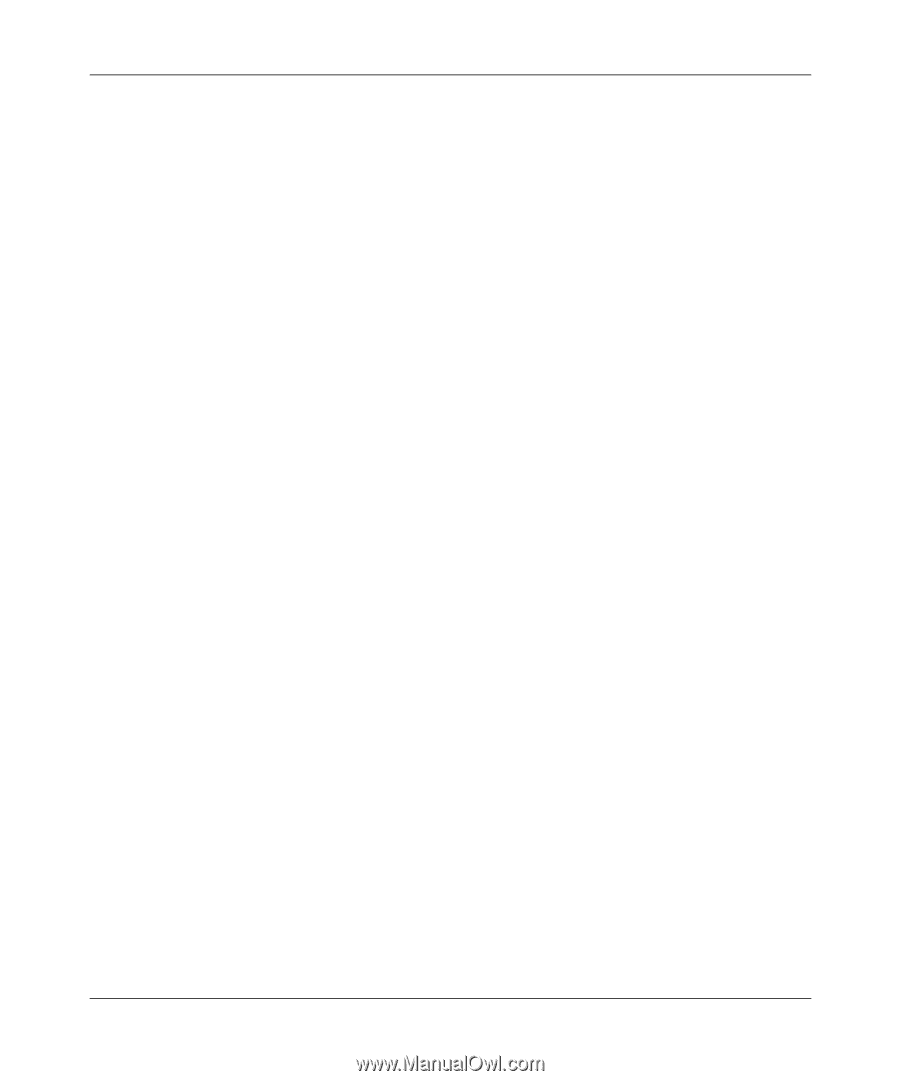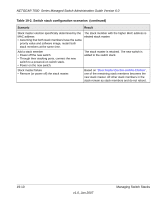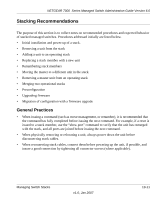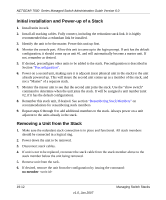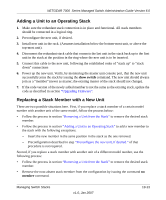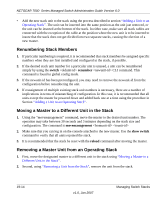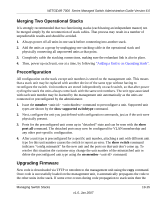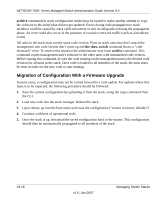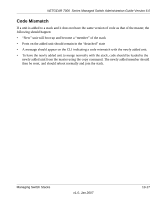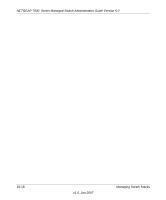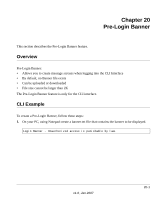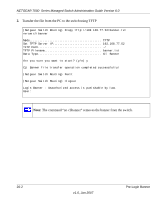Netgear GSM7248v1 GSM7224 Administration manual - Page 135
Merging Two Operational Stacks, Preconfiguration, Upgrading Firmware, member
 |
View all Netgear GSM7248v1 manuals
Add to My Manuals
Save this manual to your list of manuals |
Page 135 highlights
NETGEAR 7000 Series Managed Switch Administration Guide Version 6.0 Merging Two Operational Stacks It is strongly recommended that two functioning stacks (each having an independent master) not be merged simply by the reconnection of stack cables. That process may result in a number of unpredictable results and should be avoided. 1. Always power off all units in one stack before connecting into another stack. 2. Add the units as a group by unplugging one stacking cable in the operational stack and physically connecting all unpowered units at that point. 3. Completely cable the stacking connections, making sure the redundant link is also in place. 4. Then, power up each unit, one at a time, by following "Adding a Unit to an Operating Stack". Preconfiguration All configuration on the stack except unit numbers is stored on the management unit. This means that a stack unit may be replaced with another device of the same type without having to reconfigure the switch. Unit numbers are stored independently on each switch, so that after power cycling the stack the units always come back with the same unit numbers. The unit type associated with each unit number may be learned by the management unit automatically as the units are connected or preconfigured by the administrator. 1. Issue the member command to preconfigure a unit. Supported unit types are shown by the show supported switchtype command. 2. Next, configure the unit you just defined with configuration commands, just as if the unit were physically present. 3. Ports for the preconfigured unit come up in "detached" state and can be seen with the show port all command. The detached ports may now be configured for VLAN membership and any other port-specific configuration. 4. After a unit type is preconfigured for a specific unit number, attaching a unit with different unit type for this unit number causes the switch to report an error. The show switch command indicates "config mismatch" for the new unit and the ports on that unit don't come up. To resolve this situation the customer may change the unit number of the mismatched unit or delete the preconfigured unit type using the no member command. Upgrading Firmware New code is downloaded via TFTP or xmodem to the management unit using the copy command. Once code is successfully loaded on the management unit, it automatically propagates the code to the other units in the stack. If some error occurs during code propagation to stack units then the Managing Switch Stacks v1.0, Jan 2007 19-15