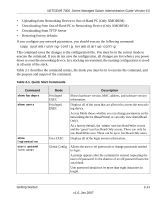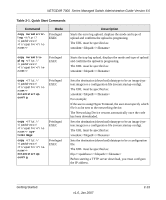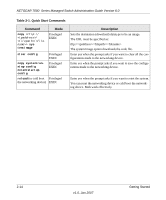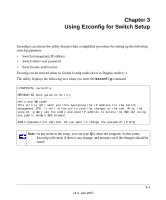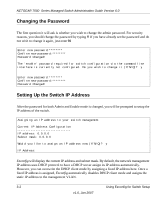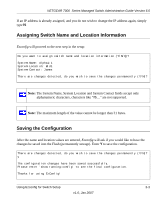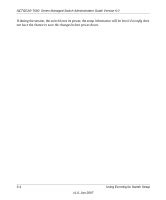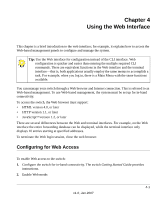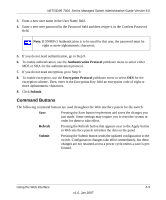Netgear GSM7248v1 GSM7224 Administration manual - Page 32
Changing the Password, Setting Up the Switch IP Address
 |
View all Netgear GSM7248v1 manuals
Add to My Manuals
Save this manual to your list of manuals |
Page 32 highlights
NETGEAR 7000 Series Managed Switch Administration Guide Version 6.0 Changing the Password The first question it will ask is whether you wish to change the admin password. For security reasons, you should change the password by typing Y. If you have already set the password and do not wish to change it again, just enter N. Enter new password:******** Confirm new password:******** Password Changed! The 'enable' password required for switch configuration via the command line interface is currently not configured. Do you wish to change it (Y/N/Q)? y Enter new password:******** Confirm new password:******** Password Changed! Setting Up the Switch IP Address After the password for both Admin and Enable mode is changed, you will be prompted to setup the IP address of the switch. Assigning an IP address to your switch management Current IP Address Configuration IP address: 0.0.0.0 Subnet mask: 0.0.0.0 Would you like to assign an IP address now (Y/N/Q)? y IP Address: Ezconfig will display the current IP address and subnet mask. By default, the network management IP address uses DHCP protocol to have a DHCP server assign its IP address automatically. However, you can overwrite the DHCP client mode by assigning a fixed IP address here. Once a fixed IP address is assigned, Ezconfig automatically disables DHCP client mode and assigns the static IP address to the management VLAN. 3-2 Using Ezconfig for Switch Setup v1.0, Jan 2007