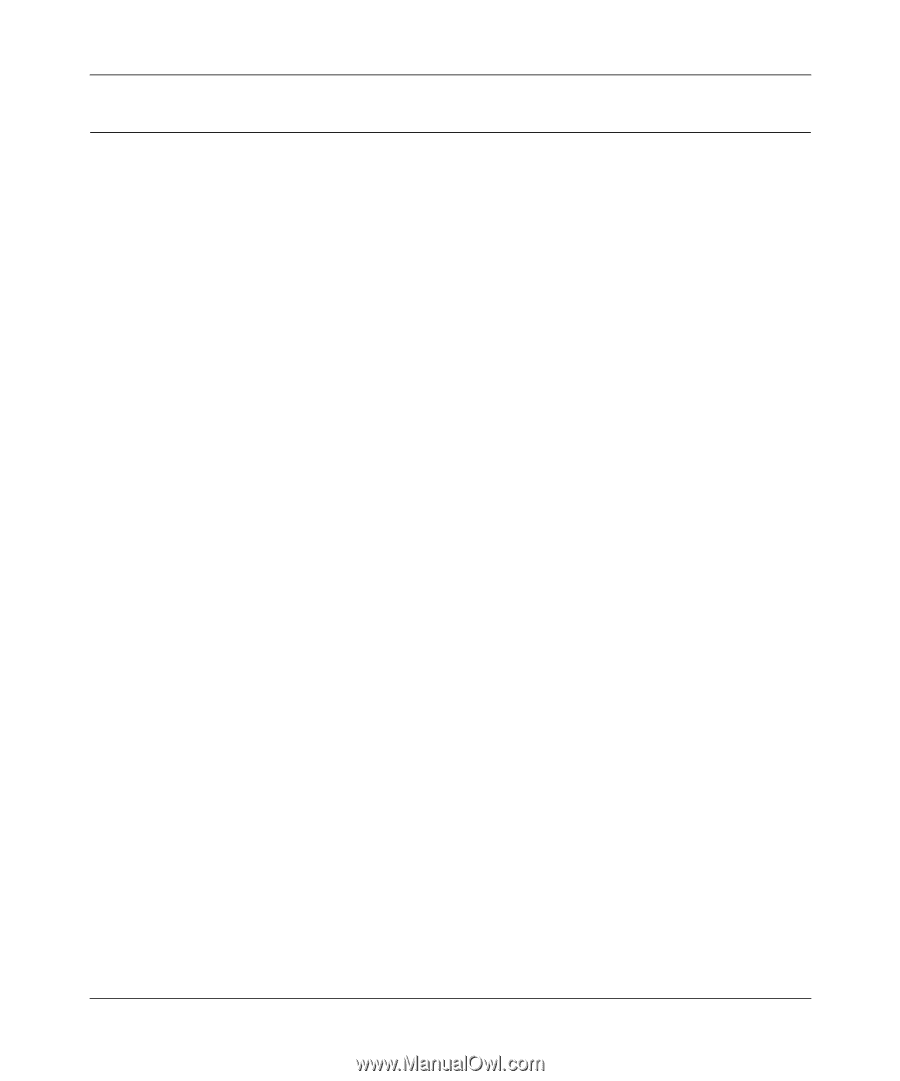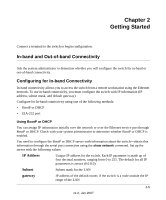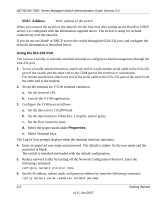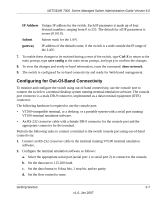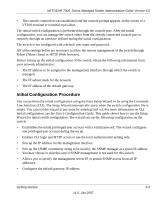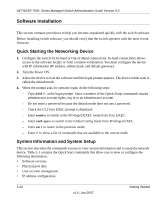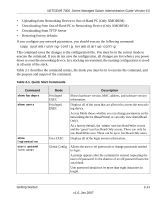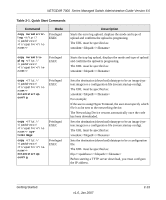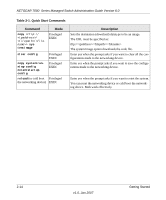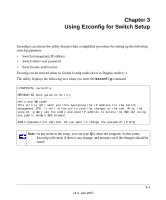Netgear GSM7248v1 GSM7224 Administration manual - Page 26
Software Installation, Quick Starting the Networking Device, System Information and System Setup
 |
View all Netgear GSM7248v1 manuals
Add to My Manuals
Save this manual to your list of manuals |
Page 26 highlights
NETGEAR 7000 Series Managed Switch Administration Guide Version 6.0 Software Installation This section contains procedures to help you become acquainted quickly with the switch software. Before installing switch software, you should verify that the switch operates with the most recent firmware. Quick Starting the Networking Device 1. Configure the switch for In-band or Out-of-Band connectivity. In-band connectivity allows access to the software locally or from a remote workstation. You must configure the device with IP information (IP address, subnet mask, and default gateway). 2. Turn the Power ON. 3. Allow the device to load the software until the login prompt appears. The device initial state is called the default mode. 4. When the prompt asks for operator login, do the following steps: - Type admin at the login prompt. Since a number of the Quick Setup commands require administrator account rights, log in to an administrator account. - Do not enter a password because the default mode does not use a password. - Check the CLI User EXEC prompt is displayed. - Enter enable to switch to the Privileged EXEC mode from User EXEC. - Enter configure to switch to the Global Config mode from Privileged EXEC. - Enter exit to return to the previous mode. - Enter ? to show a list of commands that are available in the current mode. System Information and System Setup This section describes the commands you use to view system information and to setup the network device. Table 2-1 contains the Quick Start commands that allow you to view or configure the following information: • Software versions • Physical port data • User account management • IP address configuration 2-10 v1.0, Jan 2007 Getting Started