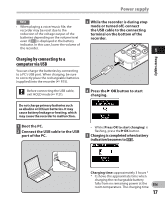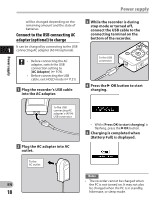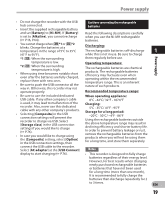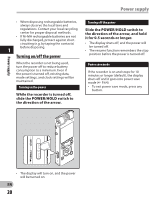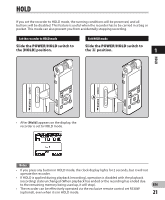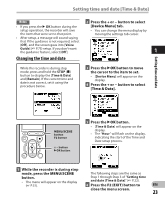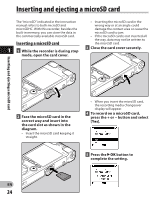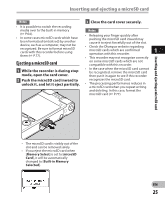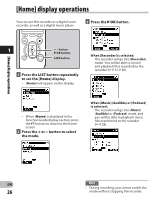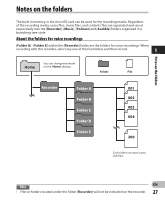Olympus DM-620 DM-620 Detailed Instructions (English) - Page 22
Setting time and date [Time & Date]
 |
View all Olympus DM-620 manuals
Add to My Manuals
Save this manual to your list of manuals |
Page 22 highlights
Setting time and date Setting time and date [Time & Date] If you set the time and date beforehand, the information when the file is recorded is automatically stored for each file. Setting the time and date beforehand enables easier file management. When you use the recorder for 1 the first time after purchasing it, or when the batteries have been inserted without the device having been used in a long time, the [Set Time & Date] will appear. When the "Hour" is flashing, conduct the setup from Step 1. 2 Press the + or − button to set. • Follow the same steps by pressing the 9 or 0 button to select the next item, and pressing the + or − button to set. • You can select between 12 and 24 hour display by pressing the F1 button while setting the hour and minute. Example: 10:38 P.M 10:38 PM (Initial setting) 22:38 • You can select the order of the "Month", "Day" and "Year" by pressing the F1 button while setting them. Example: March 24, 2011 3M 24D 2011Y (Initial setting) 24D 3M 2011Y +− button 9 0 button `OK button 2011Y 3M 24D 3 Press the `OK button to complete the setting. 1 Press the 9 or 0 button to select the item to set. • Select the item from the "Hour", "Minute", "Year", "Month" and "Day" with a flashing point. • The clock will start from the set date and time. Press the `OK button according to the time signal. EN 22