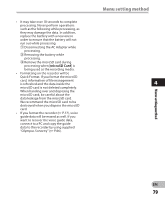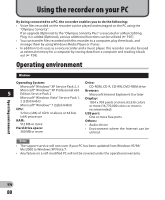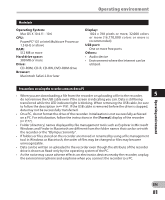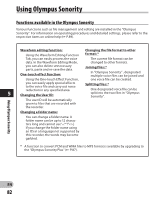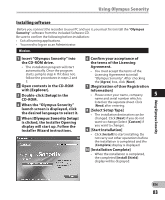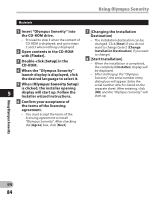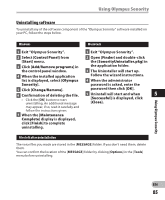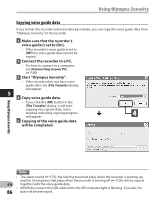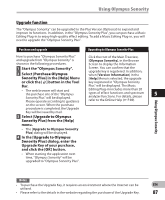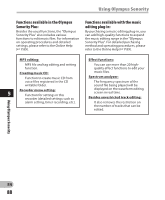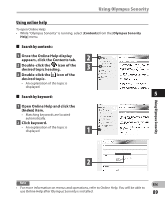Olympus DM-620 DM-620 Detailed Instructions (English) - Page 84
When the Olympus Sonority
 |
View all Olympus DM-620 manuals
Add to My Manuals
Save this manual to your list of manuals |
Page 84 highlights
Using Olympus Sonority Macintosh 1 Insert "Olympus Sonority" into 7 [Changing the Installation the CD-ROM drive. Destination] • Proceed to step 3 when the content of • The installation destination can be CD-ROM is displayed, and go to steps 2 and 3 when nothing is displayed. changed. Click [Next] if you do not want to change (Select [Change 2 Open contents in the CD-ROM with [Finder]. 3 Double-click [Setup] in the CD-ROM. Installation Destination] if you want to change). 8 [Start Installation] • When the installation is completed, the completed [Installer] display will 4 When the "Olympus Sonority" be displayed. launch display is displayed, click the desired language to select it. 5 When [Olympus Sonority Setup] is clicked, the installer opening • After starting up the "Olympus Sonority", the serial number entry dialog box will appear. Enter the serial number which is listed on the separate sheet. After entering, click 5 display will start up. Follow the Installer wizard instructions. [OK] and the "Olympus Sonority" will start up. 6 Confirm your acceptance of the terms of the licensing agreement. • You must accept the terms of the licensing agreement to install "Olympus Sonority". After checking the [Agree] box, click [Next]. Using Olympus Sonority EN 84